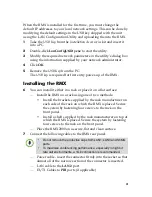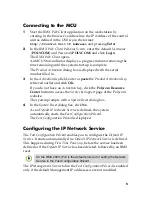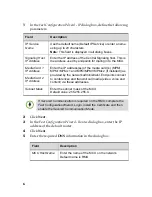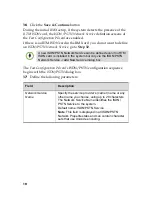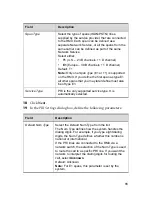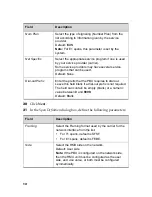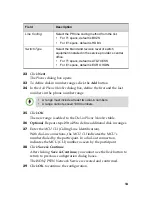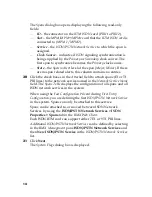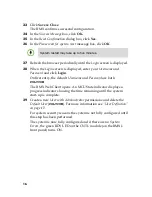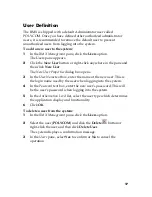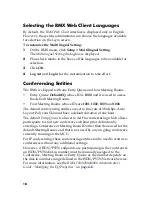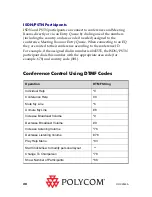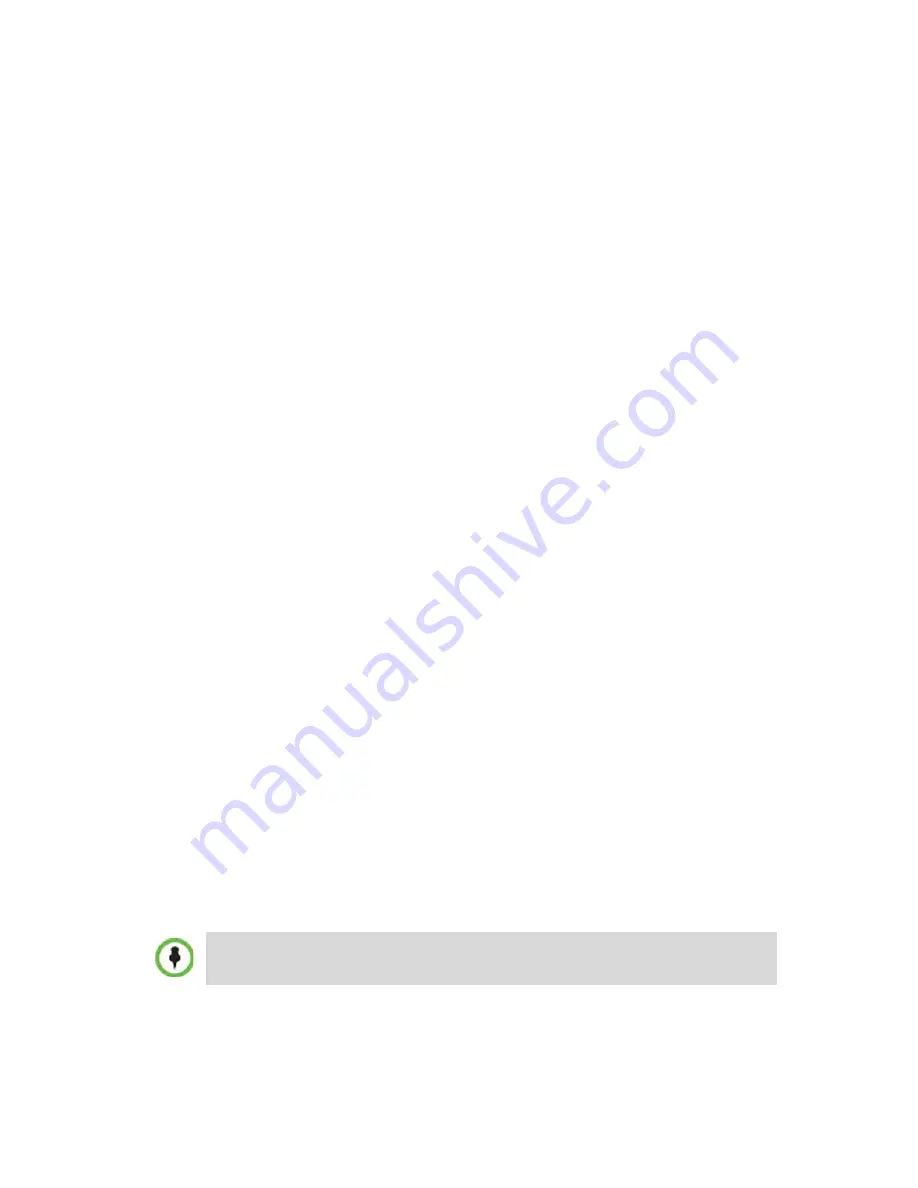
5
Connecting to the MCU
1
Start the
RMX Web Client
application on the workstation by
entering in the browser’s address line the IP Address of the control
unit as defined in the
USB key
in the format:
http://<Control Unit IP Address>
and pressing
Enter
.
2
In the
RMX Web Client Welcome Screen
, enter the default
Username
(
POLYCOM
)
and
Password (
POLYCOM
)
and click
Login
.
The
RMX Web Client
opens.
An MCU State indicator displays a progress indicator showing the
time remaining until the system start-up is complete.
The
Product Activation
dialog box is displayed with the serial
number filled in.
3
In the
Activation Key
field, enter or
paste
the
Product Activation Key
retrieved earlier and click
OK.
If you do not have an
Activation Key
, click the
Polycom Resource
Center
button to access the
Service
&
Support
page of the
Polycom
website.
The system prompts with a
System Reset
dialog box.
4
In the
System Reset
dialog box, click
No
.
As no
Default IP Network Service
is defined, the system
automatically starts the
Fast Configuration Wizard
.
The
Fast Configuration
Wizard
is displayed.
Configuring the IP Network Service
The
Fast Configuration Wizard
enables you to configure the
Default IP
Service.
It
starts automatically if no
Default IP Network Service
is defined.
This happens during
First Time Power-up
,
before the service has been
defined or if the
Default IP Service
has been deleted, followed by an RMX
reset.
The
IP Management Service
tab in the
Fast Configuration Wizard
is enabled
only if the default Management IP addresses were not modified.
On the RMX 2000, IPv4 is the default protocol for setting the Network
Service in the
Fast Configuration Wizard.