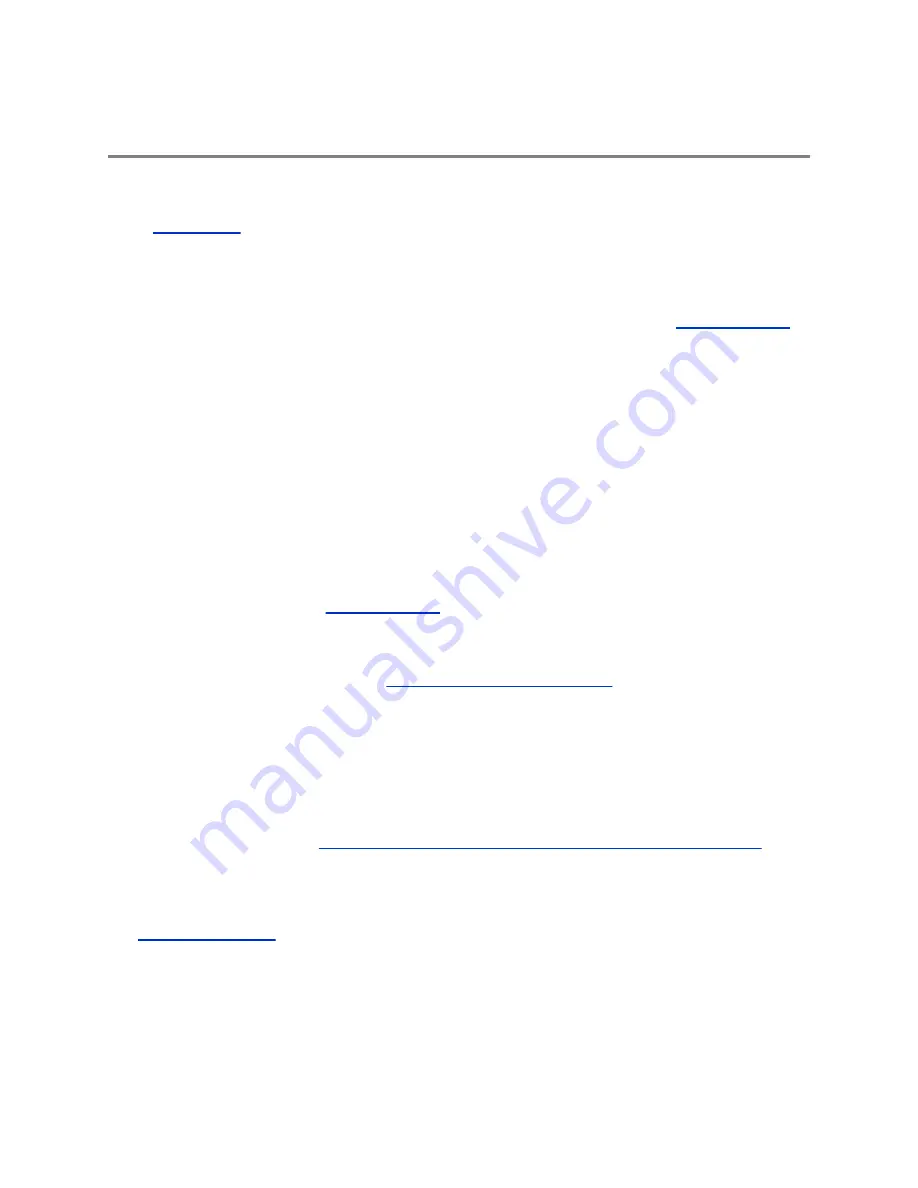
Before You Begin
Topics:
▪
This guide is for users who want to perform basic to intermediate tasks on the Polycom
®
RealPresence
®
Group Series system .
Please read the RealPresence Group Series documentation before you operate the system. The
following related documents for RealPresence Group Series systems are available at
▪ Setup sheets—includes steps on setting up the system and connecting peripherals
▪ Release notes—lists new features, any system limitations, and additional product information
▪ Regulatory Notices—describes safety and legal considerations for using the system
Polycom recommends that you record the serial number and option key of your RealPresence Group
Series system here for future reference. The serial number for the system is printed on the unit.
System Serial Number: ____________________________________________
Option Key: ____________________________________________________
Getting Help
For more information about installing, configuring, and administering Polycom products, refer to
Documents and Downloads
at
Polycom Partner and Solution Resources
To find all Polycom partner solutions, see
Strategic Global Partner Solutions
.
Polycom Implementation and Maintenance services provide support for Polycom solution components
only. Additional services for supported third-party Unified Communications (UC) environments integrated
with Polycom solutions are available from Polycom Global Services and its certified Partners. These
additional services help customers successfully design, deploy, optimize and manage Polycom visual
communications within their UC environments.
Professional Services for Microsoft Integration is mandatory for Microsoft Office Communications Server,
Microsoft Lync Server 2013, Skype for Business Server 2015, or Office 365 integrations. For additional
information and details, refer to
http://www.polycom.com/services/professional_services/index.html
contact your local Polycom representative.
The Polycom Community
gives you access to the latest developer and support information, and the
community enables you to participate in discussion forums to share ideas and solve problems with your
colleagues. To register with the Polycom Community, simply create a Polycom online account. When
logged in, you can access Polycom support personnel and participate in developer and support forums to
find the latest information on hardware, software, and partner solutions topics.
Polycom, Inc.
2



























