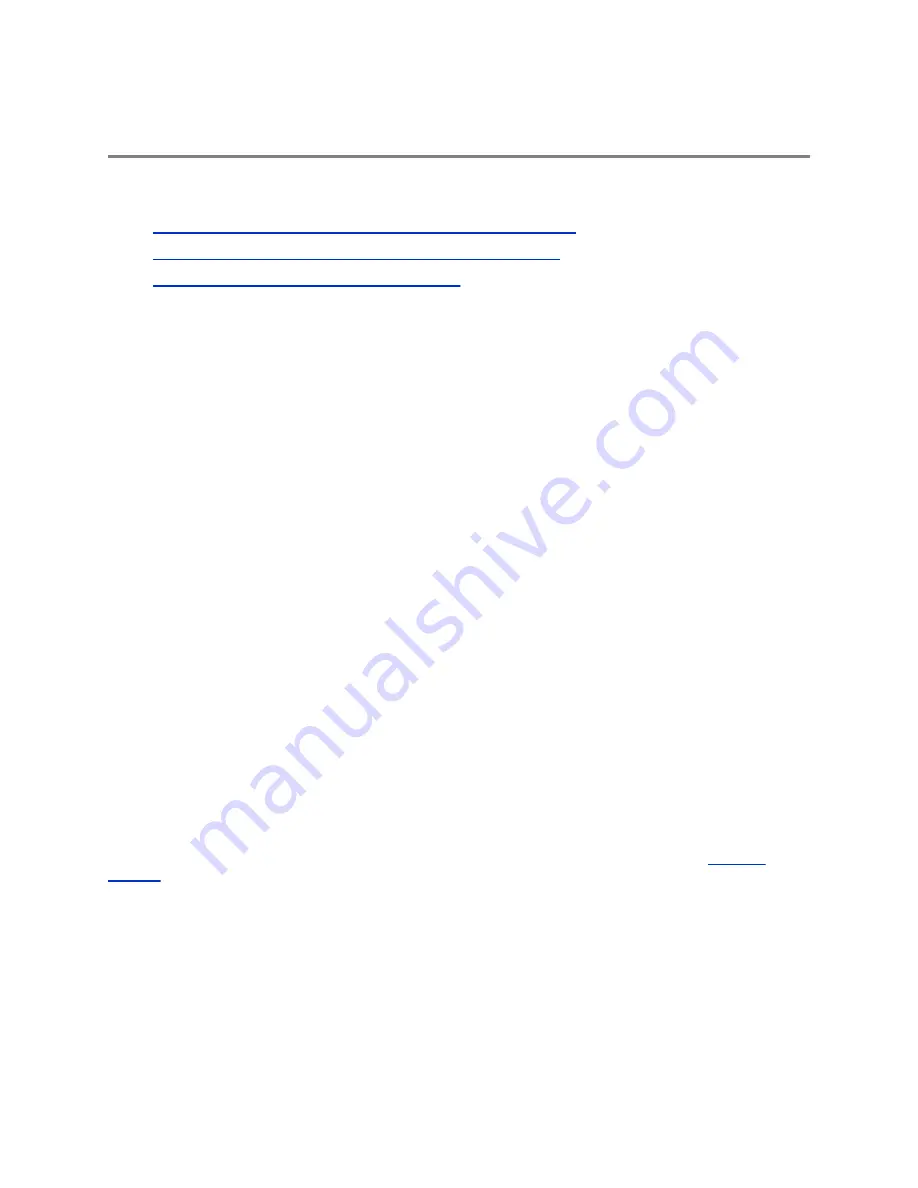
System Licenses
Topics:
▪
License Your System with RealPresence Resource Manager
•
License Your System with RealPresence Platform Director
•
License Your System with an Activation Key
Once you have finished first time setup, you will need to license your Polycom RealPresence
Collaboration Server system. This process depends on the type of license you have for your product.
• Polycom RealPresence Clariti
™
customers who have a Polycom RealPresence Resource Manager
system version 10.0 or later must use the RealPresence Resource Manager system to license their
product. If you have not deployed a RealPresence Resource Manager system or if you have not
upgraded your RealPresence Resource Manager system to version 10.0 or later, you must license
your product using the RealPresence Platform Director system version 3.0 or later.
• If you are not a RealPresence Clariti customer, you must use a license file or activation key code to
license your product.
License Your System with RealPresence Resource
Manager
The RealPresence Resource Manager system must be able to communicate with your Polycom
RealPresence Collaboration Server system so it can be licensed and monitored. After you install your
system, you need to add your Polycom RealPresence Collaboration Server system instance to the
RealPresence Resource Manager system to establish communication.
For complete instructions on how to use the RealPresence Resource Manager system, see the
RealPresence Resource Manager System Operations Guide
.
License Your System with RealPresence Platform
Director
If your deployment includes a RealPresence Resource Manager system version 10.0 or later, you cannot
use the RealPresence Platform Director system to license your product. If you have not deployed a
RealPresence Resource Manager system version 10.0 or later, the RealPresence Platform Director
system version 3.0 or later is available for download from
Documents and Downloads
The RealPresence Platform Director system must be able to communicate with your Polycom
RealPresence Collaboration Server system so it can be licensed and monitored.
• If you used the RealPresence Platform Director system to deploy your Polycom RealPresence
Collaboration Server system, communication is established automatically.
• If you did not use the RealPresence Platform Director system to install your Polycom RealPresence
Collaboration Server system, you need to add an instance of your system to the RealPresence
Platform Director.
Polycom, Inc.
33













































