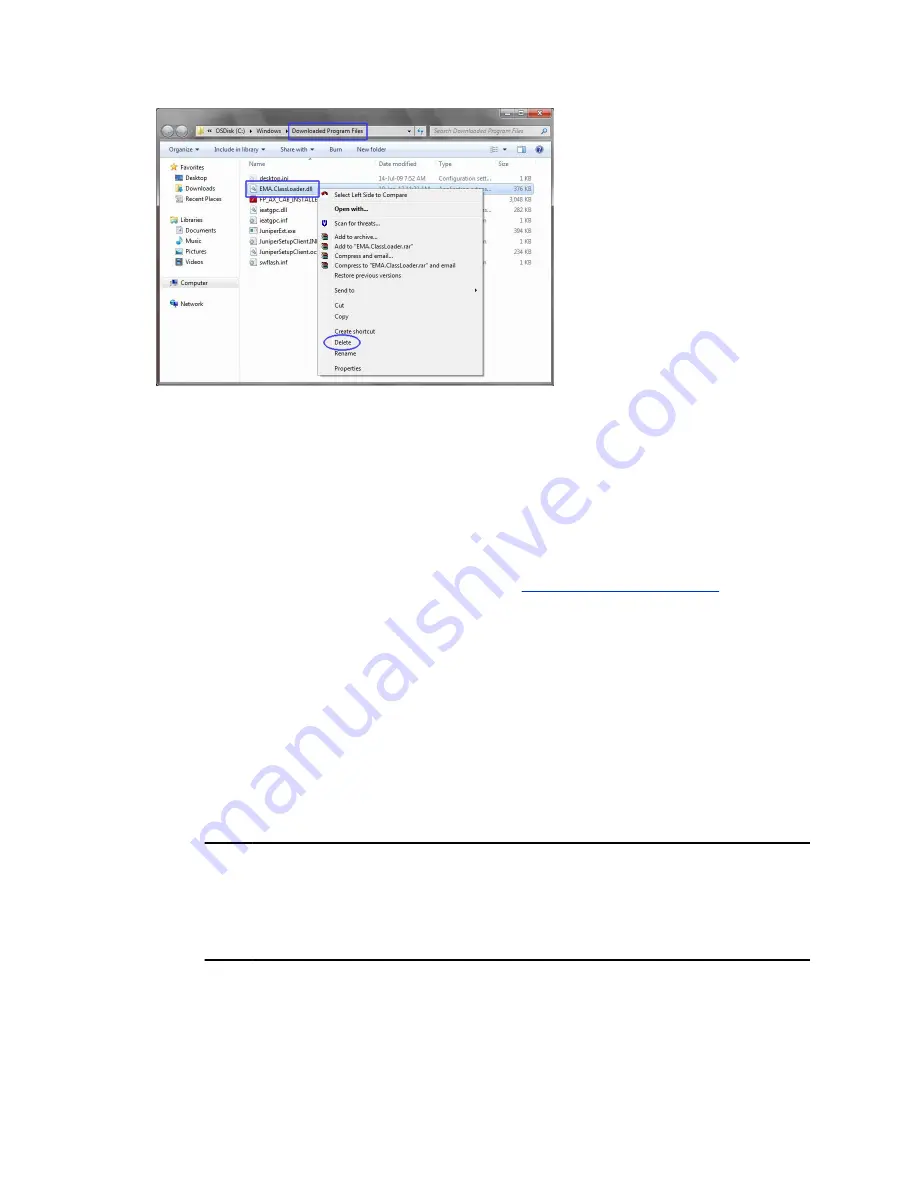
9.
Delete the
EMAClassLoader.dll
file.
10.
Close the
Downloaded Program Files
folder and the
Temporary Internet Files and History
Settings
dialog box.In the
Internet Options
dialog box, click the
OK
button to save the changes
and close the dialog box.
Login to RealPresence Collaboration Server
If Windows 7
™
is installed on the workstation, Protected Mode must be disabled before connecting to the
MCU running Version 7.0 software. For more information, see
on page 35.
Procedure
To log in to RealPresence Collaboration Server:
1.
Start the Web Client application on the workstation.
a) In the Web browser's address line, enter the IP address of the
MCU
as assigned to it by
the DHCP or as you assigned to it (if a DHCP is not configured in your environment) in the
format:
http://<MCU IP Address>
.
For RealPresence Collaboration Server Virtual Edition, you must enter https://<Control Unit
IP Address>.
b) Click
Enter
.
The
RealPresence Collaboration Server Web Client
Login screen is displayed.
Note: Solve the browser environment error
If the error “Browser environment error. Please close all the browser sessions”
appears, close all the browser sessions, and reconnect to the MCU. If the error
message appears again, either run the automatic troubleshooter utility or manually
preform the suggested troubleshooting procedures.
2.
In the
RealPresence Collaboration Server Web Client
Login screen, enter the default
Username
(POLYCOM) and
Password
(POLYCOM) and click
Login
.
Login to RealPresence Collaboration Server
Polycom, Inc.
39





















