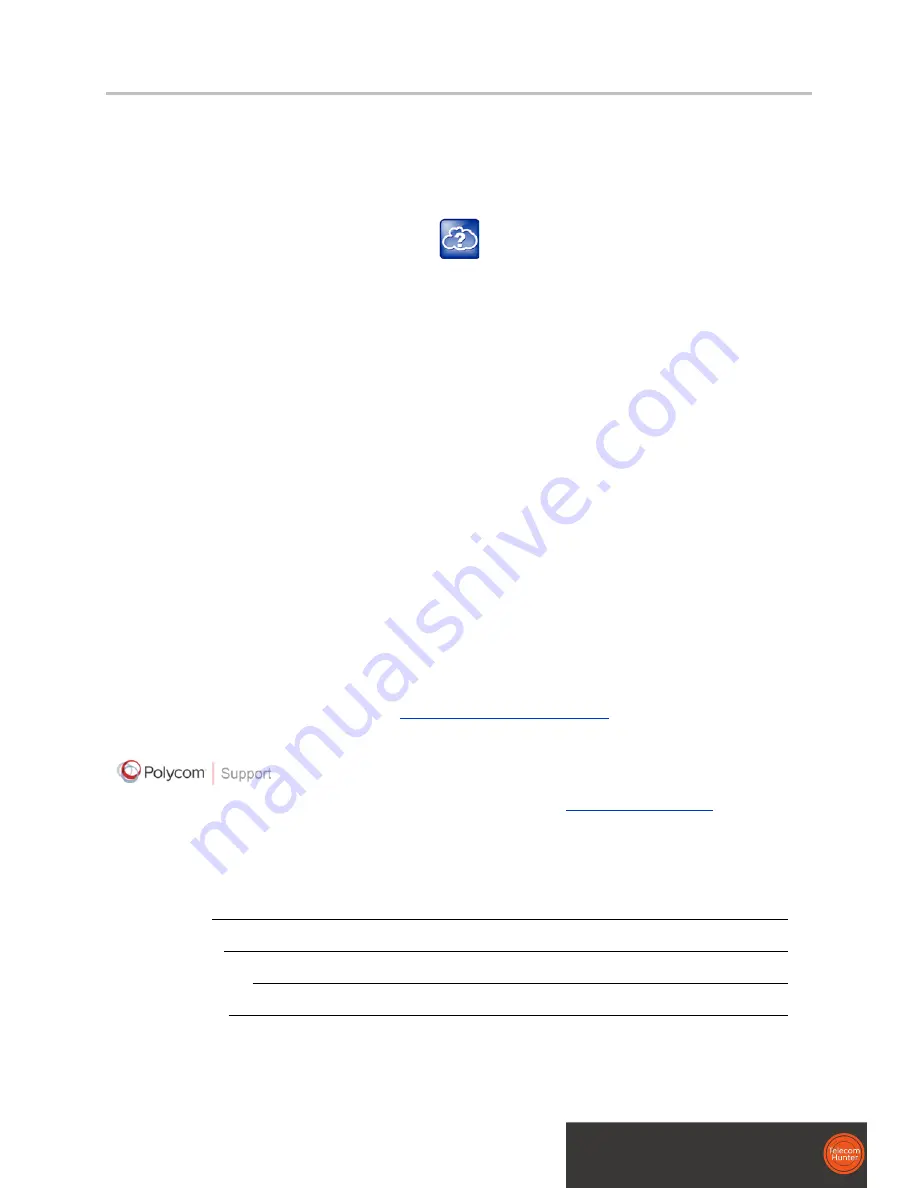
viii
You can find all Polycom phone documentation on the Polycom Support Web site at
http://support.polycom.com/voice/ .
You can find Request For Comments (RFC) documents by entering the RFC number at
http://www.ietf.org/rfc.html
.
For other references, look for the Web Info icon:
Getting Help and Support
If you need help or technical support for your phones, the following types of documents are available:
•
Polycom VVX 500/600 Quick Start Guide, which describes how to assemble VVX 600 phones.
•
Polycom VVX 500/600 Quick User Guide, which describes basic VVX 600 phone features.
•
Polycom VVX 500/600 User Guide, which describe both basic and advanced VVX 600 phone
features.
•
Polycom UC Software Administrators’ Guide, which describes how to configure basic and
advanced features on all Polycom phones that run the Polycom UC Software.
•
Polycom UC Software Web Applications Developer’s Guide, which describes how to develop
applications that run on your phone’s Web Browser.
•
Feature Descriptions and Technical Notifications —such as Technical Bulletins and Quick Tips—
that describe workarounds to existing issues and provide expanded descriptions and examples.
•
Polycom UC Software Release Notes, which describe the new and changed features and fixed
problems in the latest version of the software.
All these documents are available from the
Polycom VVX 600 support page
.
For support or service, please contact your Polycom reseller or visit
support.polycom.com
for software
downloads, product document, product licenses, troubleshooting tips, service requests, and more.
Polycom recommends that you record the phone model numbers, software versions of both the
Updater and UC Software, and partner platform for future reference.
Phone models:
Updater version:
UC Software version:
Partner Platform:
Dit document wordt u aangeboden door TelecomHunter.
Dé zakelijke Telecom webshop.
T 088 7463 444 | @ [email protected] | www.TelecomHunter.nl






































