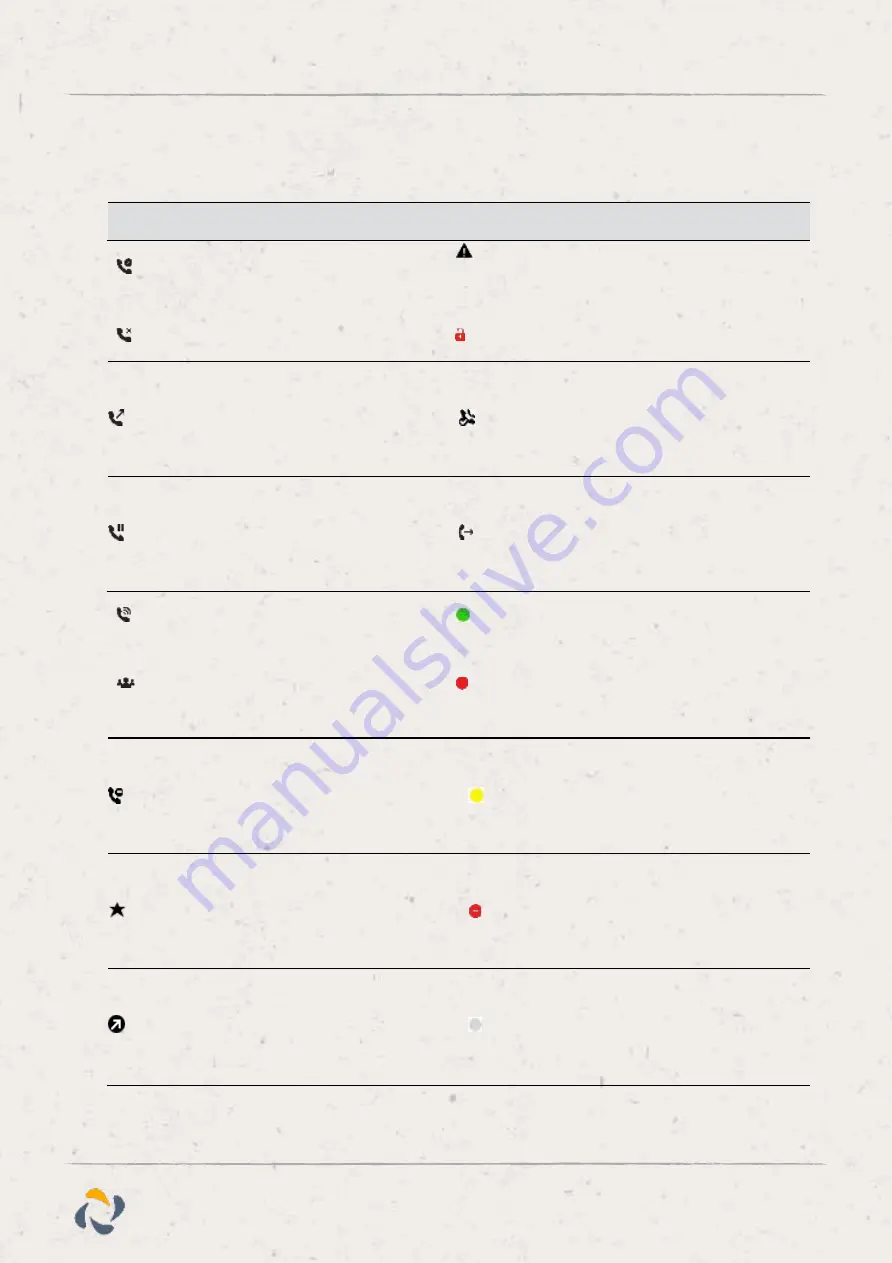
6
Horizon
/
Poly VVX150 User Guide
Phone Icons and Status Indicators
Unregistered line
Login credentials invalid
Outgoing call
Shared line
Held call
Call forwarding enabled
Incoming call
Presence status (Available)
Active conference
Presence status (Busy or In a Call)
Do Not Disturb enabled
Presence status (Away)
Favorite
Presence status (Do Not Disturb)
Placed call
Presence status (Offline)
Registered line
Phone warning


































