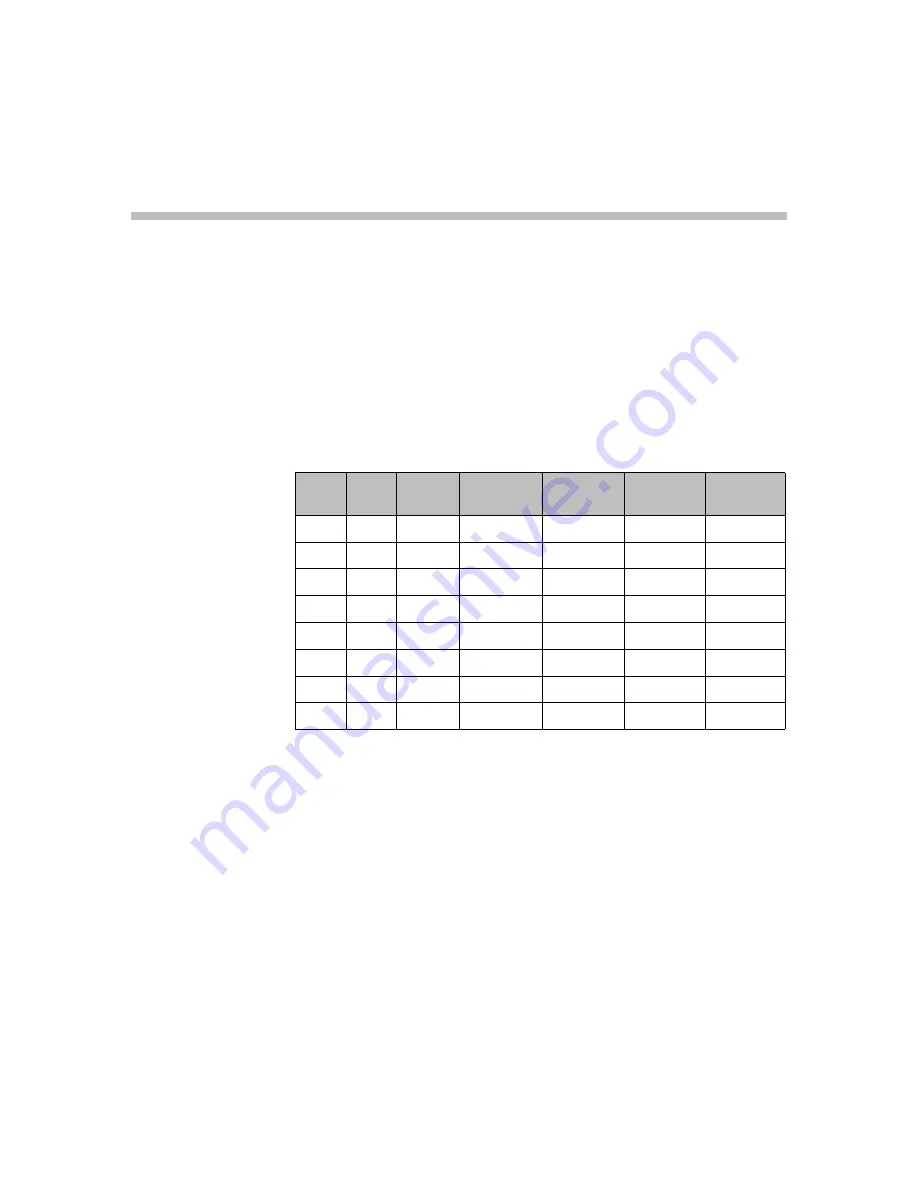
Poycom, Inc.
29
A
RJ45 Wiring
The following table sshows the assignments of wire pairs to plug and socket
pins of the RJ45 cable.
Table A-1
RJ45 cable wiring
Pin
Pair
Wiring
Connector
A
Connector
B
Connector
C
Connector
D
1
2
tip
1
5
9
13
2
2
ring
1
5
9
13
3
3
tip
2
6
10
14
4
1
ring
0
4
8
12
5
1
tip
0
4
8
12
6
3
ring
2
6
10
14
7
4
tip
2
7
11
15
8
4
ring
3
7
11
15
Summary of Contents for KIRK 2500
Page 4: ...Polycom Kirk Wireless Server 2500 Installation Guide 2 Polycom Inc ...
Page 16: ...Polycom KIRK Wireless Server 2500 Installation Guide Installing the KWS2500 14 Polycom Inc ...
Page 32: ...Polycom KIRK Wireless Server 2500 Installation Guide 30 Polycom Inc ...
Page 38: ......
Page 39: ......
Page 40: ...14205700 Hd 1 0 Rasmussens Bogtrykkeri Ringkøbing ...
























