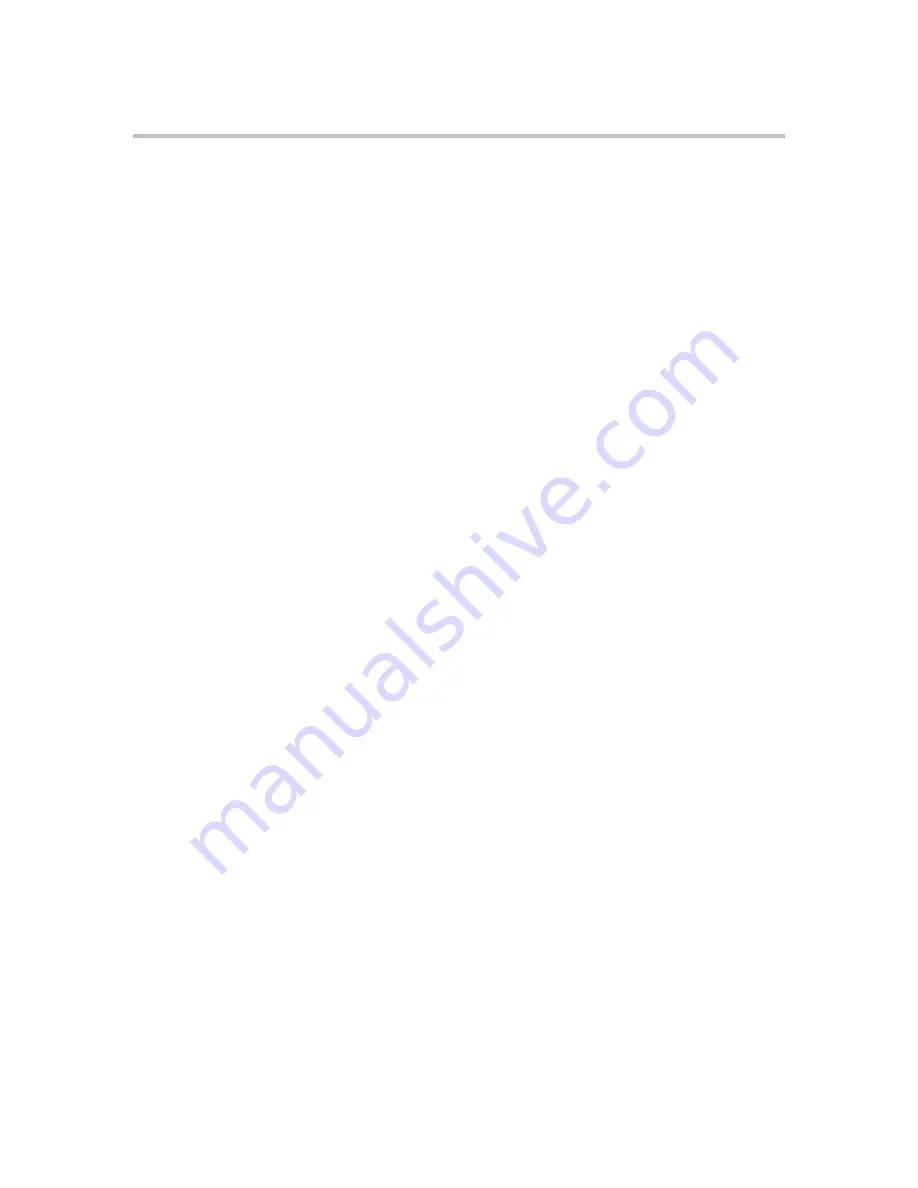
Polycom KIRK Wireless Server Installation Guide
Component Replacement
16
Polycom, Inc.
Replacing Interface and CPU cards
To Replace a New Hot-swappable Card
1
Ensure the KWS2500 unit is properly earthed.
2
Unplug all interface cables on the card that needs to be replaced, noticing
which goes where.
3
Remove the cables from the opening in the plastic front.
4
With two hands, gently pull out the card.
5
Gently slide the new card into the unit. Give it gentle push on the last
centimeter so that it enters the backplane connector properly. Avoid
pushing on the front connectors, push only on the plastic parts at the top
and bottom.
6
Plug the interface cables into the card.
To Replace or Install a New CPU Card
1
Power off the KWS2500 completely.
2
Ensure the KWS2500 unit is properly earthed.
3
Unplug all interface cables on the card.
4
Remove the cables from the opening in the plastic front.
5
With two hands, gently pull out the card.
6
Gently slide the new card into the unit. Give it gentle push on the last
centimeter so that it enters the backplane connector properly. Avoid
pushing on the front connectors, push only on the plastic parts at the top
and bottom.
7
Plug the interface cables into the card.
8
Connect power and reboot the unit.
Replacing the Backplane
The backplane cannot be replaced on-site. The KWS2500 will have to be
returned for repair or be replaced with a new one. If a new KWS2500 is to be
installed, you can move the cards from the faulty KWS2500 to the new one.
T
Summary of Contents for KIRK 2500
Page 4: ...Polycom Kirk Wireless Server 2500 Installation Guide 2 Polycom Inc ...
Page 16: ...Polycom KIRK Wireless Server 2500 Installation Guide Installing the KWS2500 14 Polycom Inc ...
Page 32: ...Polycom KIRK Wireless Server 2500 Installation Guide 30 Polycom Inc ...
Page 38: ......
Page 39: ......
Page 40: ...14205700 Hd 1 0 Rasmussens Bogtrykkeri Ringkøbing ...






























