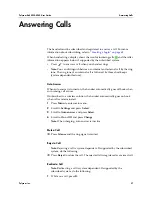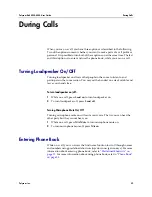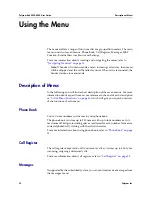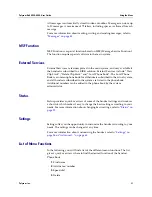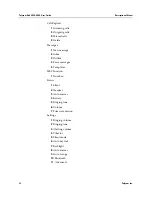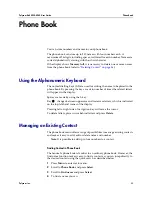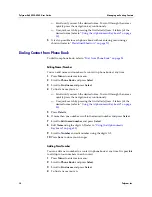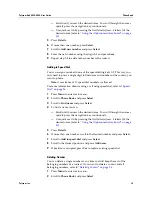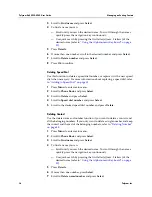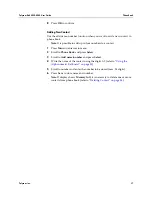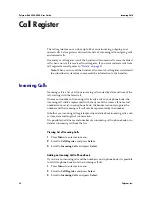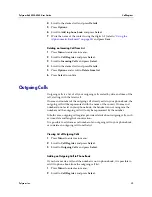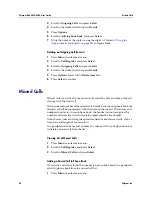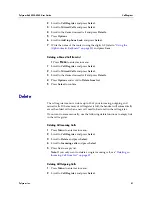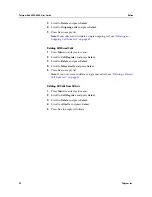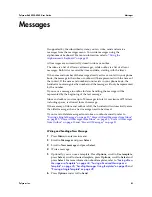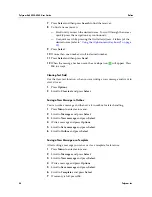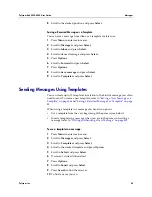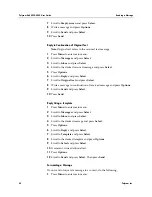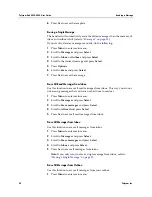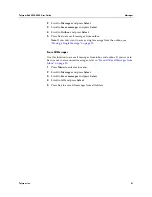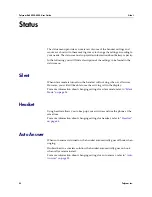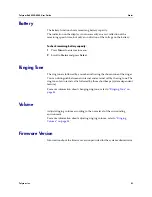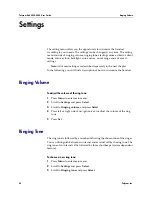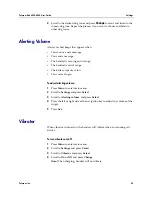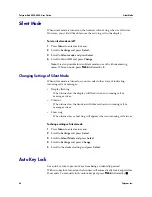Polycom, Inc.
41
Polycom Kirk 5020-5040 User Guide
Call Register
2
Scroll to
Call Register
and press
Select
.
3
Scroll to
Missed Calls
and press
Select
.
4
Scroll to the desired missed call and press
Details.
5
Press
Options
.
6
Scroll to
Add to phone book
and
press
Select
.
7
Write the name of the contact using the digits 0-9 (refer to
“Using the
Alphanumeric Keyboard” on page 33
) and press
Save
.
Deleting a Missed Call from List
1
Press
Menu
to enter main menu.
1
Scroll to
Call Register
and press
Select
.
2
Scroll to
Missed Calls
and press
Select
.
3
Scroll to the desired missed call and press
Details.
4
Press
Options
and scroll to
Delete from list.
5
Press
Select
to confirm.
Delete
The call register menu can store up to 40 of your incoming, outgoing and
missed calls. If the memory of call register is full, the handset will automatically
erase the oldest call when a new call need to be stored in the call register.
If you want to erase manually, use the following delete functions to empty lists
in the call register.
Deleting All Incoming Calls
1
Press
Menu
to enter main menu.
2
Scroll to
Call Register
and press
Select
.
3
Scroll to
Delete
and press
Select
.
4
Scroll to
Incoming calls
and press
Select
.
5
Press
Yes
to empty list.
Note:
If you only want to delete a single incoming call, see
“Deleting an
Incoming Call from List” on page 39
.
Deleting All Outgoing Calls
1
Press
Menu
to enter main menu.
2
Scroll to
Call Register
and press
Select
.