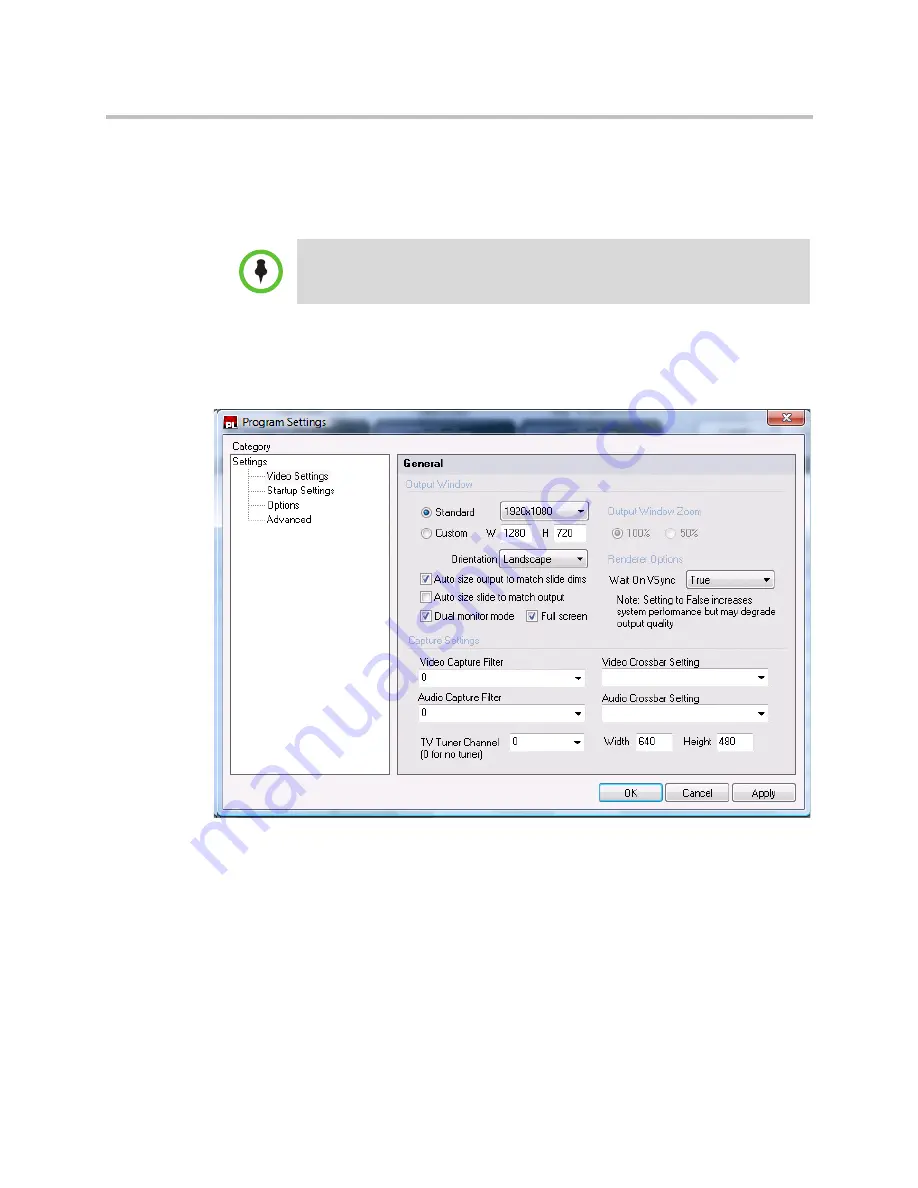
Setting Up Your Monitor
Polycom Digital Signage Player Setup
Polycom, Inc.
21
6
Attach a VGA or DVI cable to your secondary monitor and the other end
to the second connector on your display splitter, ensuring the appropriate
video input is selected on your primary monitor. Next, right click on the
greyed out icon and choose attach, and select extend windows desktop
onto this monitor, before finally clicking
Apply
and
OK
.
Enabling Dual Monitor Mode on the Player
1
Click on
Tools > Settings > Video Settings
from the Menu of the
Polycom Digital Signage Player.
2
Select
Dual Monitor Mode
.
3
Select your desired output resolution, typically 1280 x 720.
4
To view the output of the Polycom Digital Signage Player full-screen on
the second monitor, enable
Full Screen
.
5
Click
Apply
and
OK
to close the Program Settings dialog box.
6
To reload the Playlist, click
File > Load Playlist
.
Choose DefaultPlaylist.xplst and click
Open
. The Playlist should begin
playing.
Note
: If you have your second monitor attached already, you may see a clone of
your desktop screen or the primary and secondary monitors may be reversed. If
reversed, swap cables and start over.




































