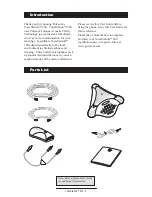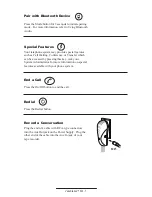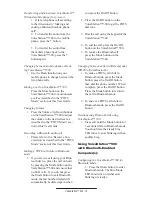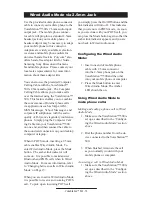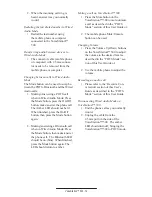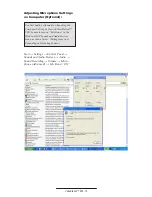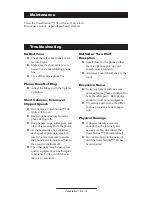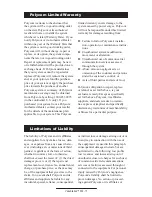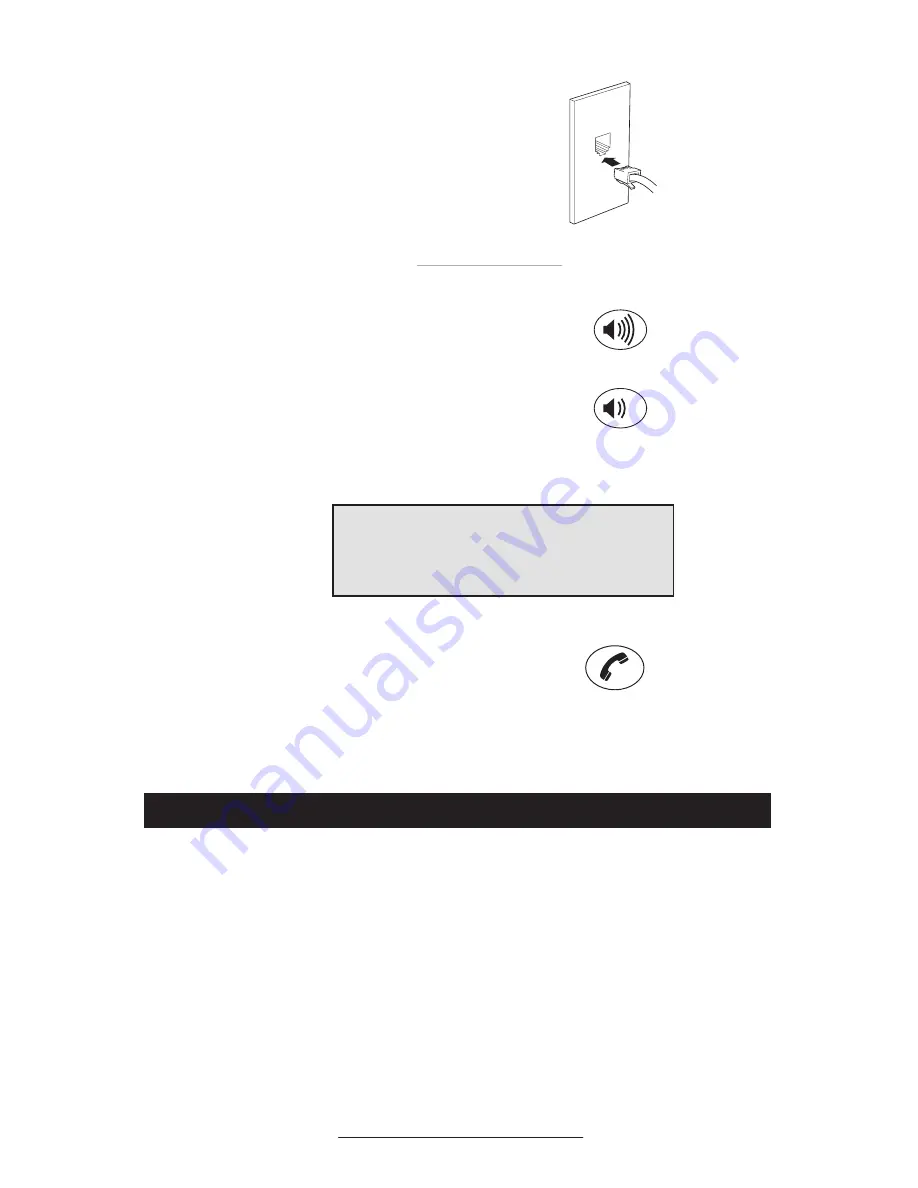
VoiceStation™ 500 - 5
5. Connect the other end of the short tele-
phone cable to a jack wired for a standard
analog phone line.
►
Do not plug the VoiceStation™ 500 into a
digital telephone network. Doing so may
damage the phone.
6. Place VoiceStation™ 500 in the center of
the room on a flat, stable surface and press
the Volume Up and Volume Down buttons
to adjust the Ringer.
►
The Ringer has three modes: High, Low,
and Off. The Ringer sounds when you
press the Volume buttons to indicate current
status.
7. Press the On/Off button to obtain a dial
tone.
►
If you do not hear a dial tone, you may not
be connected to an analog telephone line.
For assistance, contact your System Admin-
istrator.
►
When the On/Off indicator light is on, the Volume
buttons control the sound level of the speaker.
►
When the On/Off indicator light is off, the
Volume buttons control the ringer volume.
Using VoiceStation™ 500
The Polycom
®
VoiceStation™ 500
supports three modes of operation:
• POTS Audio
• Bluetooth Audio (headset and hands-
free profile)
• Wired Audio Mode (2.5mm)
The Link Indicator is off when the phone
is in normal POTS mode. The Link
Indicator will be slowly flashing blue when
the VoiceStation™ 500 is in Bluetooth
mode, and it will be solid amber when
the phone is in Wired Audio mode (with a
cable connected).
When in POTS mode, inserting a 2.5mm
cable enables Wired Audio Mode. To
enter Wired Audio Mode, press the Mode
button. The amber link indicator will
come on. It is possible to make/answer
Bluetooth and POTS calls when in Wired
Audio Mode. For more information, refer
to ‘Changing between calls in Wired Audio
Mode’ on Page 15.