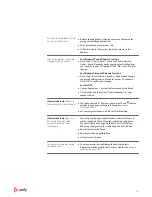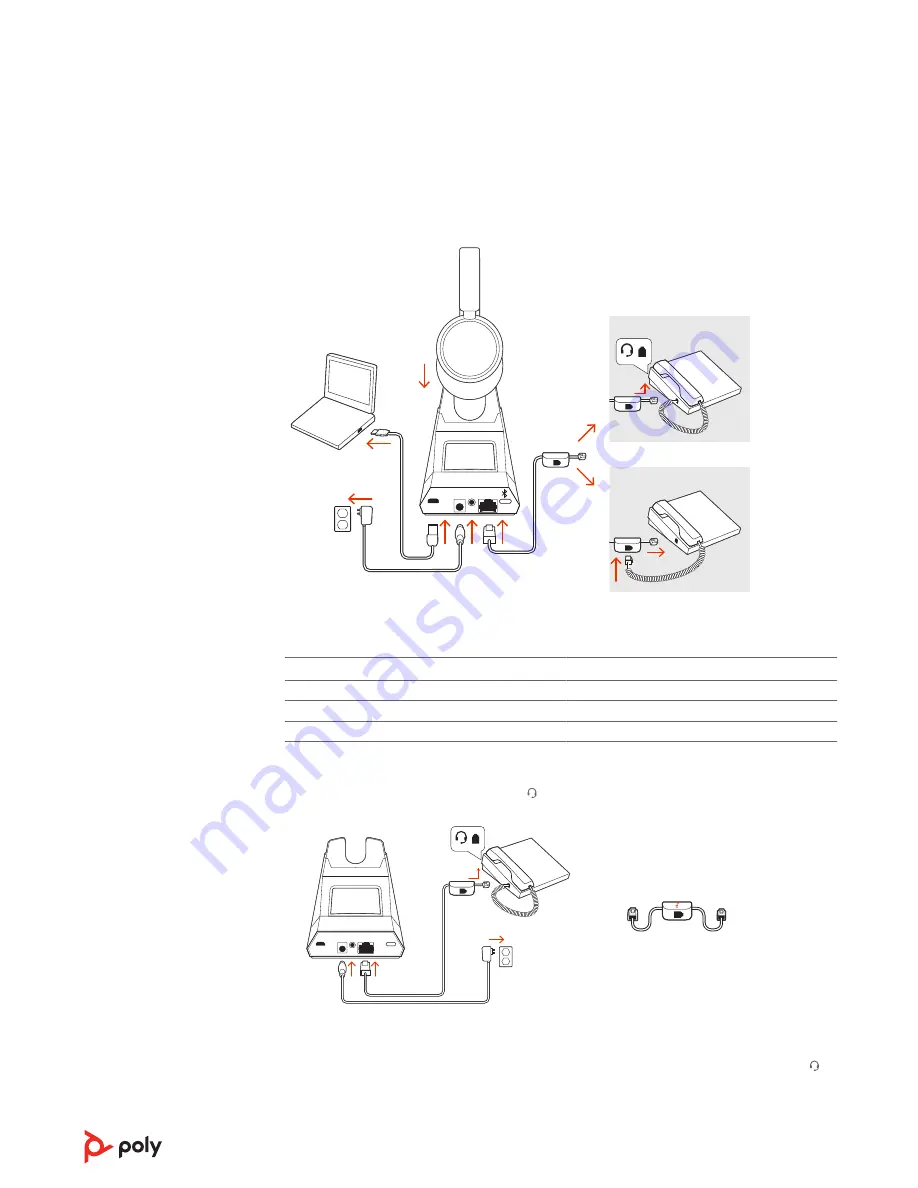
Using the diagram, connect your headset system.
OR
NO HEADSET PORT
HEADSET PORT
*Headset design/headset cradle may vary but function is the same.
NOTE
Base configuration settings
Desk phone
Setting (on bottom of base)
Most phones
A
Cisco phones
D
Cisco phones with EHS cable
A
Choose a desk phone setup A, B, C or D and connect cables.
A Desk phone with dedicated headset port
USE
• Connect one end of the telephone interface cable to the back of the base
• Connect the other end of the telephone interface cable into the dedicated headset
port on the desk phone
IMPORTANT
Cisco phones use configuration D on the bottom of the base. Most other
phones use default configuration A.
Hook up system
Desk phone setup
details
3