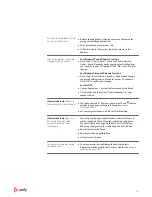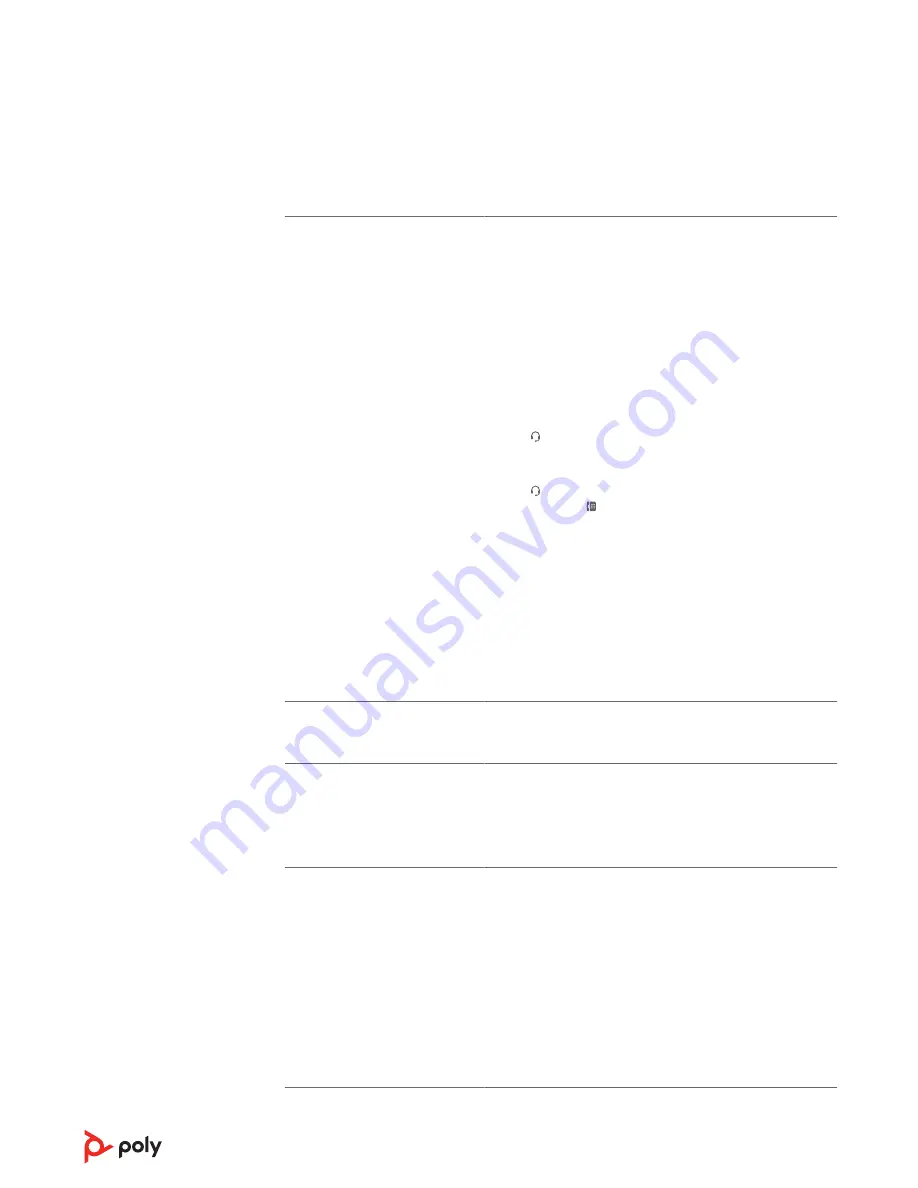
I can’t hear a dial tone in the
headset.
• Make sure your headset is charged.
• Make sure your headset is paired to base. See
.
• Adjust the configuration switch (A--F) on the bottom of the
base until a dial tone is heard. The default A works for most
phones.
ATTENTION Use configuration D for Cisco phones. Cisco phones
connected with EHS cable use configuration A.
• Make sure your desk phone is connected correctly to your
base. See
• If your base is connected to your desk phone's dedicated
headset port, press the desk phone's headset button to
hear a dial tone.
• If your base is connected to your desk phone's dedicated
headset port, press the desk phone's headset button and
base's desk phone button to hear a dial tone.
• If your base is connected to your handset port, manually
remove the handset to hear a dial tone (if you do not have an
EHS cable or HL10 lifter).
• Make sure your HL10 lifter is lifting the handset high enough
to operate the hookswitch; set to a higher setting if
necessary.
• Adjust the headset's listening volume. See
• If the volume is still too low, adjust the desk phone listening
volume on the base. See
Can I connect my headset to a
mobile phone and the base at the
same time?
Yes, your headset remembers up to 8 devices, but connect to
up to 2 devices at a time. That includes your base.
I hear static.
• Make sure there is at least 12 inches between your base and
your computer, and 6 inches between your base and your
telephone. If adjusting the distance doesn’t help, your
headset is going out of range, move closer to the base. See
The sound is distorted.
• Lower the desk phone speaking volume and/or desk phone
listening volume on the base. For most telephones the
correct setting is position 2. See
.
• If your desk phone has a volume control, lower until the
distortion disappears.
• If the distortion is still present, adjust the headset volume
control to lower the headset speaker volume. See
.
• Make sure there is 12 inches between your base and your
computer, and 6 inches between your base and your
.
Troubleshooting
Headset
15