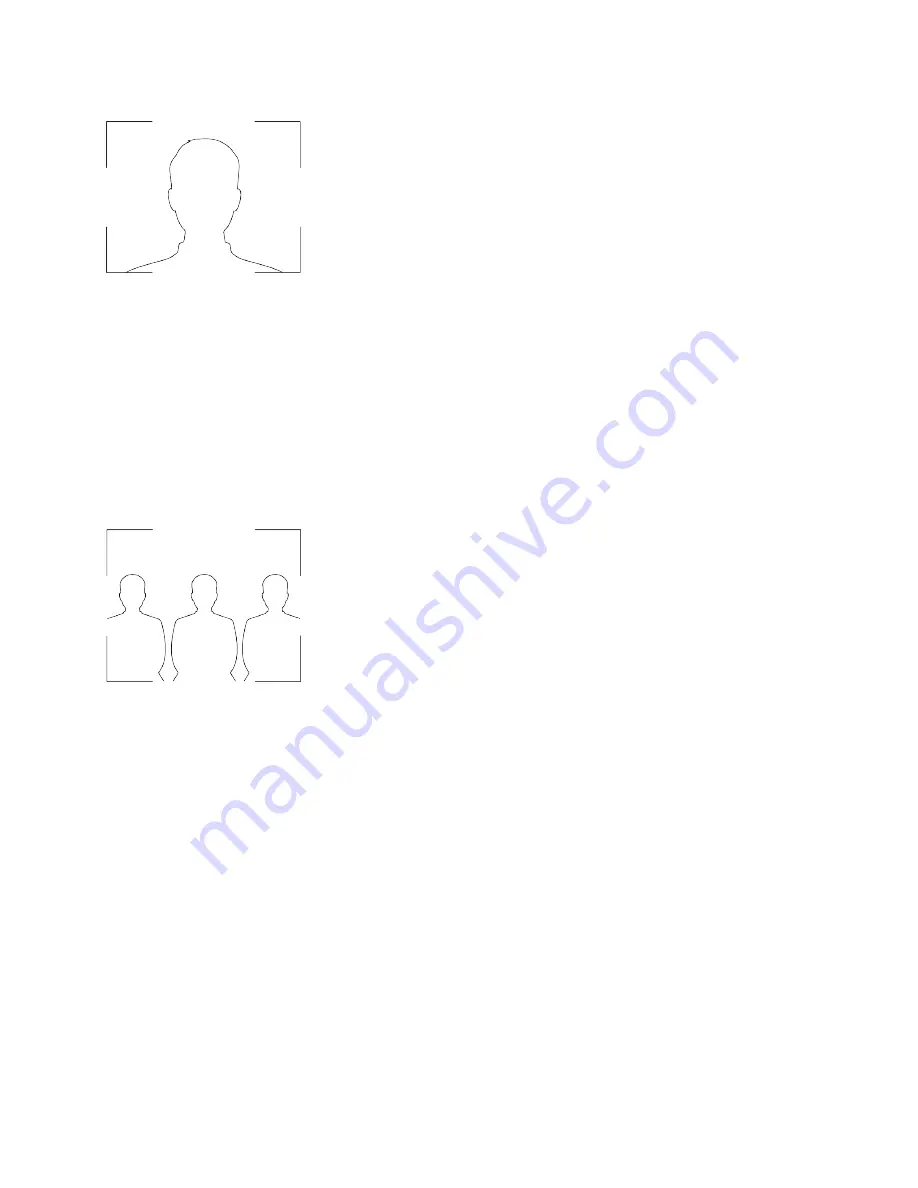
• Avoid wearing bright colors, all-light or all-dark clothing, or very busy patterns like small checks or narrow stripes. Light
pastels and muted colors look the best on the screen.
• Preview your video stream before you join a meeting to make sure that you don’t have shadows on your face and that
your camera settings are configured correctly.
• Speak in your normal voice.
Advanced Tips for Great Video Conferences
Use the following basic tips and guidelines to enhance or improve your experiences during video conferences.
Camera and People Positioning
• Try not to fidget too much, especially if you’re the only one on camera.
• Include all the people in the room (if possible), or introduce everyone in the room at the beginning of a meeting.
• Keep the view focused on people and not the background or room furnishings.
• In an office, position the monitor to an appropriate angle to avoid capturing potential distractions in your video (for
example, other people, pets, or TVs).
Clothing, Furnishings, and Backgrounds
• To avoid disruptions, exclude the following from the camera view: light sources, tables, chairs, walls, busy decorations,
and the floor.
• To avoid funny effects, wear clothes that contrast with the background instead of blending into it and make sure
nothing in the background seems to stick out of anyone’s head.
• Avoid glossy tabletops, strong colors, or bold wood grain in the room. The best table surface color is a flat satin finish in
neutral gray.
• A wall that’s painted light gray with a touch of blue works best as a background. Video conferencing systems use a gray
or blue reference image to process the video, so a background in that color helps to enhance the video you send.
• Try to keep dry-erase whiteboards out of the camera field of view. Be aware that other people in the meeting might see
what’s written on the whiteboards.
Lighting
• Close any curtains, drapes, or blinds over your windows. Daylight is a variable light source and can conflict with interior
room lighting.
• Bright lighting increases the range of in-focus objects, but inappropriate direct lighting might make you look harsh or
somber. Poly recommends using indirect fluorescent lighting in a midrange, neutral color temperature (3600 K to 4500
K). You can find the color temperature of your lighting on the packaging.
7


































