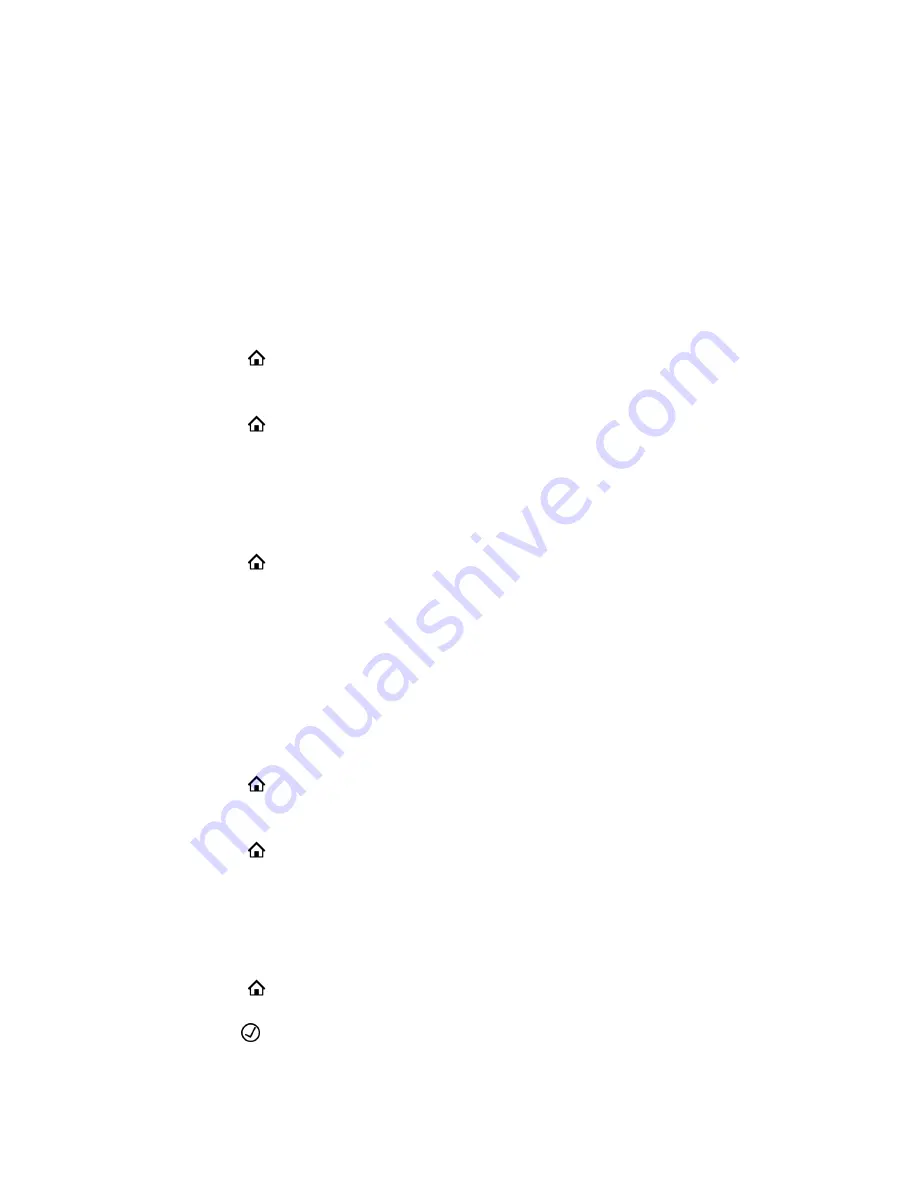
Backlight Intensity and Timeout
The backlight automatically turns on with any phone activity.
By setting
Dim Screen
, determine how long the phone is idle before the backlight dims to its idle intensity.
By default, the backlight dims after the phone is idle for 30 seconds.
Enable the Dim Screen
Enable the dim screen feature so the screen automatically dims when your phone is idle.
Procedure
1.
Select
Home
.
2.
Go to
Preferences
>
Dim Screen
.
3.
Press the
Enable
softkey.
4.
Select
Home
to exit
Preferences
and confirm your selection.
Set the Dim Screen Delay
Set the amount of time the phone must be idle before the screen dims.
Procedure
1.
Select
Home
.
2.
Go to
Preferences
>
Dim Screen Delay
.
3.
Press the
Edit
softkey.
4.
Using the dialpad, enter the number of seconds the phone is idle before the screen dims.
5.
Press the
Save
softkey.
Disable the Dim Screen
Disable the dim screen feature to keep your screen at the set brightness even when idle.
Procedure
1.
Select
Home
.
2.
Go to
Preferences
>
Dim Screen
.
3.
Press the
Disable
softkey.
4.
Select
Home
to exit
Preferences
and confirm your selection.
Adjust the Screen Brightness
Change the brightness on your phone’s screen.
Procedure
1.
Select
Home
.
2.
Go to
Preferences
>
Screen Brightness
.
3.
Press
Enter
to cycle through the available options.
Poly Edge B Series IP Phone Settings
44



























