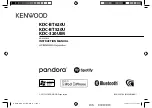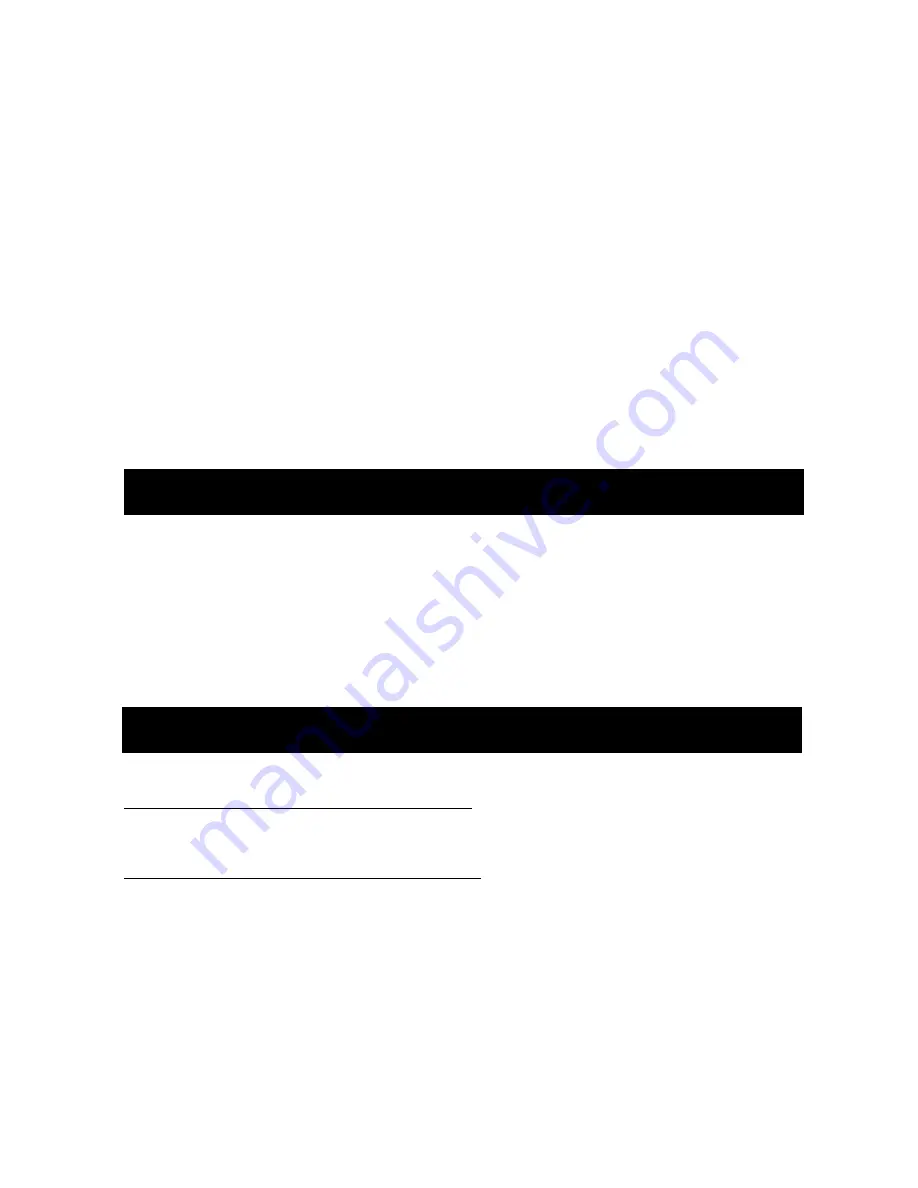
18
A U X O P E R A T I O N
U S B O P E R A T I O N
PAUSING/PLAYING
Press
4 button
to pause the playing. Press
4 button
again to resume
playing.
REPEAT PLAYING
Press
3 button
and select ―Repeat: ONE‖ to repeat same song or press
3
button
again to
select ―Repeat: All‖ to repeat same album. Press
3
button
again and
select ―Repeat: OFF‖ to stop repeat function.
PLAYING ALL SONGS/ALBUM IN RANDOM ORDER
Press
2 button
to play all songs/album in random order.
―Random: Track‖ – to play all tracks in random
―Random: Album‖ – to play all album in random
―Random: OFF – to cancel the random function.
This unit can be connected to any portable music devices such as MP3
Player, TV and DVD through the AUX IN located at the back of the unit.
Press
MODE button
to change the mode to ―AUX Input 1‖ (back) or ―AUX
Input
2‖ (DMD drawer) mode.
Please note: In this mode, all controls and functions has to be controlled
from your music device.
SWITCHING TO USB MODE
If there is no USB inserted in the driver:
Insert a USB through the USB port located at the back of the unit then
press
MODE button
to change to USB mode.
If a USB is already inserted in the driver:
Press
MODE button
to change to USB mode.
Refer CD/MP3 operation on pages
15-17
for further instructions.
IMPORTANT NOTE:
Some USB devices may not be compatible with the unit.
Some USB devices may take more than 45 seconds to initiate after
plugging in. If this happen, try to remove the USB memory stick and insert
Summary of Contents for MRD80
Page 24: ...24 NOTES...
Page 25: ...25...