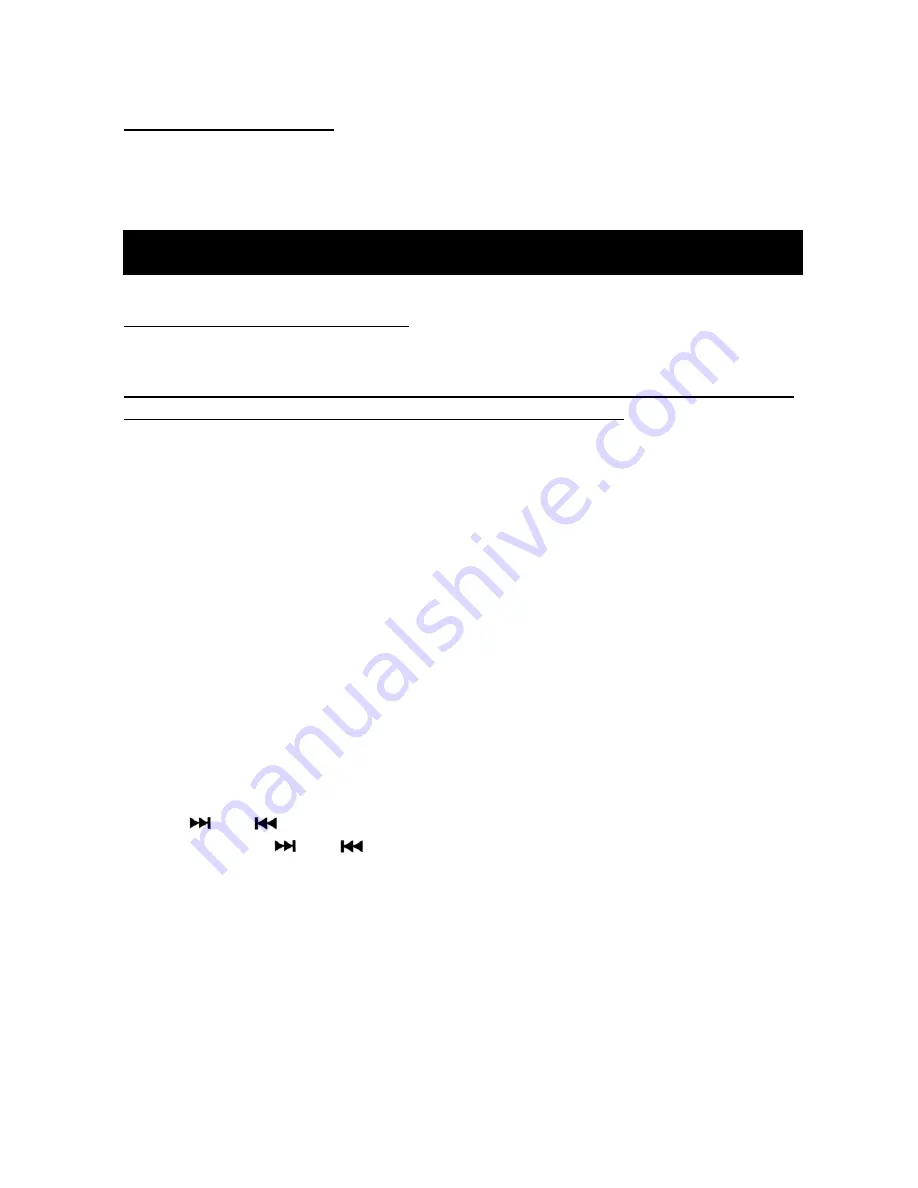
17
i P o d ® O P E R A T I O N
c. Do not play a CD-RW which has been written for more than 5 times.
C. Notes on MP3 files:
1. The disc must be in the ISO9660 level 1 or level 2 formats.
2.
When naming an MP3 file, be sure the file name extension is ―.MP3‖.
3.
Non-MP3 files
with ―.MP3‖ extension will not play on this unit.
SWITCHING TO iPod® MODE
If a device is already connected:
Press
MODE button
to change to iPod® mode.
If there is no device connected
the display will show ―NO iPod®‖ please
follow instructions below on how to connect your devices
For MRD80 units
– you need iPC4580 cable (sold separately) before you
can connect your iPod® device to MRD80 unit. Turn on your iPod® device
and connect to the iPC4580 Cable then connect this cable to the iPod® port
located at the back of the unit. Then press
MODE button
to change to
iPod® mode.
For MRD80i unit
– turn on your DMD device then open the MRD80 front
panel to connect the accessory cable to the connector on the right side of
the device drawer then insert your music device in the drawer. Use one of
the 2 adapters available to connect your device then push the drawer back
in place. If operating an iPod® device please choose the flat 30 pin
connector then press
MODE button
to change to iPod® mode. If you
chose the 3.5mm plug adapter press MODE button to change to AUX Input
2 mode then refer AUX Operation on page
18
for further instructions. For
iPod® mode, refer operation instructions below:
SELECTING SONGS
Press
or
button
or rotate
Function/Select knob
to select a song.
Press and Hold
or
button
to fast forward or rewind a song.
SELECT A SONG BY CATEGORY
Press
MENU
button
to
enter
current
category
then
rotate
FUNCTION/SELECT
knob
to
select
a
new
category:
PLAYLIST/ARTIST/ALBUM/GENRE/SONG. Press
FUNCTION/SELECT
knob
to enter the selected category. Press
FUNCTION/SELECT knob
again to navigate to all the songs or album then when done selecting a
song or album press
FUNCTION/SELECT knob
once or twice to confirm
and play. Press
MENU button
to return to the previous menu screen
Summary of Contents for MRD80
Page 24: ...24 NOTES...
Page 25: ...25...























