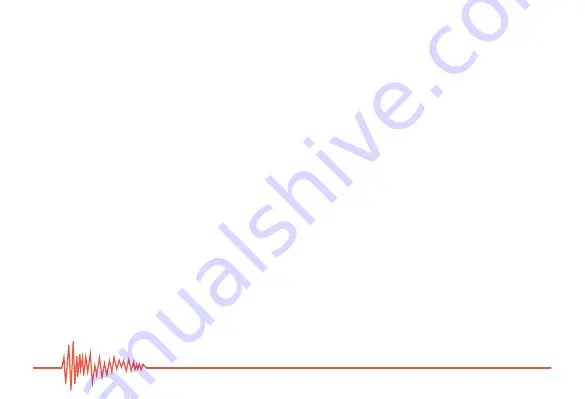
8
SETTING THE AUDIO PREFERENCES IN YOUR COMPUTER
Windows 7/8
1. Go to the
Control Panel
and open the
Sound
window.
2. Click on the
Recording
tab (Fig. 1) and select
Polsen USB Mic
. If the
Polsen USB Mic
icon appears with a small circle with a downward pointing arrow, right-click on the device
and select
Enable
from the drop-down menu.
Note
:
If the RC-77-U microphone does not appear in the
Recording
window, see the
Troubleshooting section below.
3. Click on the
Set Default
button and then click on
OK
to make the RC-77-U as your default
microphone. The microphone should appear with a green check mark next to it.
4. Test the microphone by speaking into it. If the meter next to the microphone registers
your voice with green bars, your microphone is active, and the audio signal is reaching the
computer.























