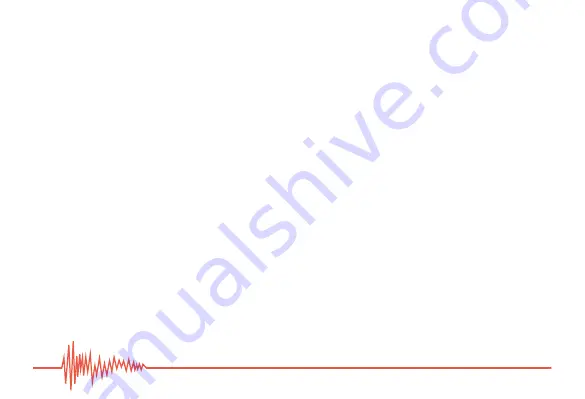
18
Note
:
The LED indicator glows red to indicate clipping. If you see the LED indicator turn red, do
one or both of the following
:
•
Move the microphone further away from the sound source.
•
Turn down the microphone input level by following the procedures in step 4 on page 17.
For best results, it’s recommended to always do a test recording.
To mute the microphone, press the mute button. The LED will glow a constant amber.
Note
:
The mute button mutes both the microphone and the headphones. You will not be able
to listen to playback when the mute button is engaged.
Tip
:
To avoid an accidental burst of high volume, make sure to turn the headphone volume
down before plugging in your headphones.
RECORDING WITH THE RC-7 7-U (continued)





















