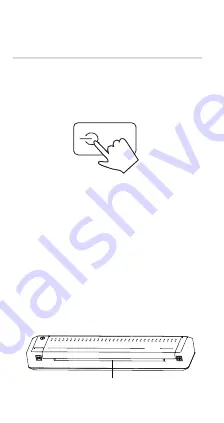
MT800
-1-
-2-
LED Indicator
Solid white light: Printer is in standby mode
Solid green light: Printer is charging – LED
indicator will turn off when fully charged
Flashing red light: Ribbon has been depleted
– replace ribbon
-3-
-4-
-5-
Quick Start Guide
Xiamen Hanin Electronic Technology Co., Ltd.
ADD: 5F, 8#, Aide Airport Industrial Park, Huli
District, Xiamen, China
WEB: www.hprt.com
Packing List
Note:
1) Packaged items may differ depending on
the order.
2) The ribbon module comes preinstalled in
the printer.
Printer
Ribbon Module
Appearance and Components
Front
Power Bu�on
Top Cover
Paper Inlet
LED
Indicator
Le� Cover
Opening
Bu�on
Right Cover
Opening
Bu�on
Quick Start Guide
Le�
Power Interface
Bluetooth
Indicator
Note:
indicates Bluetooth Func�on.
Inner
Le� Wing
of Ribbon
Le� Out-of-
Paper Sensor
Le�
Paper Feed
Posi�on
Sensor
Right
Paper Feed
Posi�on
Sensor
Right Wing
of Ribbon
Right Out-of-
Paper Sensor
TPH
1. Press the [PUSH] bu�on on both sides of
the printer at the same �me, then li� the
printer cover upward.
Le� Cover Opening
Bu�on
Right Cover Opening
Bu�on
2. Hold the ribbon by the le� and right wings,
align it over the printer using the arrow direc�on
as a guide, and press down to install.
Le� Wing
of Ribbon
Right Wing
of Ribbon
To avoid errors when loading the ribbon,
make sure the arrow d
irec�ons marked on the
ribbon and printer align.
NOTE:
Rewind wheel
of lower right
Rewind wheel
of top right
-6-
Rewind wheel
of top le�
Rewind wheel
of lower le�
3. Rotate the ribbon rewind wheels of both
top le� and lower right (or top right and lower
le�) towards the center simultaneously to
straighten out the ribbon.
4. Close the cover. You will hear it click into place.
Loading Ribbon
-7-
Opera�on Procedures
(From Mobile Phone)
1. Power on: Hold down the power bu�on for
3 seconds, and then release it when the printer
is powered on. (Power bu�on is not a physical
bu�on)
2. Place a sheet of paper parallel to the paper
inlet. The printer will automa�cally feed the
paper a short distance when it is detected. If the
buzzer sounds once when paper feeding stops,
it shows that the paper is loaded successfully
and the printer is ready.
Paper Inlet
Note:
While powered on, hold down the power bu�on
for 3 seconds to power off the printer.
-8-
3. Download “H-Print” APP: Scan the QR
code below to download “H-Print” APP.
4. Connect with the printer:
1) Turn on Bluetooth on the mobile phone,
remove text. Connec�on is done through the
mobile app, not through the Bluetooth
devices list.
Note:
I connected the printer following
the on screen steps in the app and was not required
to enable Bluetooth un�l I followed what is current
in step 2.
2) Open the APP and select “Device
Management” from the top right corner.
3) Choose “Connect via ‘Se�ngs’” or “Search
the device via APP”, and select “MT800-XXXX”
to connect (XXXX are last four digits of
Bluetooth address)
4) Connec�on is successful.
5. Print:
1) Select
the file to print from the “H-Print” APP
2) Press the print icon in the top right to start
prin�ng.
-9-
(h�p://hprint.hprt.com/app_en)
The specifica�ons of the ribbon are as follows:
Opera�ng Temperature: 5
℃
~35
℃
Opera�ng Humidity: 20%~85%RH
Storage Temperature: -5
℃
~45
℃
Storage Humidity: 20%~85%RH
NOTE:
USB Cable



















