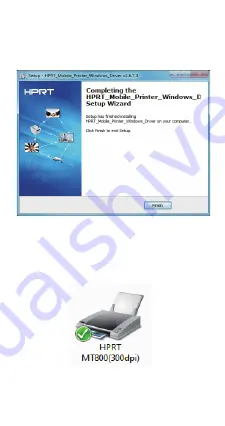
Reset
-13-
-15-
Opera�on Procedures
(From Computer)
1. Connect the printer to the computer:
Connect the printer to the computer via
Bluetooth/USB, and then install the printer
driver on the computer.
Driver can be downloaded from the website:
h�p://www.hprt.com/Downloads.html
Bluetooth connec�on
USB connec�on
-10-
NOTE:
The MT800 should only be charged through a
computer USB port using the provided USB
cable.
2) Choose the setup language “English” and
click “OK”.
2. Install Driver:
1) Double click the driver program.
-12-
4) Click “Finish”.
5) A�er installa�on, the icon can be found in
“Start” → “Devices and Printers”.
4. Print: Open the file to print, choose
“MT800” for printer device, click “print”.
3. Loading paper: Put the paper into the paper
inlet in parallel. Printer will feed a distance
automa�cally a�er it detects the paper. If the
buzzer sounds once when paper feeding stops,
it shows that the paper is loaded successfully
and the printer is ready.
Paper Inlet
Don’t pull the paper out forcefully while the
printer cover is closed, or it may damage the
printer. Please remove the paper as follows.
1. Press the [PUSH] bu�on on both sides of
the printer at the same �me, then li� the
printer cover upward.
2. Remove the paper.
Removing Paper
NOTE:
General Q&A
1. What do I do if the power bu�on is not
responding to touch?
Remove t
he ribbon to access the [Reset] bu�on.
Use a toothpick or pin to push down the [Reset]
bu�on for 2 seconds, power off, and then on
the printer.
-11-
Note:
If the printer is turned on and has connected
to the computer, the driver will be installed
automa�cally, and this step can be ignored.
3) Choose the matched type and port, and
click “Next”.
-14-
-16-
-17-
-18-
2. Does the printer require thermal paper?
No. The ribbon use thermal transfer, which
serves the same purpose.
3. Does the printer require an ink cartridge?
No, but it requires ribbon.
4. Are there any supplies for the printer?
A ribbon is included, but paper is not.
5. How to purchase the ribbon?
Contact the dealer or our interna�onal sales
person to purchase.
6. How many copies can one ribbon print?
About 45 pages – double-sided prin�ng will
reduce this page count. Note: Double-sided
prin�ng is not an included printer feature.
7. Does the printer have a ba�ery?
which can print up to 70 A4 pages when fully
charged. It takes 3-4 hours to fully charge the
ba�ery.



















