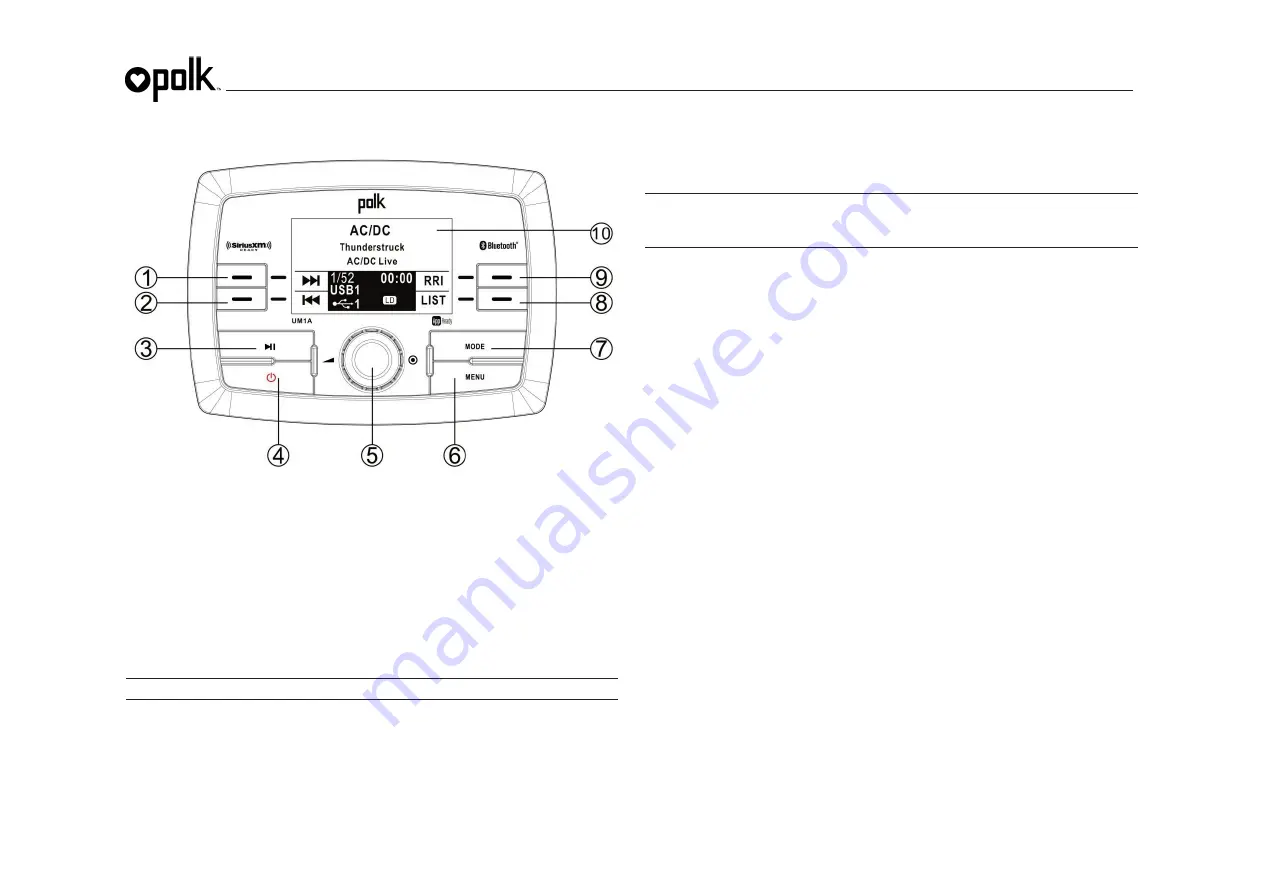
UM1A
19
USB MP3 OPERATION
MP3 Specifications
x
A directory that does not include an MP3 file is skipped.
x
Maximum number of folders: 512 (including skipped directories)
x
Maximum number of folder levels: 12
x
Maximum number of MP3 files: 999
x
Maximum number of characters for MP3 file name and folder name: 32
x
Sampling frequency: 16KHz, 22.05KHz, 24KHz, 32KHz, 44.1KHz, 48KHz.
x
Maximum number of Characters of ID3 Tag:
ɀ
ID3 Tag version 1.0: 32
ɀ
ID3 Tag version 2.x: 32
NOTE: USB flash drives with a capacity of up to 64 GB are supported.
Inserting and Removing a USB Device
Inserting a USB Device
Insert the USB device into the
USB1
or
USB2
port
and display will show the “Loading…”
message. The unit will read the files on the USB device automatically.
Removing a USB Device
Press the
MODE
button (7) to select another mode and then remove the USB device from
the USB connector.
NOTE: After loading a USB device, files and folders are accessed in the order in which
they were written to the device. Therefore, the playing order may not be the same as
the order in which they are expected to be played.
Accessing USB Mode
Switching to USB Mode
Press the
MODE
button (7) twice to enter mode selection display. Press the
USB1
soft
button (1) or
USB2
soft button (2) to change to USB mode.
USB mode options available are |<<, >>|, LIST and RRI.
Selecting Tracks
Press the
|<<
(2)
, >>|
(1)
soft buttons to increment or decrement to the next song file. The
selected file name will appear on the display.
Press and hold
the
|<<, >>|
soft buttons
to fast
forward or fast reverse through the current file. Playback begins when the button is released.
LIST
Browse Files/Folders
Rotate the
Encoder Knob
(5) to navigate and view the list of all files/folders. Press the
Encoder Knob
button
to select the highlighted file/folder. Press the
BACK
soft
button to reverse navigate the folders and return to the root level directory.
Play/Pause
Press the
f
||
button to suspend playback. Press the
f
||
button (3) again to resume
playback.
RRI (Repeat, Random, Intro)
Previewing Tracks
Press the
INT
soft button (9) to play the first 10 seconds of each file in the current folder
sequentially. Press the
INT
soft button
again to stop Intro Scan and resume normal playback
of the current file.
Repeat Play
Press the
RPT
soft button (9) during song play to repeat the current file. Press the
RPT
soft
button
again to stop repeat play.
Random Play
Press the
RND
soft button (9) to play all files in the current folder in random, shuffled order.
Press the
RND
soft button again to stop random play.




















