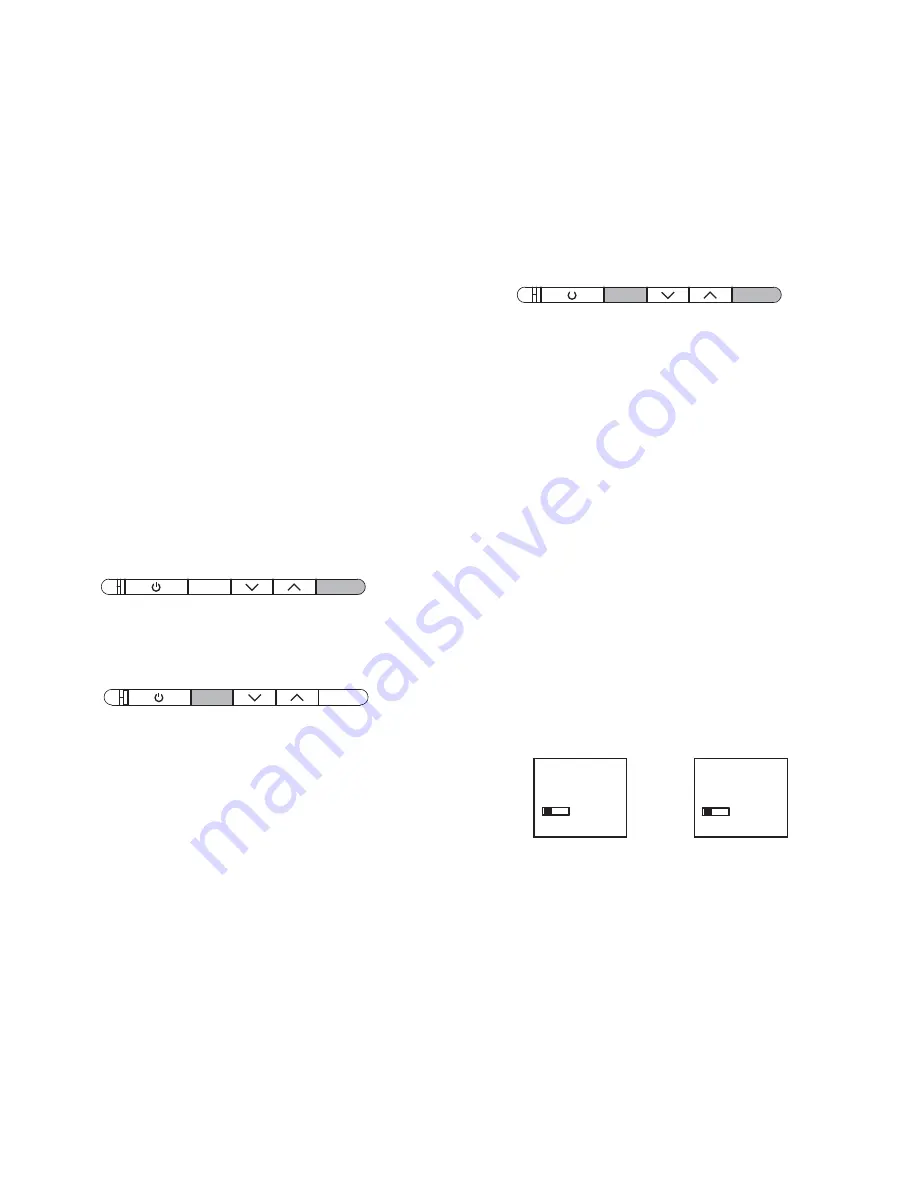
FINE TUNING YOUR SurroundBar SDA IHT SOUND
The next thing you’ll want to do is adjust the wireless subwoofer
to blend with your SurroundBar SDA speaker. This will ensure the
system produces the best sound.
Set the wireless subwoofer’s volume to the middle of its
range. Now play a variety of source material—some music,
a movie sound track with great special effects, a movie chapter
or a part of a concert in which people are speaking. Adjust
the volume until what you hear sounds natural to you in your
normal viewing location.
HOW TO SET UP A REMOTE CONTROL
FOR YOUR SurroundBar SDA IHT
If your existing TV or cable/satellite remote does not change
the volume of the SurroundBar SDA, then your SurroundBar SDA
is connected to a “constant level” (or “fixed”) output. This means
you’ll want to program your SurroundBar SDA to respond to the
remote control codes of your existing remote or any other remote
control you want to use. Ideally, you will need only one remote
for your system.
Example: To have your SurroundBar SDA learn
the “mute” command of your remote control:
1
Press and hold the “REMOTE” button until the status light
turns orange and starts blinking.
2
Press the button on the SurroundBar SDA that you want
to program to respond to your remote control—in this case
the “MUTE” button. The status indicator should stop blinking
and turn a steady orange.
3
Point your remote control at the front of the SurroundBar SDA
from approximately 12" (30cm) away. Press and hold the mute
button on your remote for a full second then release the button
for a full second. Repeat the press and release sequence until
the status indicator starts blinking green.
If your SurroundBar SDA fails to learn the remote control signal
it will blink red. If this occurs, repeat steps 1 - 3. Be sure to keep
the remote steady and press the button slowly.
Repeat the process for the other buttons on your remote control
that you want your SurroundBar SDA to learn.
Remember
—The SurroundBar SDA can learn to respond to
almost any button on almost any remote. Decide what remote
you want to use —television, satellite receiver, cable control
box, etc.—and program your SurroundBar SDA to respond
to the buttons you want to use.
If you make a mistake, or want to erase the remote control
programming of the SurroundBar SDA, here’s what you do:
1
Press and hold the “MUTE” and “REMOTE”
buttons simultaneously.
2
The status light flashes red and orange for several seconds.
NOTE:
This procedure removes ALL of your SurroundBar SDA
remote control programming. If you only need to change the
programming for some of the SurroundBar SDA buttons, follow
the three steps in the left-hand column to redo any previous
programming.
DETAILS ABOUT SurroundBar SDA
Power
—The power switches on the back of the SurroundBar
SDA and wireless subwoofer can be left on. The SurroundBar
SDA has an automatic power standby system. After about 15
minutes of inactivity, the amplifiers will shut down. As soon as
a signal is applied to the inputs of the SurroundBar SDA, the
amplifiers automatically turn on again.
Channel ID Switches
—Both the SurroundBar SDA and wireless
subwoofer have channel ID switches. The switch settings change
the frequency of the wireless signal the SurroundBar SDA sends
to the wireless subwoofer.
The two switches must be set to
the same position.
Example: Switch Settings
You’ll probably never need to adjust these switches. If you
put more than one SurroundBar SDA IHT system in your home,
use different channel ID switch settings so the systems
don’t interfere with each other.
Gain Level Switch
—This changes the input sensitivity of
your SurroundBar SDA. If the output of your television is too
low, you may need to increase the gain level to make the
SurroundBar SDA play louder. If you hear distortion you
should decrease the gain level to make it sound better.
MUTE REMOTE
CHANNEL ID
1 2 3 4
CHANNEL ID
1 2 3 4
SurroundBar
SDA
Wireless
Subwoofer
MUTE
REMOTE
MUTE
REMOTE
Customer Service Hours of Operation: Monday-Friday, 9
AM
-6
PM EST
9
Summary of Contents for SurroundBAR SDA Instant Home Theater
Page 1: ...OWNER S MANUAL ...










