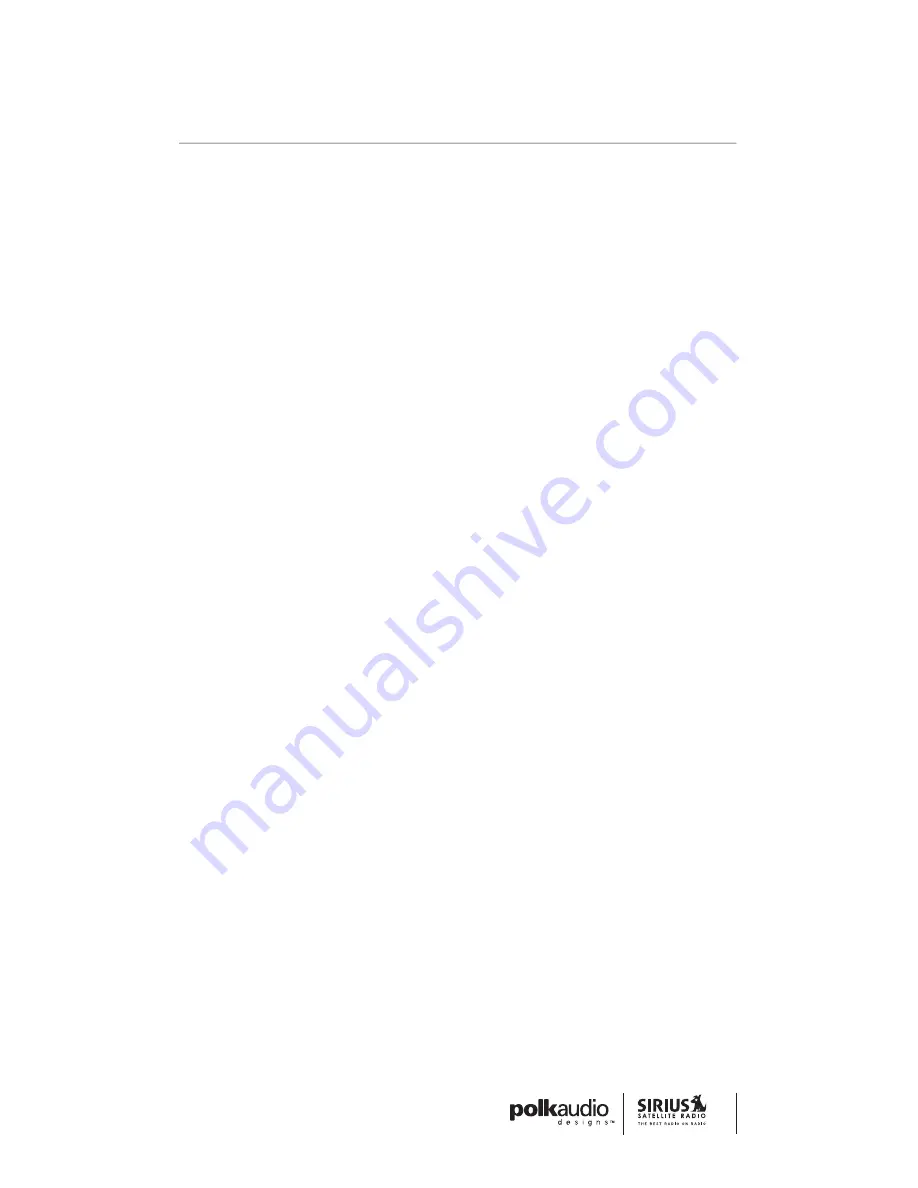
1.
Make sure that the Tuner is properly connected and that
its antenna is oriented to receive the SIRIUS satellite signal.
2.
Press the POWER button to turn the Tuner on. After displaying
the SIRIUS logo, the Tuner will update all the SIRIUS channels.
The display will read “UPDATING CHANNELS” on the top line
and “X% Completed” (0%-20%40%-60%-80%-100%) on the
bottom line until the update completes.
Note:
Don’t push any buttons or perform any operations until
updating has been completed.
3.
Once updated and the SIRIUS channels are received, the display
will display, “To Activate Call / 1-888-539-SIRIUS” and will place you
in The Preview Channel. Channel 184 is SIRIUS’ preview channel.
You will not be able to tune to any other channels until you activate
your SIRIUS subscription.
4.
Press the MENU button to enter the “Menu Options” mode.
The “SIRIUS ID” menu option will now be highlighted.
5.
Push the Select button to select “SIRIUS ID.” This will display
your Tuner’s unique 12-digit SIRIUS ID Number (SID). This
SID number should also be available on the SR-H1000 packaging.
Write the number down and have your credit card handy. A space
has been provided at the end of this manual to write your SID.
6.
Contact SIRIUS on the Internet at: https://activate.siriusradio.com/
Follow the prompts to activate your subscription, or you can also
call SIRIUS toll-free at: 1-888-539-SIRIUS. You can now enjoy SIRIUS
Satellite Radio’s digital entertainment, and can tune to other channels!
Creating Zones In Your Home—
The SIRIUS Satellite Radio
Home Connect Tuner (Optional Accessory)
The SIRIUSConnect SC-H1 Satellite Radio Tuner is an optional
accessory designed to work with the SR-H1000 and other SIRIUS-ready
receivers. The SC-H1 enables you to set up a zone system to receive
different SIRIUS Satellite Radio programming in different rooms of your
home. To connect and set up a SIRIUSConnect SC-H1 Satellite Radio
Tuner, follow the installation guide provided with the unit, or consult
a professional installer.
17
GETTING STARTED






























