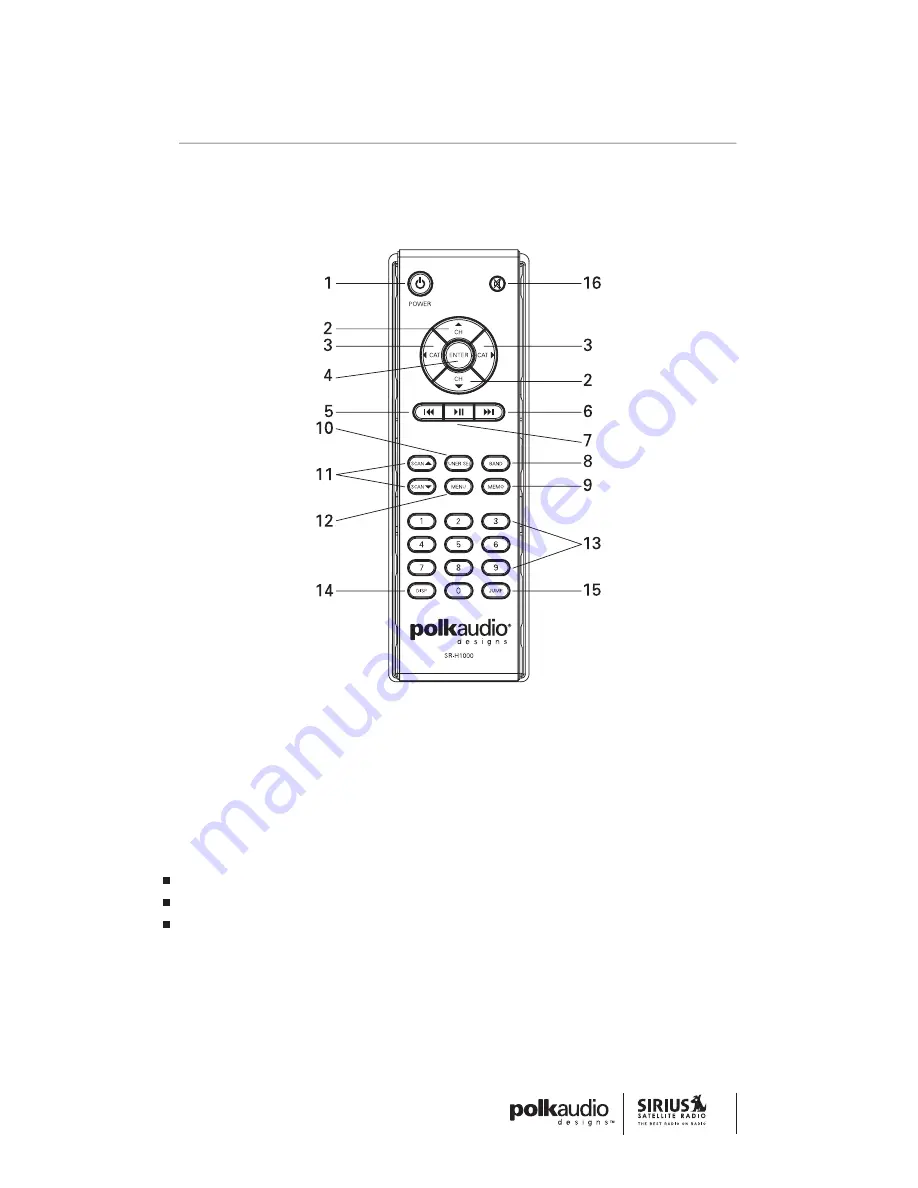
Controls & Features
Remote Control
The wireless remote control supplied with the Receiver is capable of
operating most of the features from a remote location. Each button on
the remote control functions in the same way as the button on the
Receiver. For a full description of a keypad button or function, refer to
the sections in this user manual where they are described. For optimal
operation of the remote control, always aim it toward the Remote
Sensor on the front panel of the Receiver.
Installing Batteries in the Remote
Remove the battery cover.
Install the two AAA batteries as indicated.
Replace the battery cover.
1. POWER Button.
Turns the Receiver On and Off.
2. CHANNEL (
) Buttons.
Navigates through channels
and display screens.
11
CONTROLS & FEATURES












































