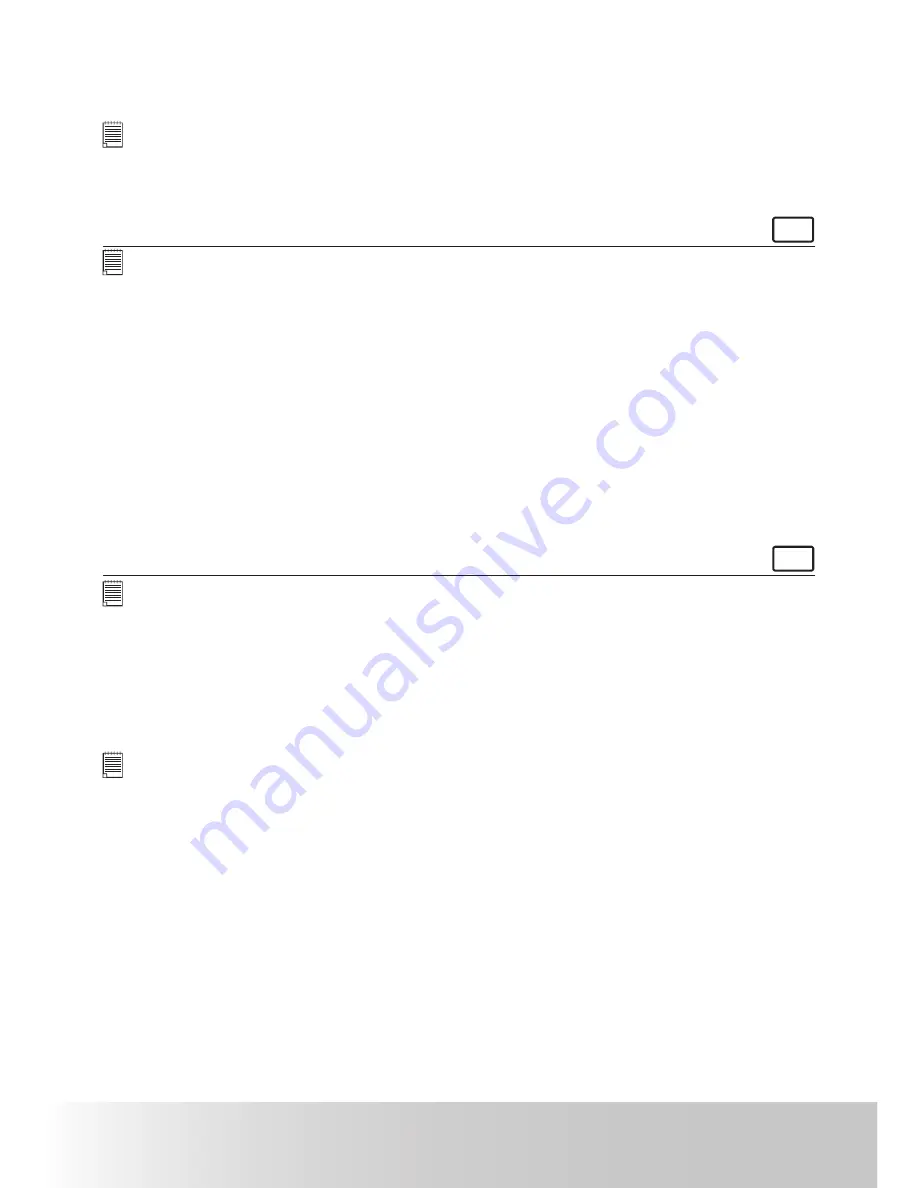
76
Polaroid
x530 Digital Camera User Guide
www.polaroid-digital.com
77
Polaroid x530 Digital Camera User Guide
www.polaroid-digital.com
• Transferring Pictures and Video Clips via USB Cable
NOTE:
ArcSoft PhotoStudio software does not support the X3F file. Please use the
Polaroid PhotoLab to open the X3F file and save it in the JPEG or TIFF format.
Then it can be edited by the ArcSoft PhotoStudio software.
For Windows® Users:
PC
NOTE:
You can transfer pictures and video clips in any mode.
1. Connect the camera to a computer via the USB cable.
2. Double click on “My Computer” on your PC desktop and you will see a
“Removable Disk” drive.
3. Double click on “Removable Disk” —> double click “DCIM” —> double
click any directory folder under “DCIM”.
4. All the pictures and video clips are in the directory folder. Highlight the
pictures and video clips, and drag them to a folder of your choice. You
can also create sub-folder to group them or use the ArcSoft software to
edit and manage the pictures (JPEG) or video clips, or use the Polaroid
PhotoLab to edit the X3F file.
For Macintosh Users:
Mac
NOTE:
For Mac users, directly plug-in the camera, no need to install the driver.
1. Set the camera to Playback mode.
2. Connect the camera to Mac via the USB cable, the systems will
automatically recognize the MASS STORAGE drive. (System will
automatically create a Mass Storage named “Unlabelled”)
NOTE:
This drive name will vary from different version of Mac OS system.
3. Double click the folder “Unlabelled” to enter sub-folder “DCIM”.
4. Double click the folder “DCIM” and then any sub folder inside.
5. You can copy the pictures and video clips from this directory folder and
paste to the hard disk.




























