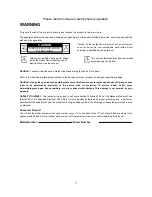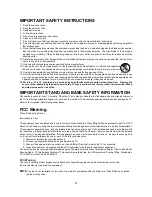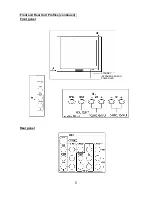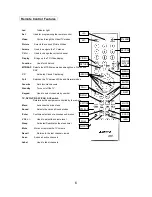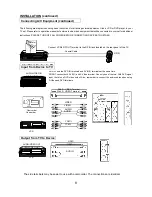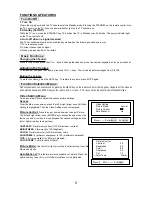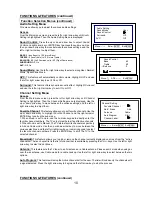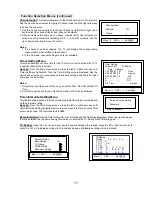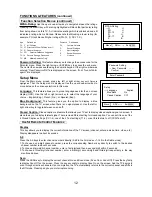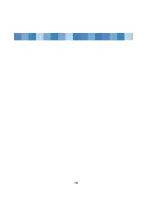12
FUNCTIONS & FEATURES
(continued)
Function Selection Menus (continued)
MPAA-Rating:
Use the
up or down arrow key to navigate between the ratings.
Pressing the MENU key with a rating highlighted will block that particular rating
from being shown on this TV. A
U
indicates a rating which is unblocked and a
B
indicates a rating which is blocked. Please note that blocking a lower rating (for
example, PG) will block all higher ratings (PG-13, R, NC-17, X.)
Age Defined as
TV - Y All Children
TV - Y7 Directed to Older Children (over 7)
TV - G General Audience
TV – PG
Parental Guidance Suggested
TV - 14 Parents Strongly Cautioned
TV - MA Mature Audience Only
Password Setting:
This feature allows you to change the access code for the
Parental menu. Press the right arrow or ENTER key to access the sub menu.
Then enter the new password using the numeric keypad. If the right number was
entered, “
New Password OK!
” are displayed on the screen. If not, "
Invalid! Enter
again!
" are displayed.
Setup Menu
From the Main menu screen, press
the
left or right arrow
key until
Setup
is
highlighted.
Then the Setup menu is displayed. Use the up or down arrow key to
move between the various selections in this menu.
Language:
This feature allows you to pick a language used for the on screen
display (OSD). Use the left or right arrow key to select the language of your
choice – English (Eng.), French (Fra.), or Spanish (Esp.).
Blue Background:
This feature gives you the option to display a blue
background on the TV screen when there is no signal present. Use the left or
right arrow key to toggle between on and off.
Closed Caption:
Closed caption is a feature that allows your TV set to display closed caption signal on screen. It
also allows you to display teletext signal. There is nine different setting for closed caption. You can set it to one of the
4 Closed Caption settings (CC1-4), one of the 4 Text settings (T1-4), or set this feature to off (CCD/Text off).
Useful Remote Control Features
Display
This key allows you to display the current information of the TV screen (channel, antenna mode, time, video, etc.).
Display disappears in about 6 seconds.
0-9
Press the 0-9 keys to enter channel numbers directly (2-69 in the Air mode or 1-125 in the Cable mode).
1.To choose a one-digit channel number, press the corresponding Number key directly to switch to the desired
channel number in about 3 seconds.
2.To choose a two-digit channel number, enter a first-digit and then a second digit within 3 seconds.
3.To choose a three-digit channel number, enter a first-digit, second-digit and third-digit respectively in the way
mentioned above.
Scan
Press the SCAN key to display the current channel No. and Scan mode (Scan On or Scan Off). Press the key firstly
to display
Scan Off
on the screen. Press the key secondly to display
Scan On
on the screen. And the TV begins to
scan through all active channels. Upon completion, the TV automatically returns to the current channel and shifts to
the Off mode. Pressing any key can interrupt scanning.
Contents Defined as
FV Fantasy Violence
D Sexual Dialogue
L Adult Language
S Sexual Situations
V Violence
Setup
→
Language English
Blue Back On
Closed Caption CC1
Move:
↑↓
ADJ:
←
→
Exit:
MENU
MPAA-Rating
→
G U
PG U
PG-13 U
R U
NC-17 B
X B
Move:
↑↓
ADJ:
←
→
Exit:
MENU
Enter Password
Password Setting
→
New Password - - - -
Confirm - - - -
Summary of Contents for TTM-2901L
Page 1: ...29 Pure Flat Tube Stereo Television TTM 2901L 20060630 ...
Page 17: ...16 ...