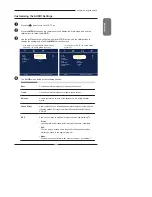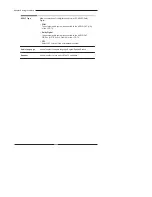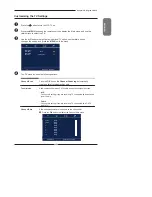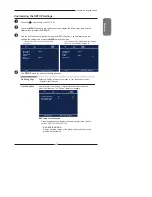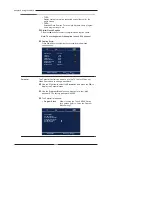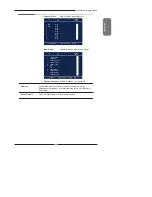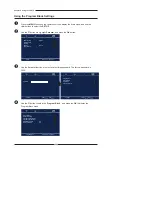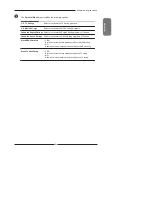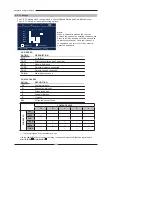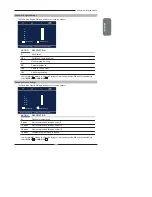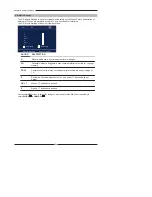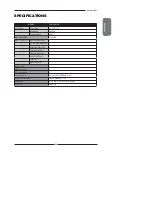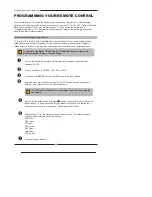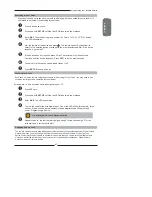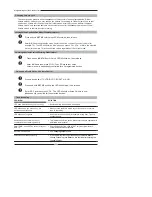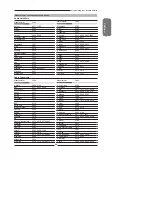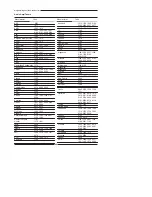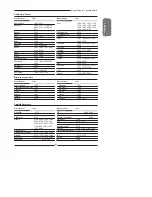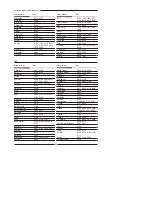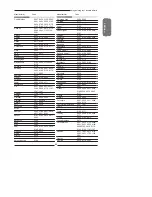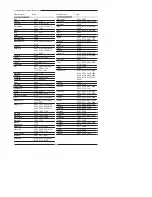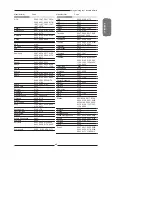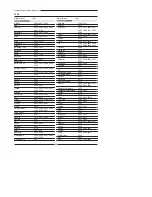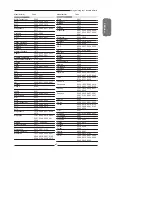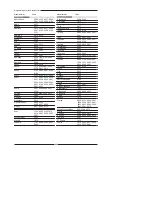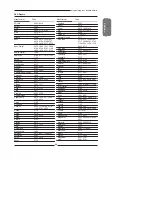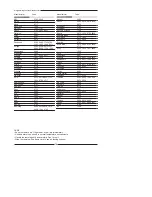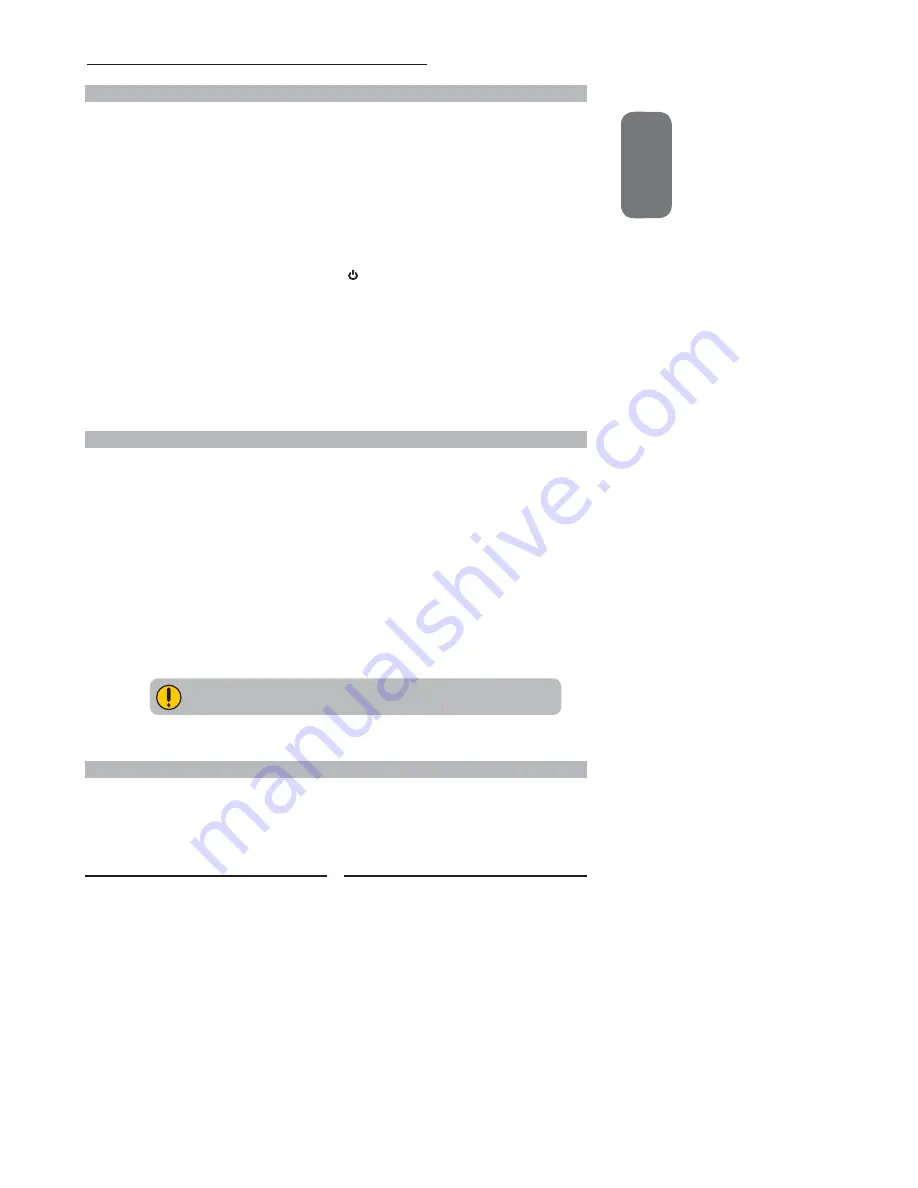
ENGLISHENGLISHENGLISH
57
Programming Your Remote Control
For example, to fi nd out which code is assigned to your TV:
Searching for your Code
If your device does not respond to the remote after trying all codes listed for your brand, or if
your brand is not listed, try searching for your code:
Press a device key once.
Press and hold
SET UP
until the red LED blinks twice; then release.
Enter
9-9-1
, then the device group number (0= Cable, 1= TV, 2= VCR, 3= Audio).
The LED blinks twice.
Aim the remote at the device and press . The remote sends IR codes from its
library to the selected device, starting with the most popular code fi rst. If the device
responds, go to step 7.
If the device does not respond, press CH
▲
. The remote will try the next code.
Continue until the device responds. Press
CH
▼
to try the previous code.
To search for other device codes, repeat steps 1 to 5.
Press
SET UP
to save and exit.
Press
TV
once.
Press and hold
SET UP
until the red LED blinks twice; then release.
Enter
9-9-0
. The LED blinks twice.
To view the code for the fi rst digit, press 1. Count the LED blinks (for example, three
blinks = 3), and write down the number in the appropriate code listing in step 8
under “Programming a Device”.
If a code digit is 0, the LED does not blink.
Repeat step 4 for the four remaining digits, using 2 for the second digit, 3 for the
third digit,
and
4 for the fourth digit
.
Changing Volume Lock
The remote comes preset to allow independent volume control of each selected device (Global Volume
Unlock). However, you may change the Volume Lock setting to Global Volume Lock so that one
device’s volume will control volume in all other modes. After that, you can perform Individual Volume
Unlock on a selected device to set its volume control for independent operation or Global Volume
Unlock to remove all volume locking.
Checking the Codes
If you have set up the remote using the procedure in “Searching for Your Code”, you may need to fi nd
out which four-digit code is operating your equipment.