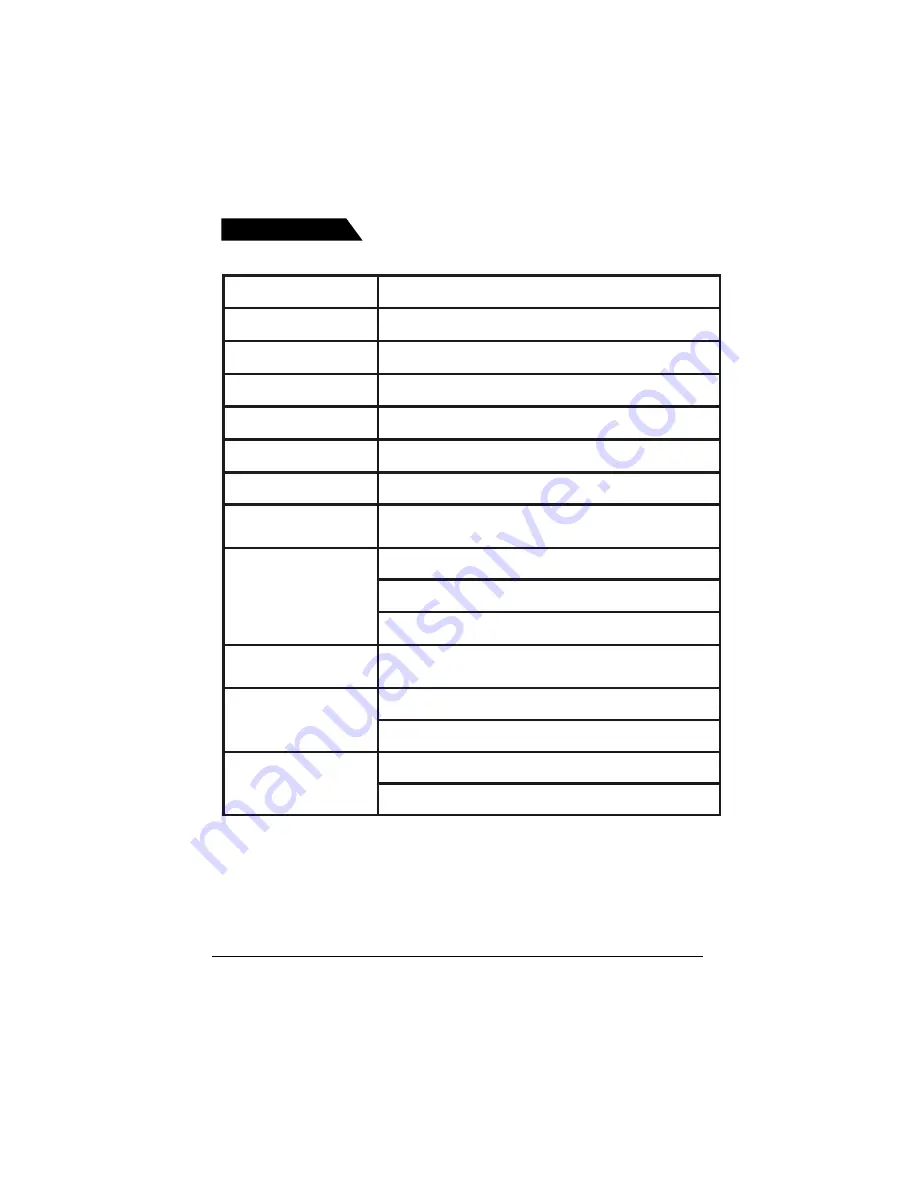
Specifications
26
Model
C olor system
NTSC
P ower S upply
~
120V 6 0Hz
Po wer consumptio n
85W
P icture tube
14"
Audi o o utput
2X1W
Tuner type
181 channels, Q ua rts P LL F requency synthesized
Remote type
Infrared, direct access 43 keys, two batterie s o f AAA
1.5VX2
C hannel coverage
V HF 2- 13
UHF 14- 69
C ATV 1- 125
A ntenna i nput
imped ance
75o hm (V HF /UHF /C ATV)
Dimensions
(LXWXH)
Weig ht
TDM - 1421C
17.2" X16.6" X 14.6" (TV)
7.4" X2.0" X0.9" (Remote Control)
28.6lbs (TV)
0.24lbs (Remote Control)
Specifications
Summary of Contents for TDM-1421C
Page 1: ...14 Color Television DVD Player TDM 1421C 20060421 ...
Page 28: ......
















