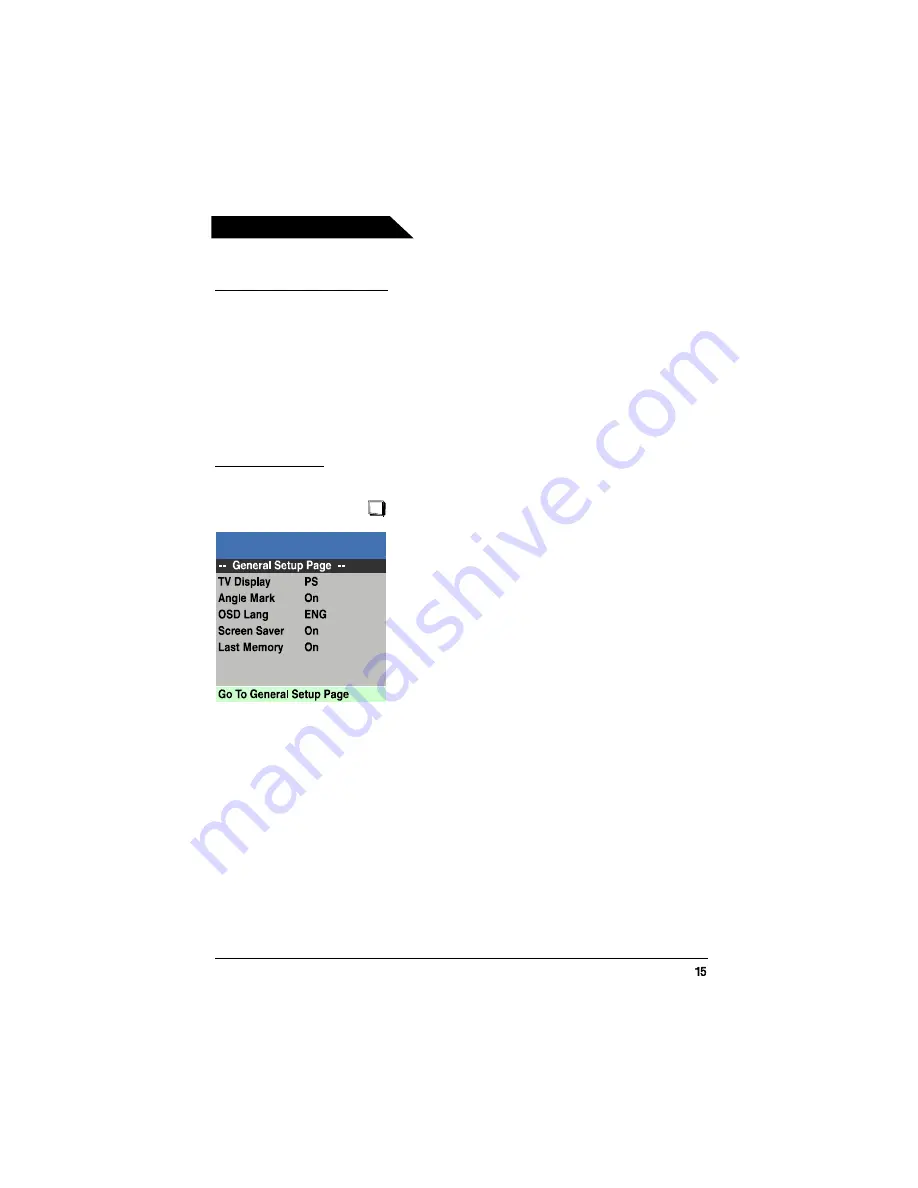
Playing Discs
DVD Menu Navigation
Setup Menus
1. Make sure the remote is in the DVD mode by pressing DVD button.
2. Press GUIDE. The General Setup Page menu is displayed.
3. Use the
and
buttons to display the different setup menus.
4. Use the
and
buttons to highlight a menu or option item. Use
button to access the
submenu and the
and
buttons to highlight your selection. (Use
button to go back
the menu).
5. Press the OK button to confirm your selection.
6. Press GUIDE to exit the DVD menu system.
These menus are used to set up TV screen format for DVD viewing and other DVD functions.
General Setup Page
Angle Mark
OSD Lang
The ANGLE MARK option is used when DVD discs contain scenes which have been shot
simultaneously from a number of different camera angles.
Note: Currently, very few discs have this feature.
Use the ANGLE button on the remote control to access the Angle Mark.
ON: Select if the DVD disc contains camera angles. An angle symbol appears on the screen.
OFF: Select if the DVD disc does not contain angles.
The OSD Lang controls the language used to display text in the DVD system menus. The
default setting is English. Language options available are English, French, Italian, Portuguese,
Spanish and Russian.
TV Display
Normal/PS (Pan Scan):
Normal /LB (Letter Box):
Wide:
TV Display is used only when the TV/DVD is connected
to another TV. Choose one of the following options:
Select this option when the
TV/DVD is connected to a standard 4:3 aspect ratio
TV. A 16:9 wide screen picture is shown with some
of picture partly cut off.
Select this option when the
TV/DVD is connected to a standard 4:3 aspect ratio
TV. A full 16:9 wide screen picture is shown with black
bars on the top and bottom.
Select this option when the TV/DVD is connected
to a wide screen TV.
Playing Discs
Summary of Contents for TDM-1421C
Page 1: ...14 Color Television DVD Player TDM 1421C 20060421 ...
Page 28: ......



























