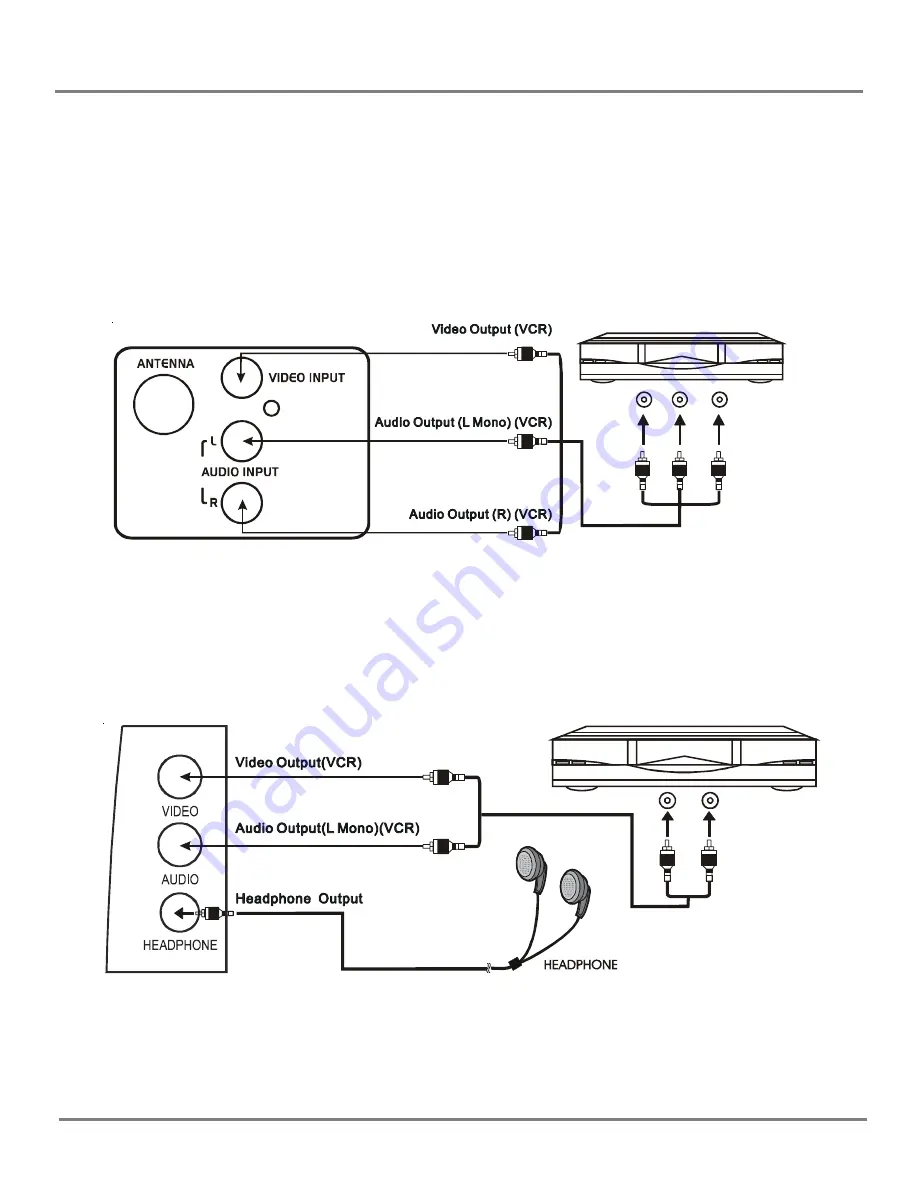
8
External connection
External
C
onnection
The unit can be simultaneously connected to VCR, LD player, VCD player, video camera and other audio-
video equipments for the better quality picture.
For the monaural devices, connect audio lead to Audio (L) jack.
1. Under AV1 connection, connect the external equipment to the back panel of the unit as shown in the
figure below:
2. Under AV3 mode, connect the external equipment to the side panel of the unit as shown in the figure
below:
Summary of Contents for TDM-1311
Page 24: ......









































