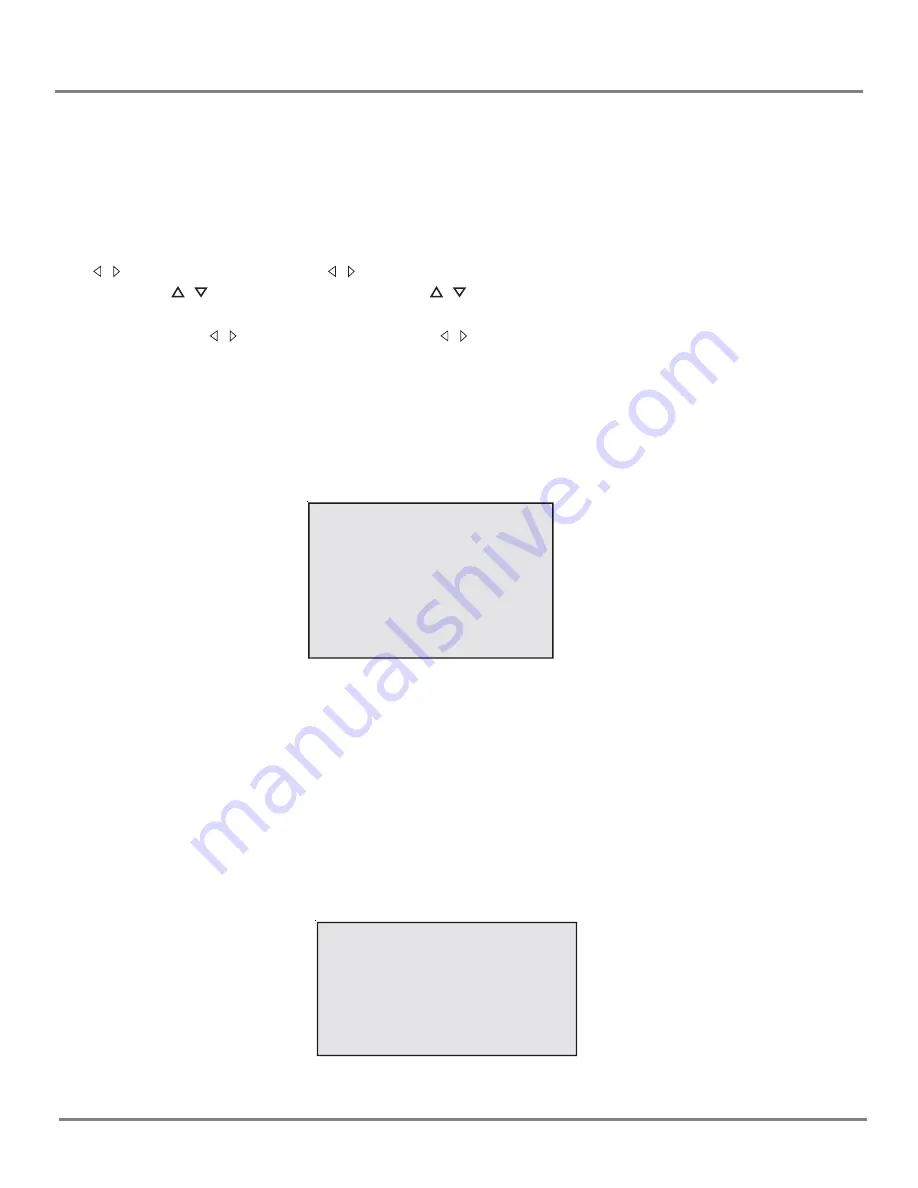
10
Using the Menu System
TV Function Menu
Menu basic operation
1. Press the MENU button on the main unit (or on the remote control) to enter menu mode. Press the VOL
/ button on the main unit ( or / button on the remote control) to select the icon.
2.
Press CH
/
button on the main unit (or
/
button on the remote control to select your desired
mode.
3. Press the VOL / button on the main unit (or / button on the remote control) to change the setting.
4. Press MENU button on the main unit (or OK button on the remote control to return the original screen. To
exit directly the menu operation, press the MENU button on the remote control.
Note
: Make sure that the remote control is in the TV mode.
Using the PICTURE menu
The PICTURE menu is used to make an adjustment to the picture settings and customize the picture
mode based on the current channel type.
CONTRAST
To adjust the CONTRAST of the picture
BRIGHTNESS
To adjust the BRIGHTNESS of the picture.
COLOR
To adjust the COLOR intensity or saturation of the picture.
SHARPNESS
To adjust the SHARPNESS of the picture.
TINT
To adjust the TINT balance of the picture.
COLOR TEMP
Three default color adjustment: Cold(more on blue picture color);Normal;Warm (more
on red picture color).
Using the SOUND menu
The SOUND menu offers enhance audio options such as listening to second audio program(SAP).
PICTURE
CONTRAST 1
BRIGHTNESS 18
COLOR 50
SHARPNESS 50
TINT 0
COLOR TEMP NORMAL
PRESET USER
SOUND
BASS 50
TREBLE 50
BALANCE 0
SURROUND OFF
Summary of Contents for TDM-1311
Page 24: ......

























