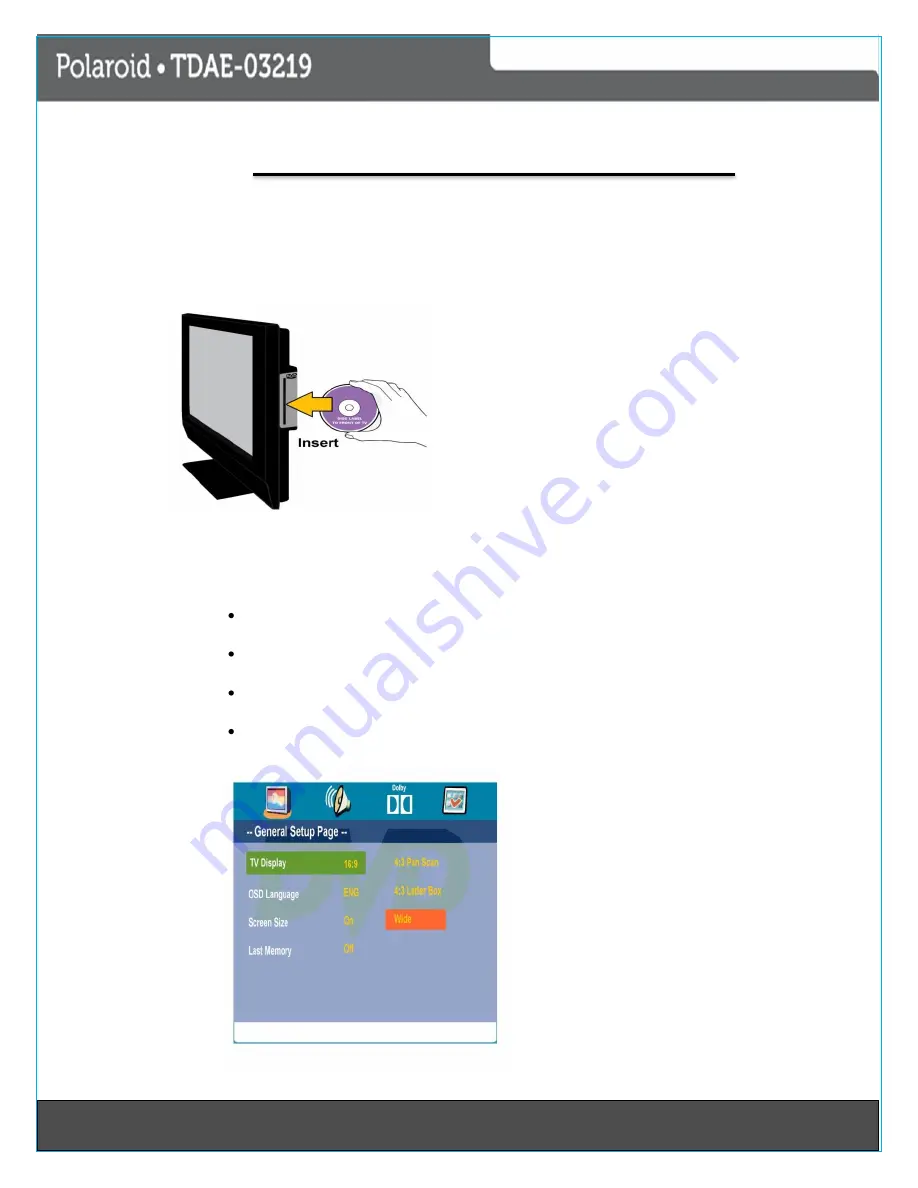
231Last Page
23
DVD Operation
Basic Operation
Press the Power button on the TV or remote control, then press the INPUT button to select DVD mode. If
there is no disc in the DVD player the screen will show “NO DISC”. Insert the disc according to the picture next
to the disc slot. The player will automatically draw the disc into the player. To “EJECT” the disc, press the
EJECT button on the TV or the “
” button on the remote
control.
1. After you’ve made all connection turn on your LCD TV.
2. Insert a DVD or CD disk in DVD slot with the disk label
facing the front of the TV.
3. A message will appear on the screen: “Would you like
to switch to DVD Source.
4. Press “ENTER” button on the remote control.
5. The DVD or CD should begin to play.
6. Use the DVD control buttons near the bottom of the
remote control disk playback.
7. Push the “EJECT” button on the remote control to eject the disk.
NOTE:
The build-in DVD player is not compatible with Blu-Ray disks.
It is recommended to take the disk out after the disc is ejected, otherwise the same disc cannot
load onto disc slot by pressing the disc.
DVD Setup Mode
Set up Mode provides the menu for the configuration of general setup Page, Audio Setup
Page, Dolby Digital, Setup, preference Page.
Item selection in the Setup Menu is done by using the Navigation arrows, Setup button
and the OK button.
Press SETUP button first, enter into the SETUP MENU, then press the
button, you can
enter into the next Sub-menu.
Press the Setup Button again to exit the Setup Menu.
General Operation
TV Display
4:3 pan scan-
This is selected when the
DVD player is connected to a normal
TV. Wide-screen images are show on
the screen but with some parts cut
automatically.
4:3 Letter Box-
This is selected when
the player is connected to a normal TV.
Wide-screen images are shown on the
screen with black belt on the top and
bottom.
Wide-
This is selected when the player
is connected to a wide screen TV.























