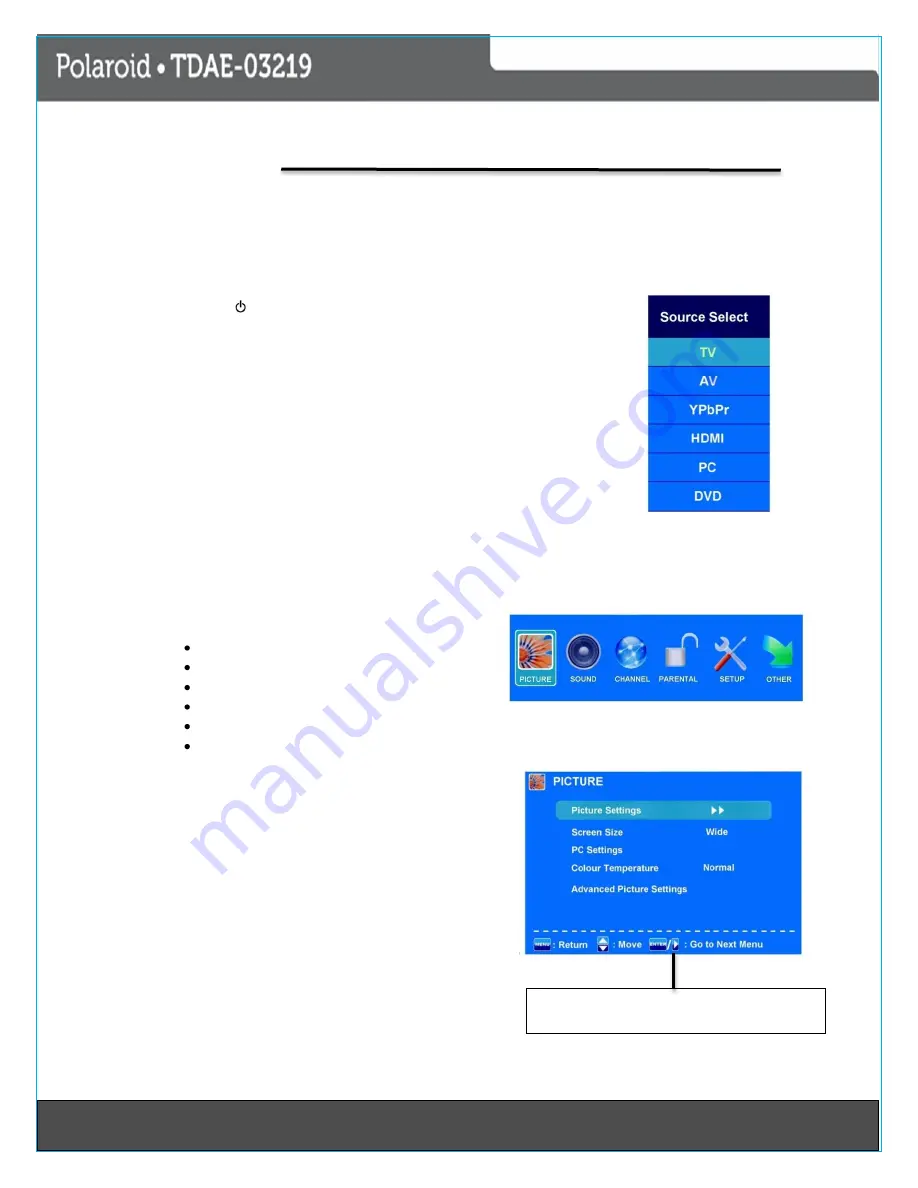
151Last Page
15
Operating Your TV
Once you have connected your TV to an antenna or cable system, plugged the TV in, and put batteries in the
remote, you are ready to use the TV. The first thing you should do is program your TV to memorize all of the
available channels in your area.
Basic Operation
Power on/off
1.
Connect to the power supply with the power adaptor
2.
To turn on the TV
Press power button on the TV or Remote Control
-
To turn off TV
Press Power button on the TV or Remote Control
Input Source select
Press
INPUT
button on the TV set or remote control to display input source menu, and
use
CH+/-
on the TV set
or
/
buttons on the remote control to select the input
source, press
OK
button on the remote control to enter.
Note: Before you select the input source, make sure the connections are prepared.
First Time installation
When you power ON the unit for the first time, the screen will show the initial setup dialog.
Initial setup menu:
Picture
Sound
Channel
Parental
Setup
Press OK button
Other
Picture
Submenu (Picture menu for example)
Highlight the
PICTURE
and press the “
ENTER”
button to
access to the sub-menu.
Use the
/
button to select the main menu and press
OK to enter the submenu.
In the submenu use
/
button to select the function,
press the
/
button to adjust/setup or press
to enter the submenu.
*(Press Menu Button to return to the upper menu
*(Press Exit button to exit the menu display)
Guide-This guide shows the keys (button) on the remote
control for selecting the items in the OSD menu






























