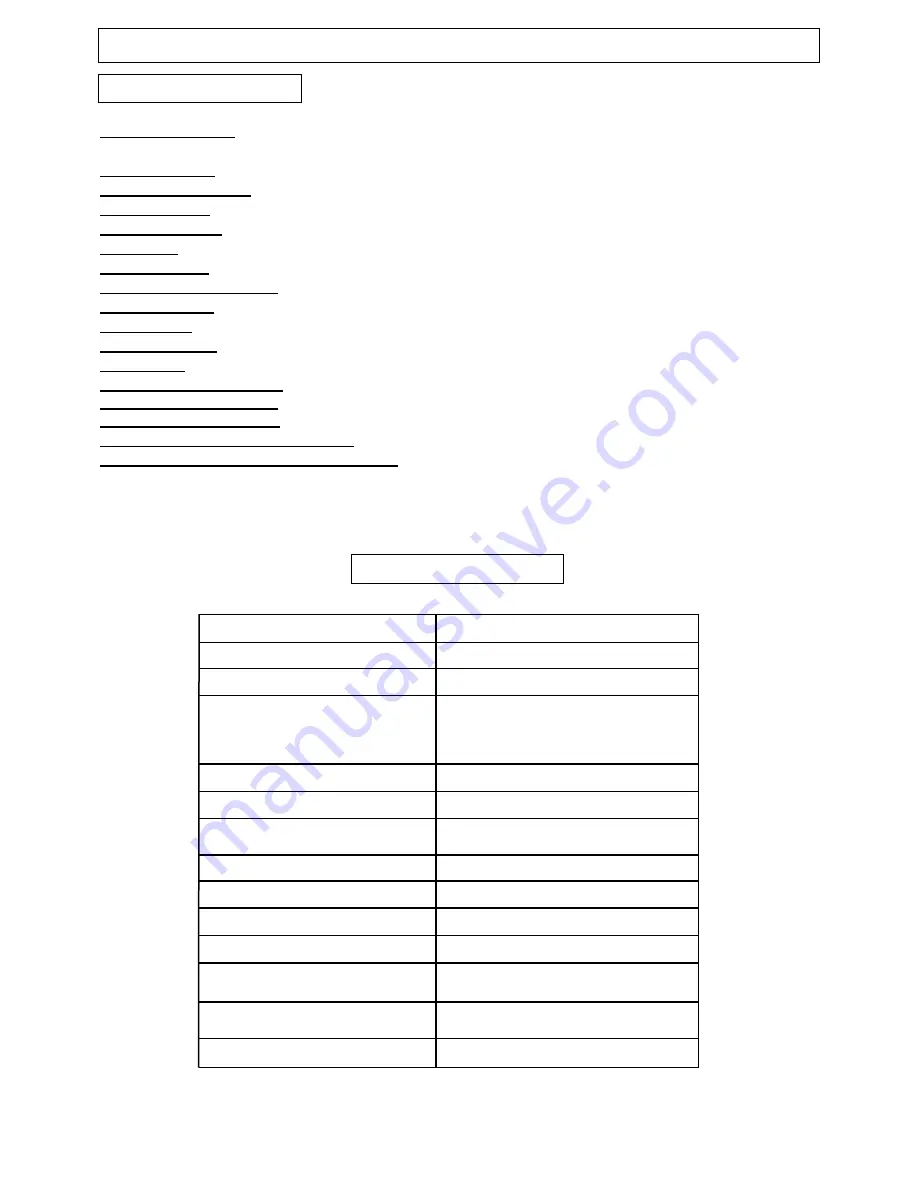
5
MODEL
TDX-2000AF
Television System
NTSC-M
Channel Coverage
VHF 2-13, UHF 14~69
Cable TV Coverage
Mid Band (A-8~A-1, A~I);
Super Band (J~W)
Hyper Band (AA~ZZ, AAA, BBB)
Ultra Band (65~94, 100~125)
Channels Preset
181
Antenna Input
75 ohm (unbalanced)
Screen Dimensions
15.98 x 12.01 in.
406 x 305 mm
Audio Output
2W + 2W
Total Harmonic Distortion
<7%
Power Source
~120Vac, 60Hz
Unit Weight
68.2 lbs. (31 kg)
Unit Dimensions
22.91 x 21.06 x 19.37 in.
582 x 535 x 492 mm
Packaged Dimensions
26.38 x 24.88 x 22.64 in.
670 x 632 x 575 mm
Power Consumption
130W
Instruction Manual
Manual
Feature Descriptions
181 Channel Tuner
- Total number of channels the TV can receive: 2-69 in Air mode, or 1-125 in Cable
mode
AV Input (Front)
- Input designed for infrequent use, such as with a camcorder or video game unit
S-Video Input (Front)
- Input designed for greater clearity and sharpness
AV Input (Rear)
- Standard composite input designed for use with A/V devices, such as a DVD player
AV Output (Rear)
- Output signals from TV to devices such as VCR's
RF IN Jack
- Standard coaxial antenna jack
Channel Recall
- Instant return to the last channel viewed
Closed Captions Display
-Feature that displays the closed captions or text of a TV broadcast
Remote Control
- A wireless remote control unit for the TV
On/Off Timer
- Feature that allows the user to set a time for the TV to turn on or off
Parental Control
- Feature that allows parents to block out selected types of programming
Screen Size
- The diagonal size of the TV screen
Selectable Picture Modes
- Preset standards for TV display: User, Normal, Movie and Sports
Selectable Sound Modes
- Preset standards for TV sound: User, Normal, Speech Movie and Music
MTS Stereo/Video Stereo
- Stereo sound for superior TV viewing experience
Trilingual On Screen Display (OSD)
- TV's on screen display can be either English, French or Spanish
DVD/CD/MP3/KODAK Picture CD Support
SPECIFICATIONS







































