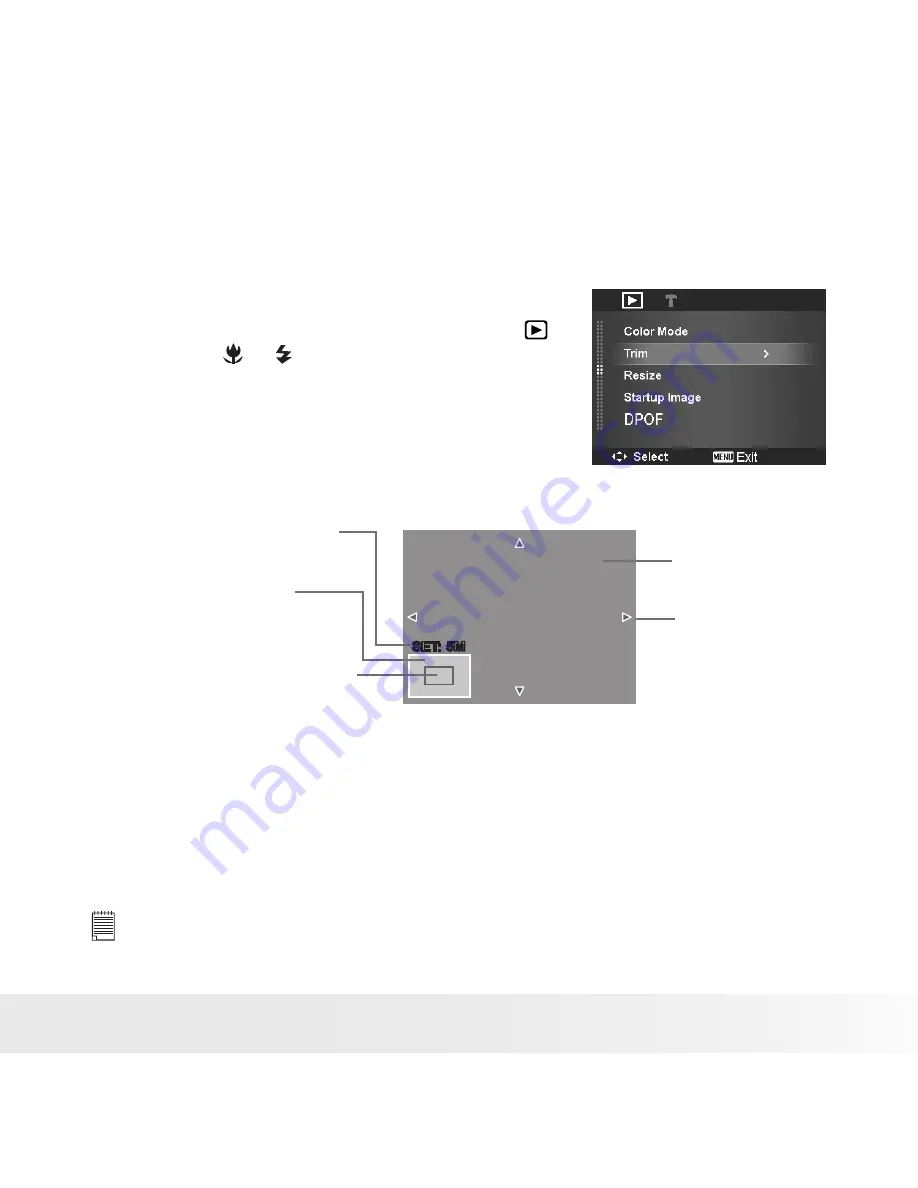
69
Polaroid t1242 Digital Camera User Guide
www.polaroid.com
•
Trim
The Trim function allows you to trim an image to another image size. This function
is only available for still images.
To trim an image:
1. Slide the Mode switch to Playback mode .
2. Press the
or
keys to scroll and select an
image to trim.
3. Press the MENU button to launch the
Playback menu.
4. Select Trim. The Trim screen layout is shown
on the LCD display.
5. Use the Zoom dial to change size as zoom in/out.
SET: 5M
SET: 5M
Shows the approximate loca-
tion of the displayed area.
Current image size.
4-way indicator.
Enlarged image.
Display area.
6. Use the navigation controls to move the image.
7. Press the OK button to apply changes. A menu selection appears.
8. Select whether to:
•
Overwrite.
Save and replace the old file with the new one.
•
Save As.
Save the new file as a new one.
•
Cancel.
Cancel trim.
9. Press the OK button to save/cancel changes.
NOTE:
• Trim function is not available for photos with image size set to VGA.
• All images will be trimmed in 4:3 ratio regardless of its original image ratio.
Summary of Contents for t1242
Page 91: ...US0410 Part No UM t1242 US001 0420v6...
Page 92: ......
















































