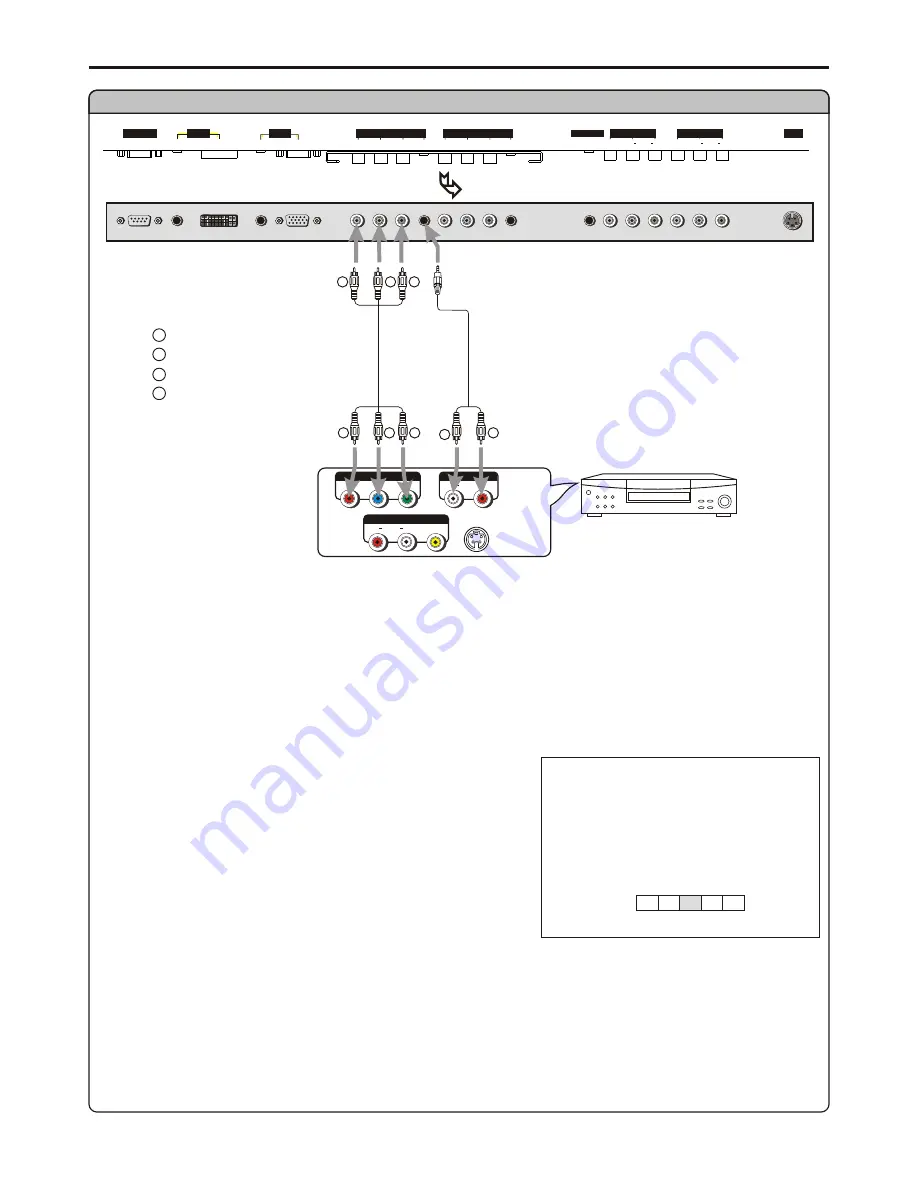
AUDIO
COMPONENT
Connect a DVD player
DVD player
W
W
R
R
-
S VIDEO
AV OUT
R
L
VIDEO
AUDIO
Rear of the DVD player
Connect the Video cable between the Y, Cb, Cr input jacks on the unit and Y, Cb, Cr output jacks on the DVD player.
Connect the Audio cable between the AUDIO input jack on the unit and AUDIO output jacks on the DVD player.
1. Turn on your PDP monitor , press
INPUT
button on the remote control.
2. Press
3
/
4
to select
C1
(YPbPr1/YCbCr1) or
C2
(YPbPr2/YCbCr2).
3. Press
OK
to confirm.
4. Turn on your DVD player, insert a DVD disc and press the Play button.
To play DVD
Audio
cable
L
R
AUDIO
P
b
P
r
Y
Video
cable
W
W
R
R
G
G
B
B
white (audio L)
red (audio R, P /C )
Green (Y)
Blue (P /C )
r
b
R
R
G
G
B
B
R
R
G
G
B
B
Connections
(continued)
D-SUB
SVHS
HEADPHONE
PIC
AUDIO
PIC
AUDIO
DVI
AV OUTPUT
AV INPUT
CONTROL
COMPONENT INPUT 1
COMPONENT INPUT 2
-
D SUB
AUDIO
AUDIO
C /P
r
r
C /P
r
r
C /P
b
b
C /P
b
b
Y
Y
VIDEO
VIDEO
R
L
AUDIO
R
L
AUDIO
BOTTOM VIEW
source
A D
C1
C2 AV
12
YPbPr1/YCbCr1
Note:
This unit identifies the type of component video terminals automatically. If you connect
Y, Cb, Cr
terminals, the screen displays
YCbCr
detected
on the bottom-right corner. Similarly, if the component video terminals are
Y, Pb, Pr
, the screen displays
YPbPr detected
on the
bottom-right corner.
r
b
How to connect a DVD Player using Component Video Connections:





























