Reviews:
No comments
Related manuals for PDV-1002A - DVD Player - 10

60 Series
Brand: Balmar Pages: 20

DVD P191 - MULTI REGION CODE FREE DVD PLAYER. THIS PLAYER PLAYS...
Brand: Samsung Pages: 140

HD760
Brand: Harman Kardon Pages: 20

PEAQ PPA55BT-BL
Brand: Imtron Pages: 120

Yakumo DVD Travelle
Brand: YAKUMO Pages: 40

CDP 549
Brand: Clatronic Pages: 43

MY2
Brand: Shiro Pages: 2

002-8170-001
Brand: E.F. Johnson Company Pages: 56

Energy 4010G
Brand: Telair Pages: 40

SMPK8854
Brand: Sylvania Pages: 14

JX-CD1000
Brand: jWIN Pages: 10

PTN2 Cross
Brand: Plextalk Pages: 7

Aqua-6
Brand: A2Z Ozone Pages: 13

CDX-MP200S
Brand: Akiyama Pages: 16

teno
Brand: Lumio Pages: 2
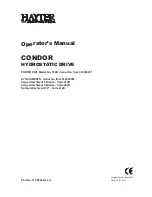
CONDOR 510D
Brand: Hayter Pages: 52

DBU-62
Brand: Daewoo Pages: 23

TOMBAK
Brand: AeroDiode Pages: 79



























