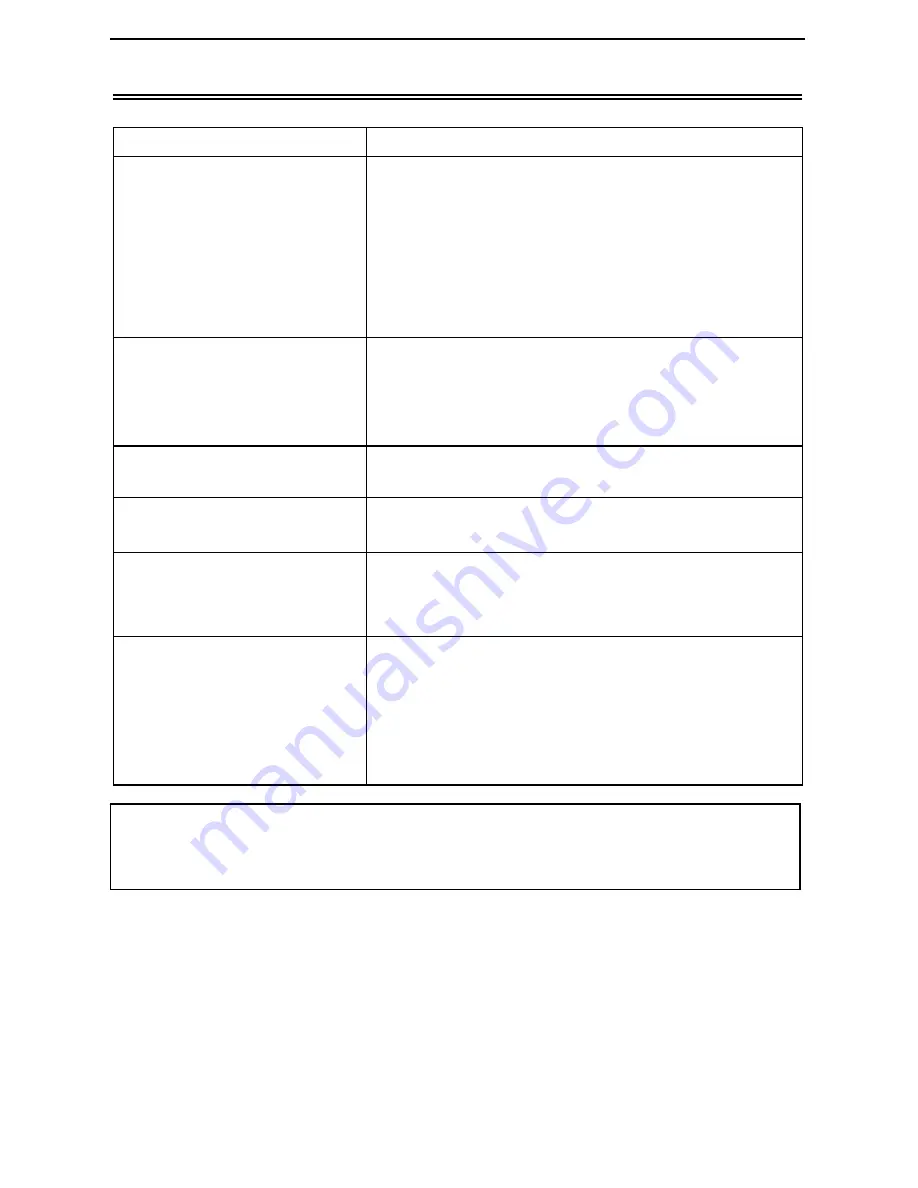
- 29 -
Troubleshooting
Symptom
What To Check
The DVD Player will not
play.
•
Make sure the AV/GAME switch ON the side of the
player is in the AV position for standard play.
• Make sure a disc is loaded.
• Make sure the disc isn’t loaded backwards.
• Disc should be clean and not warped.
• Player’s region code should be the same as region
code of DVD disc.
• The DVD was exposed to humid conditions. If it
has, remove the disc and keep the DVD Player
powered up for at least two hours.
There is no sound.
• Make sure system connections are correct.
• Make sure the speakers are turned ON.
• Make sure the sound setup of DVD disc is correct.
• Is the disc dirty or warped? Clean or replace disc.
There is no picture.
• Make TV is turned ON and in correct video mode.
• Make sure your system connections are correct.
Poor AV performance.
• Is your disc dirty or warped? Clean or replace disc.
• Make sure the TV type is NTSC. If it is not, please
remove the signal input, and restart the player.
Cannot continue to play or
plays a section repeatedly.
• Make sure the player is not in A-B repeat status.
• Press A-B button to cancel it A-B repeat status.
• Is your disc dirty or warped? Clean or replace disc.
The remote control does not
work.
• Make sure there aren’t any obstructions between
the remote control and the DVD Player.
• Make sure you are pointing the remote control at
the DVD Player.
• Make sure batteries are inserted correctly (check
polarity).
• Replace weak batteries.
Other possibilities:
Static or other external interference may cause the player to
function abnormally. Unplug the power-supply cord from the outlet and plug it in again
to reset the player so that normal operation can resume. If you are still having
problems, then disconnect the power to the DVD Player and consult a qualified
technician.
WARNING:
Do not touch any metal objects to the Battery connectors, as it will put
the Battery in standby mode. To exit the standby mode, connect the Battery and
DVD Player to AC or DC power.


































