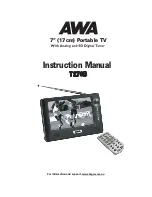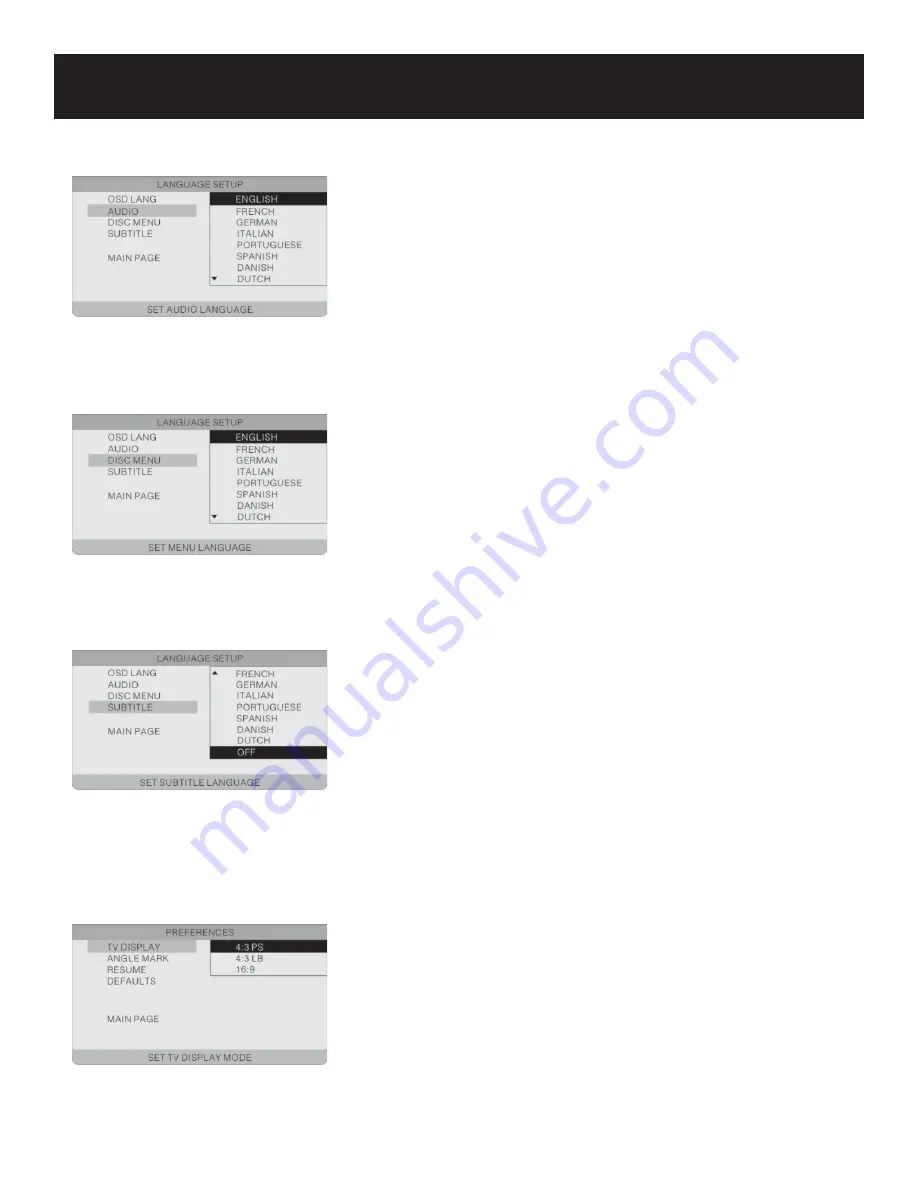
System Setup
25
AUDIO
This item is used to set the audio output language.
Press the
buttons to highlight this item.
Press the button to access.
There are several languages for you to choose.
Press the
buttons to choose the desired language.
Press the ENT/ENTER button to confi rm your selection.
Press the button to exit.
•
•
•
•
•
•
•
SUBTITLE
This item is used to set the subtitle language.
Press the
buttons to highlight this item.
Press the button to access.
There are several languages for you to choose.
Press the
buttons to choose the desired language.
Press the ENT/ENTER button to confi rm your selection.
Press the button to exit.
•
•
•
•
•
•
•
DISC MENU
This item is used to set the menu langauge
Press the
buttons to highlight this item.
Press the button to access.
There are several languages for you to choose.
Press the
buttons to choose the desired language.
Press the ENT/ENTER button to confi rm your selection.
Press the button to exit.
•
•
•
•
•
•
•
Preferences
TV DISPLAY
This item is used to set the TV display mode.
Press the
buttons to highlight this item.
Press the button to access.
It includes 4:3 PS, 4:3 LB, and 16:9.
Press the
buttons to choose the desired language.
Press the ENT/ENTER button to confi rm your selection.
Press the button to exit.
Note:
Select 4:3 PS or 4:3 LB when a 4:3 TV is connected. Select
16:9 when a 16:9 wide screen TV is connected.
•
•
•
•
•
•
•