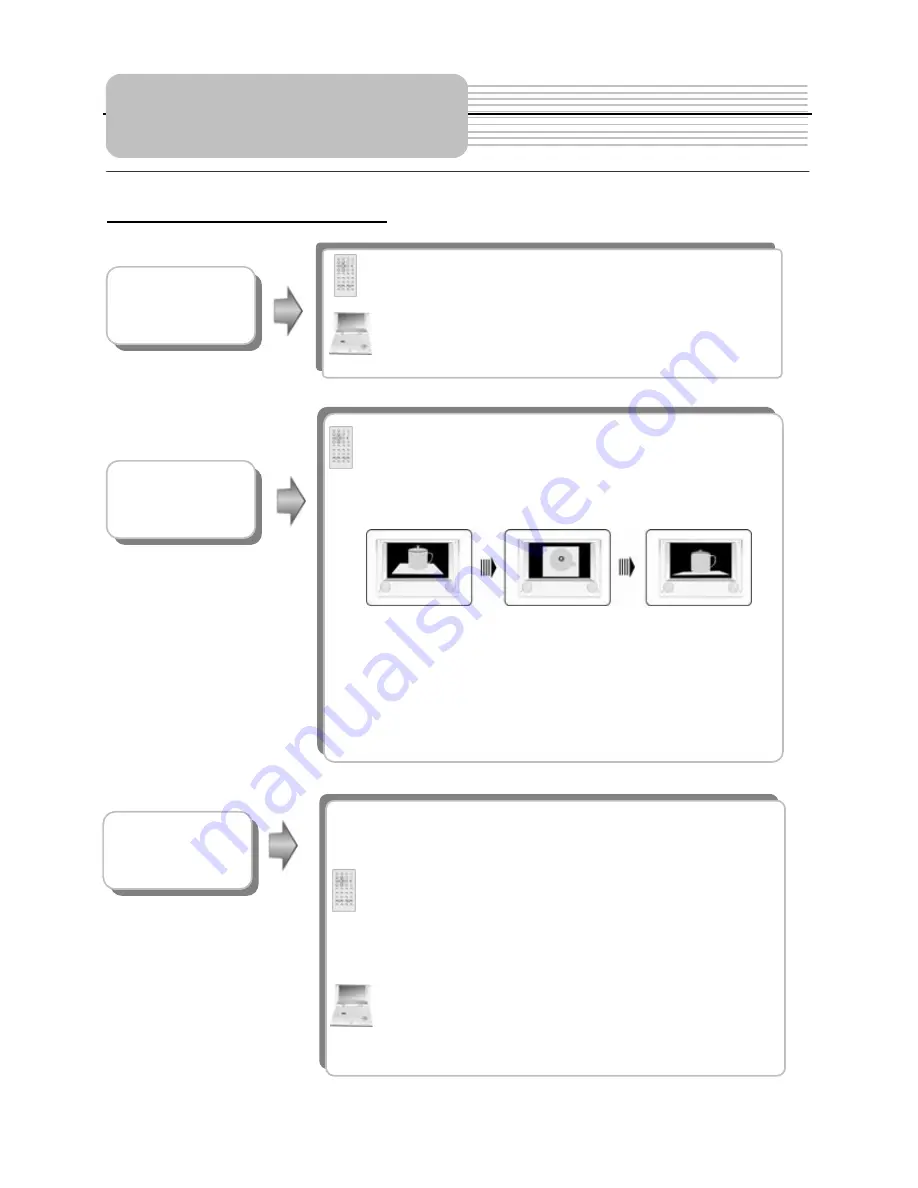
28
DVD Playback (continued)
Playback Operation
Press ANGLE button to play the disc in multi-angle.
Multi-angle means that a scene is shot from different
angle so that audience can watch from any angle, like
the drawings below:
If there are multiple angles in a scene, you can use
the ANGLE button to select the angle you like to
enjoy. Press the ANGLE button repeatedly to view
different angle.
NOTE: This function is only available for the DVD disc
that coded with multi-angle
.
ANGLE
button
SLOW
button
Press SLOW button to play the disc slow forward
and slow rewind as following: s.f.1/2 – s.f.1/4 –
s.f.1/8 – s.f.1/16 – s.r.1/2 - s.r.1/4 - s.r.1/8 - s.r.1/16
(s.f.:slow forward, s.r.: slow rewind).Press PLAY or
(on the front panel) to resume normal playback.
TITLE
button
In general, the content of a DVD disc can be divided
into several titles, and also there are several menus in
a title.
Press TITLE button during playback. The title menu
will appear on the screen. Press direction buttons
or press 0-9 number buttons to select the
title or disc menu item you want to watch, then press
ENTER button to confirm.
Press TITLE button during playback. The title menu
will appear on the screen. Press direction buttons
to select the title or disc menu item you
want to watch, and then press ENT button to
confirm.
















































