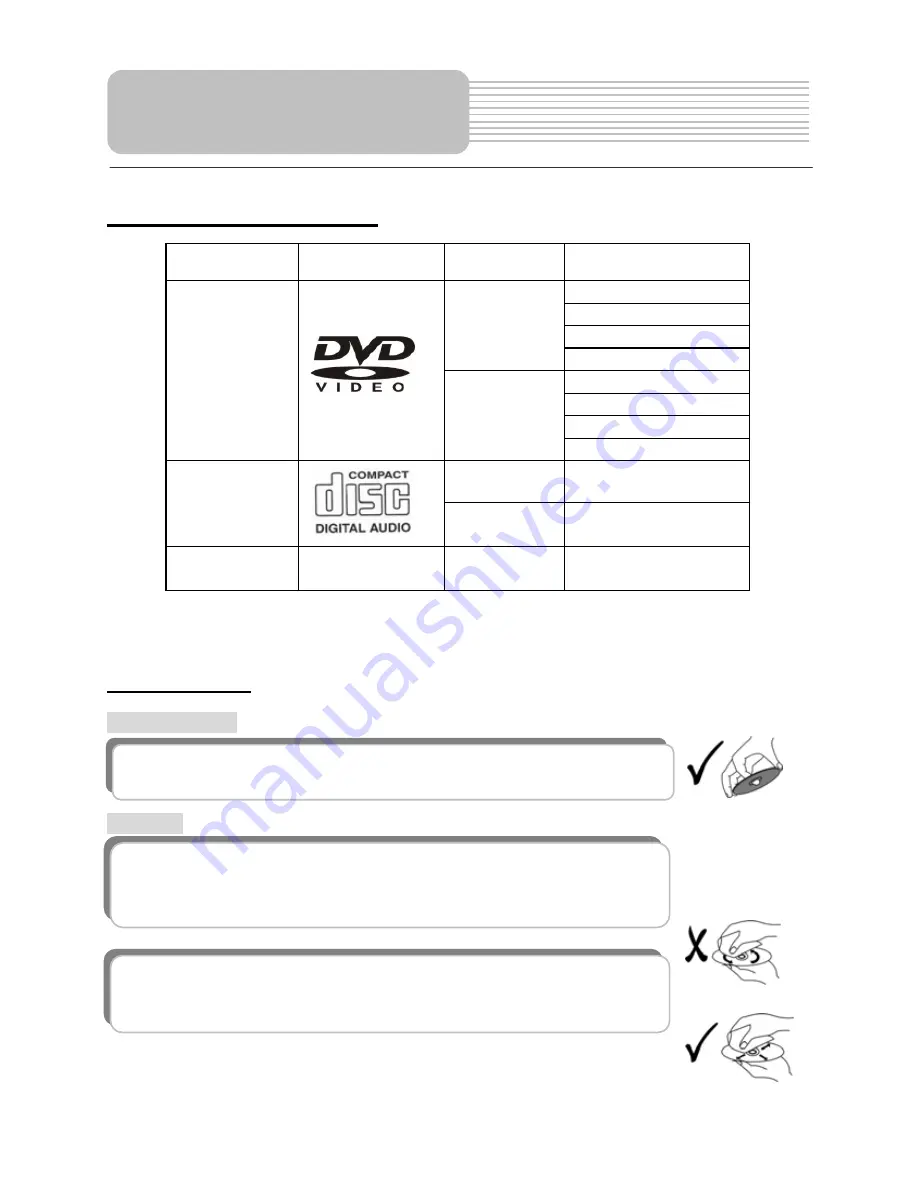
24
Compatible Disc Formats
DISC
LOGO
DIAMETER
PLAYBACK TIME/
PLAYABLE SIDES
1 3 3 m i n ( S S - S L )
2 4 2 m i n ( S S - D L )
2 6 6 m i n ( D S - S L )
12cm
4 8 4 m i n ( D S - D L )
41 min (SS-SL)
75 min (SS-DL)
82 min (DS-SL)
DVD
8cm
150 min (DS-DL)
12cm 74
min
CD
8cm 20
min
JPEG
12cm
Operation methods of some DVD discs are specified by the software manufacturer.
Please follow the instructions for the disc.
Care of Discs
Handling Discs
Cleaning
When loading or removing discs, do not touch their playing surfaces.
Hold the disk as shown at the right.
Fingerprints or stains on the disc may affect the quality of sound and
picture. To clean your discs, wipe the surface with a soft clean cloth. If
necessary, moisten a soft cloth with diluted mild detergent to remove
heavy dirt or fingerprints.
Do not wipe in a circular direction as shown on the right (concentric
scratches on the playing surface can cause noise). Gently wipe from
the center of the disc to the outer edge as the lower figure.
Notes on Discs
















































