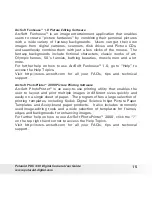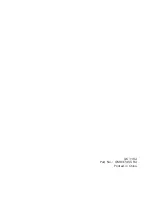26
Polaroid
PDC 330
Digital Camera User Guide
www.polaroid-digital.com
27
Polaroid
PDC 330
Digital Camera User Guide
www.polaroid-digital.com
• Using your batteries
IMPORTANT NOTE:
A fresh alkaline battery provides an output voltage of 1.5V whereas a
rechargeable battery available in retail stores generally has a lower output 1.2V.
In order to maximize the performance of your
PDC 330 camera
, we recommend
that you do not use rechargeable batteries.
WARNINGS!
• Batteries should be replaced by an adult.
• Do not mix different types of batteries or new and used batteries.
• Use recommended or equivalent type of batteries only.
• Insert the batteries with the correct polarity.
• Remove exhausted batteries from the camera immediately.
• Do not short the supply terminals.
• Do not mix alkaline, standard (carbon-zinc), or rechargeable (nickel-
cadmium) batteries.
• Do not dispose the batteries in fire.
• Remove batteries from the camera when not in use.
• Rechargeable batteries are not recommended.
These instructions should be retained for future reference.
• Tips, Your Safety & Maintenance
Your Camera should only be operated within the following environmental
conditions:
• 41 - 104º Fahrenheit; 5 - 40º Celsius
• 20% - 85% relative humidity, non condensing
Battery life or image quality may be affected outside these conditions