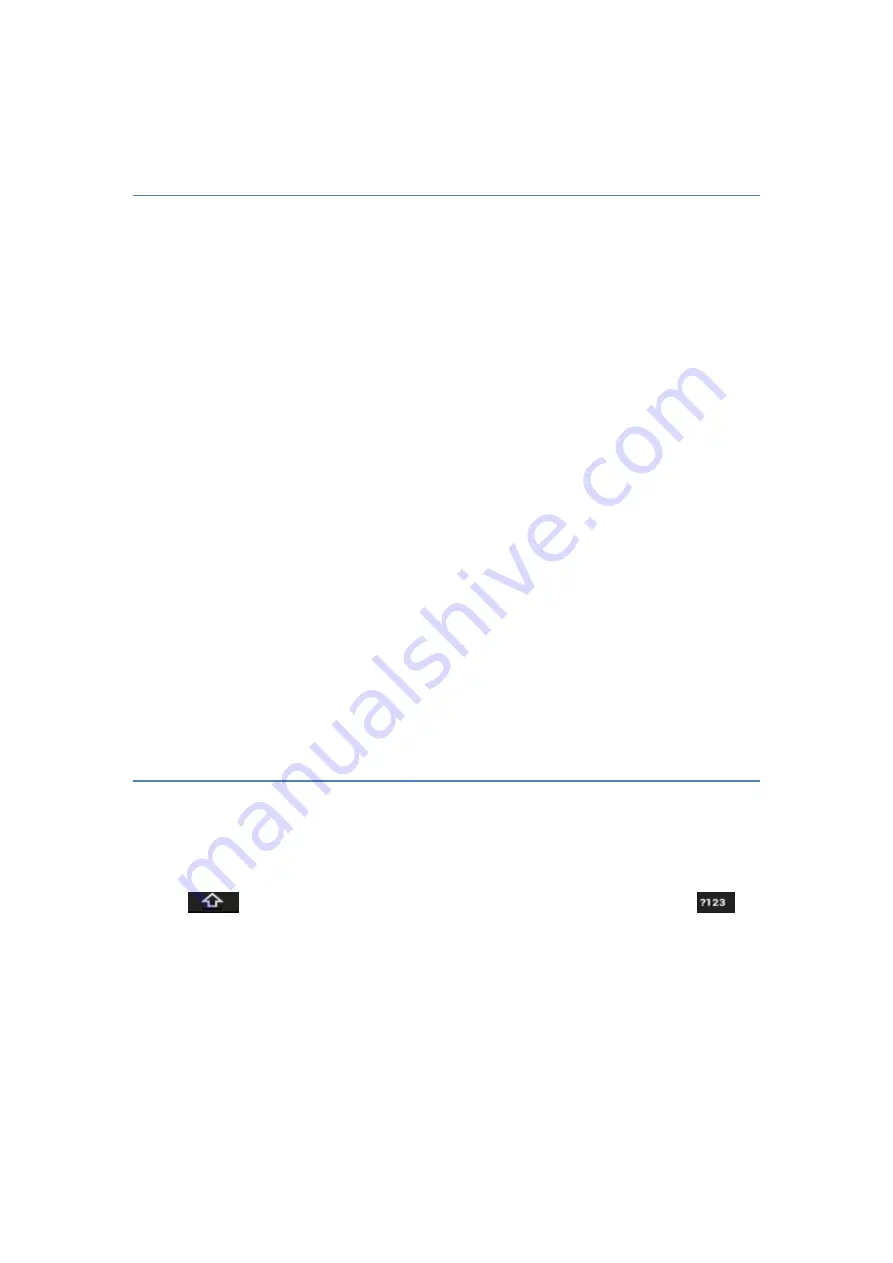
6
bottom to top.
Preparation and Installation
1.
Plug and Unplug SD Card
Please plug or unplug SD Card when the device power off. It is forbidden to carry
out this operation when the device is running. Any data loss or damage resulting
from the faulty operations is attributed to users.
2.
USB disk Identification
The device supports hot-plug of USB disk. After USB disk is inserted, you can
dealing with data in USB disk after its light is on. Please refer to “File Manager”
for the usage of USB Disk.
Note:
It is forbidden to remove USB disk when data in USB disk is being copied,
transferred or deleted to prevent data damage.
3.
Transferring Data With Computer
3.1
Install USB
Connect this device to a computer with a USB cable, drag out the notification
bar. Touch “
USB Connected
”,
click
【
Mount
】
in the pop-up box. Then on the
computer, you can view data in Device and SD Card storage
. So data
transferring can be achieved between this device and the computer.
3.2
Disconnect USB
After data is mounted onto the computer, you can drag out the notification bar,
touch “Turn Off USB Storage” ,and then click
【
Turn Off
】
to disconnect with
USB link.
Note: It is forbidden to disconnect USB link during transferring data, because
it can lead to data loss or damage.
Input Method
Long press any input field to display the pop-up box of “Edit Text”, then touch “Input
Method” to display the pop-up box of “Select Input Method”. You can click and
choose the input method of “Android Keyboard”.
1.
Keyboard
Touch
to change letter cases between Capital and Lower; Touch
to
switch into Number and Symbol keyboard;





















