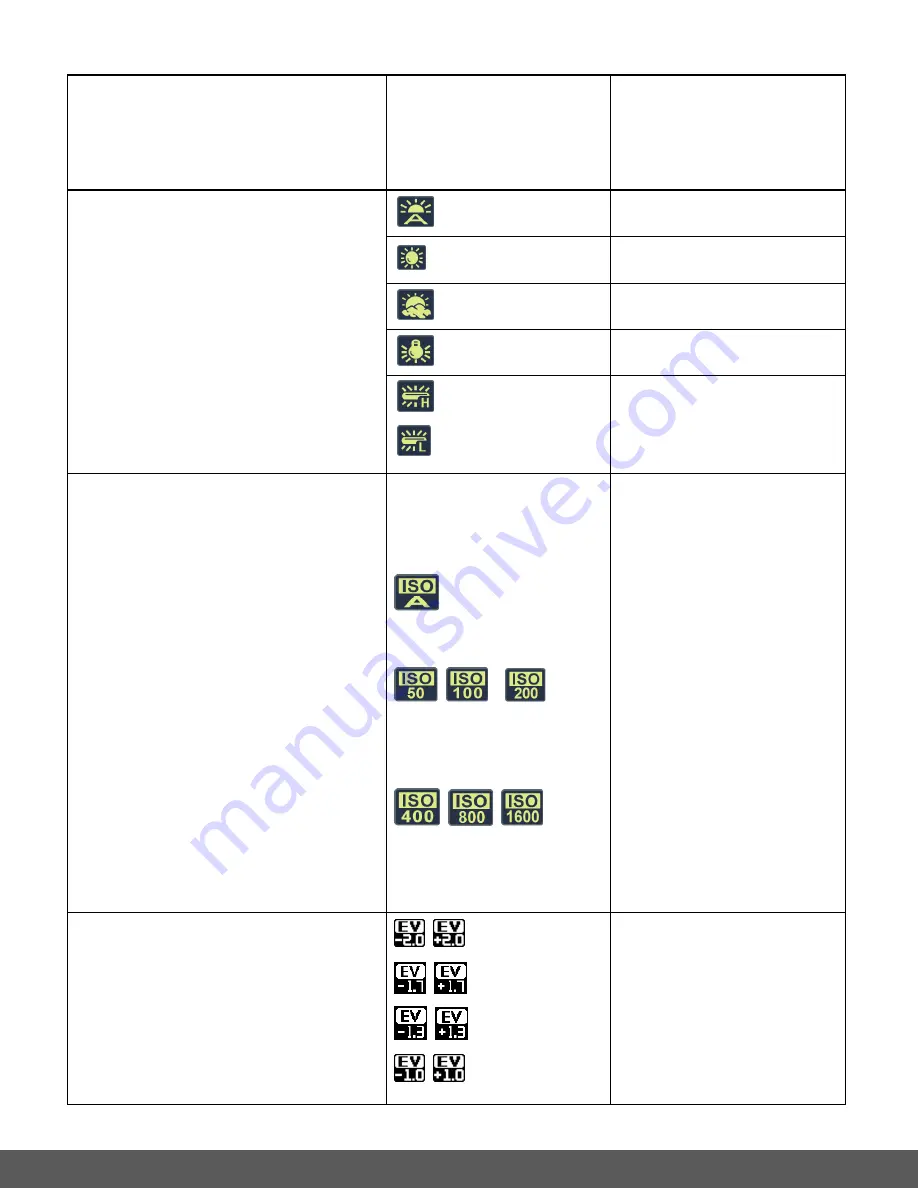
39
Settings ‘Date/Time’ menu.
Date & Time
- The date
and time stamp (displays
date and time the video
was recorded) will appear
on captured images.
White Balance
The White Balance feature allows your
camera to adjust the coloring of the captured
images depending on the type of light source
in the current environment.
Properly adjusting the White Balance setting
to match your current environment will allow
the camera to properly balance the colors in
the images that are taken with your camera.
Note
: In Photo Capture Mode, the selected
setting option does not appear as an icon on
the LCD screen.
Auto
(Default)
Automatic white balance.
Daylight
White balance selected for
daylight surrounding.
Cloudy
White balance selected for
cloudy surrounding.
Tungsten
White balance selected for
tungsten lighting.
Fluorescent H
Fluorescent L
White balance selected for
fluorescent surrounding.
ISO
The ISO menu allows you to set the level of
sensitivity that your camera has to light in the
surrounding environment. When the ISO level
is increased, the image sensor in your
camera will be more sensitive to light and
allow you to capture images in lower-light
situations. The higher sensitivity to light
however, may reduce the quality of the
images that are taken. When the ISO is
reduced, the image sensor in your camera
will be less sensitive to light and will optimize
the image quality in environments with bright
lighting.
Note
: In Photo Capture Mode, the selected
setting option does not appear as an icon on
the LCD screen, but the ISO number does
appear briefly after pressing the Shutter
button while taking a photo.
Auto
(Default)
The ISO menu displays the
ISO Sensitivity setting
options.
AUTO: Automatically sets
the ISO value. (Default)
Equivalent to color
ISO
50/100/200
film.
Used for outdoor
photography in bright
sunlight.
Equivalent to color
ISO
400/800/1600
film.
Used it in a low-light
environment or where the
flash light is not allowed.
Exposure
The Light Exposure setting helps you control
the amount of light that enters your camera’s
lens. This setting should be adjusted when
the environment is lighter or darker than
normal. When the environment has more light
than is needed, reduce the exposure setting
(by using the negative - count) to reduce the
±2.0
±1.7
±1.3
±1.0
The Exposure menu
displays EV± value
options between:
±2.0, ±1.7, ±1.3, ±1.0, ±0.7,
±0.3, 0 (Default)
















































