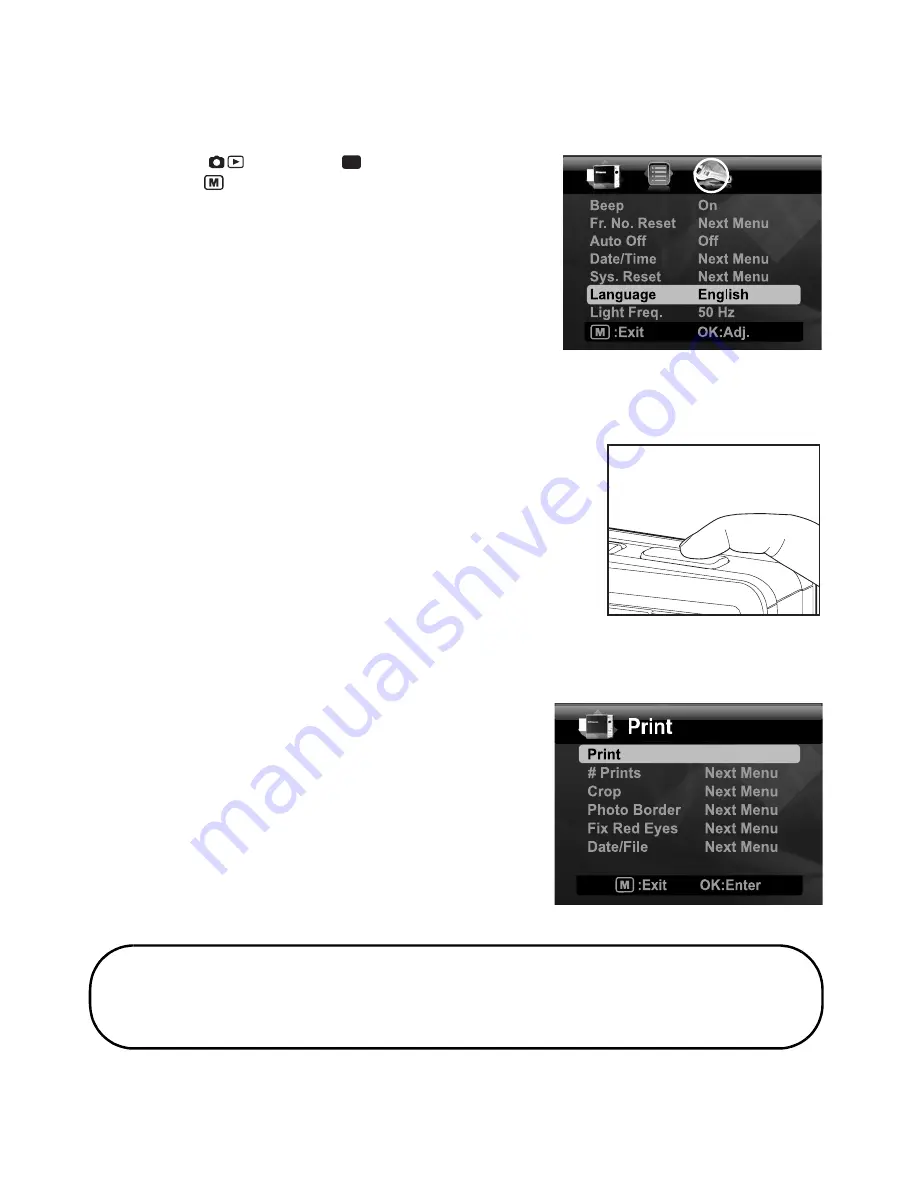
English
Choosing your Language
Specify what language in the menus and messages are to be displayed on the LCD display.
1. Toggle the
button to [
] or [
7
].
2. Press the
button.
3. Select [Setup] menu with the
f
button.
4. Select [Language] with the
c
/
d
buttons and press the
OK
button.
5. Select the displayed language with the
c
/
d
buttons
and press the
OK
button.
The setting will be stored.
Taking a Picture
1. Set the focus switch to [
O
] if you want to capture a close-up image (0.6 to 1.45m: 2 to
5 feet) otherwise set it to the normal setting [
N
!
].
2. Compose your subject between the two horizontal lines
on the LCD display. These two lines are the borders of
the ZINK photo paper.
Should you want to zoom into your subject, press
the
T
button and your subject will get bigger on the
LCD display.
Pressing
W
button will provide a wide angle image.
3. Slowly press the shutter button until you hear the
sound of the shutter.
Printing an Image
After reviewing your images you may want to print it.
Do the following:
1. Press the
button.
2. Select [Print] with the
c
/
d
buttons, and press the
OK
button.
3. Select the image that you want to print with the
e
/
f
buttons.
4. Press the
OK
button and your camera will print the
image on the screen.
5. If memory is full, not all the options are available.
That’s all it takes!
"Polaroid" and "Polaroid and Pixel" are trademarks of Polaroid Corporation.
P
For more information on how to use your new digital camera, please refer to your user
guide found in the enclosed CD-ROM or visit www.polaroid.com. Please install
Adobe
®
Acrobat
®
Reader
TM
in order to read the user guide.
Summary of Contents for Instant Digital Camera
Page 1: ......
























