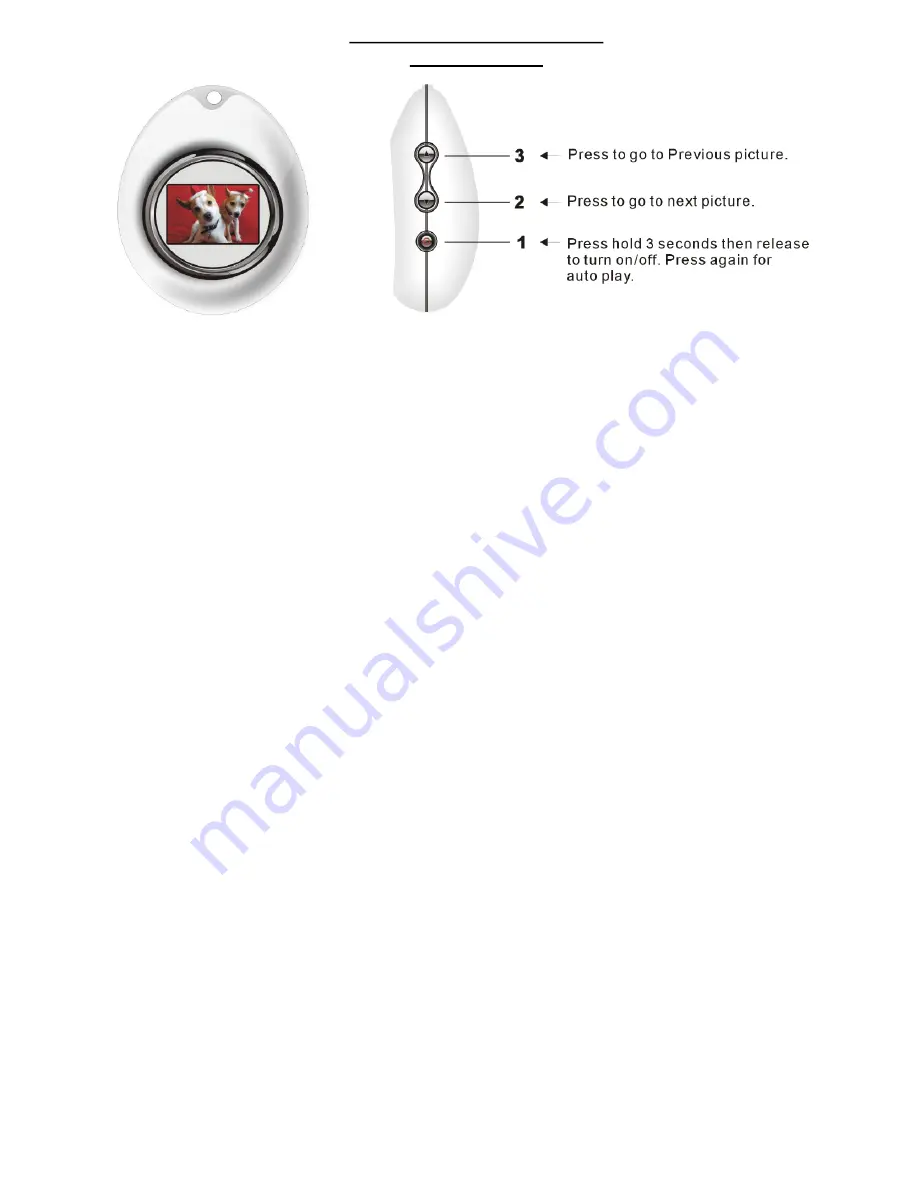
Argus QCV-011 Digital Photo Album
Instruction Manual
Specifications
Supported Formats:
BMP, JPEG, PNG, GIF
Connection:
USB 1.1
Picture Storage:
Up to 56 Pictures
Power:
Built in Rechargeable 3.7V Lithium Battery via USB cable from computer
Screen:
1.1 inch LCD
Install Driver and Photo Album Software
1.
Insert the CD into your computer’s CDROM drive.
a.
Double-click “Setup.exe” in the window that opens.
b.
Follow the on-screen prompts to install the Photo Viewer software.
2.
Using the included USB cable, connect the Digital Photo Album to a USB port on your
computer.
a.
The Found New Hardware Wizard appears. The dialog will ask “Can Windows connect to
Windows Update to search for software?” Select “No, not this time” and click “Next”.
b.
The next dialog will ask: “What do you want the wizard to do?” Select “Install the software
automatically (Recommended)” and click “Next”.
c.
If the Windows Logo warning appears, click “Continue Anyway”.
d.
Click “Finish”.
Operating Instructions
Button 1 [Power/Play/Auto play/Stop]
Turn on/off:
Press button 1 for three seconds then release. A beep will indicate that the unit is
on, repeat to turn off.
Auto Off:
Unit will turn off automatically after 3 minutes in Manual mode. When the unit is set to
Auto mode the album will operate continuously without turning off.
Auto Play (Scrolling) / Manual Mode:
Press and immediately release button 1 will switch the
viewer to Auto Play. Press and release this button again to enter manual mode. To activate Auto
Play, there must be at lease two images stored on the viewer.
To pause:
during auto play, press and hold button 2.
Button 2 [Next / Delete All]
Next: In Manual Mode, pressing button 2 will advance to the next image.




















