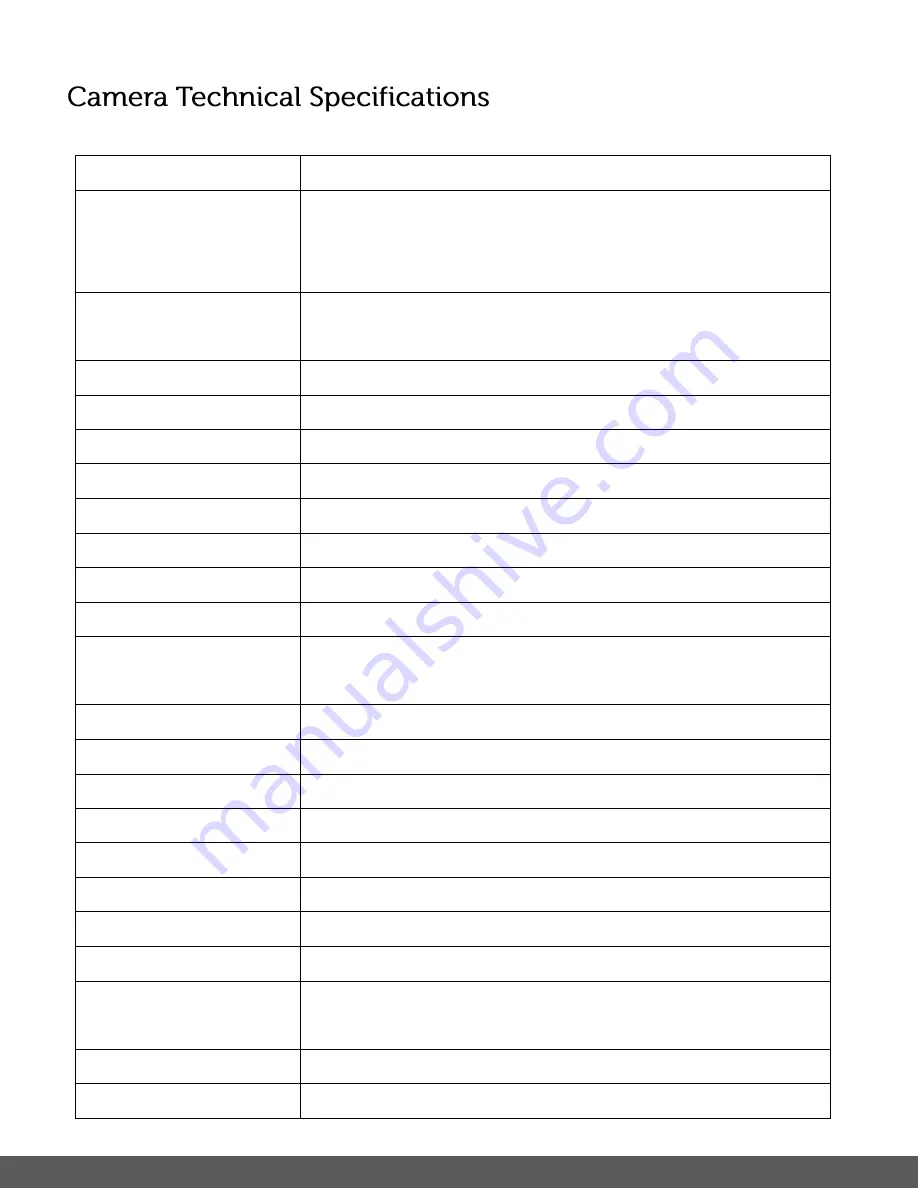
8
Image Sensor
CMOS Sensor
Image Resolution
(10M)3648x2736 pixels, (8M)3264x2448 pixels,(5M) 2592x1944
pixels, (3M) 2048x1536 pixels, (1M) 1280x1024pixels, (VGA)
640x480 pixels
Video Resolution
(HD) 1280x720 pixels, (D1) 720x480 pixels,
(VGA) 640X480pixels (30fps), (QVGA) 320x240 pixels
File Format
JPEG (Photo) /AVI (Video)
External Memory
SD MMC SDHC (up to 32G)
– SD Card not included
LCD Display
2.0 Inch TFT LCD
Lens
f=4.39mm F2.8
Zoom
4X Digital Zoom
Exposure
-3.0EV ~ +3.0EV
White Balance
Auto, Daylight, Cloudy, Incandescent, Fluorescent
ISO
Auto, 100, 200, 400
Scene
Auto, Scenery, Portrait, Night Scenery, Night Portrait, High
Sensitivity, Sport, Beach, Party
Image Quality
Normal, Fine, Super Fine
Frequency
50 HZ, 60Hz
Auto Power Off
1, 3 or 5 minutes
Metering
Center, Multi, Spot
Language
English, French, Spanish, Portuguese, German, Turkish
Microphone
Yes
Speaker
Yes
Interface
USB 2.0 (HS)
System Requirements
Windows XP (SP 3), Vista (SP1) and 7 ;
Mac OSX v10.5.x and above
Battery
Built-in Lithium Battery
Working Temperature
0~40
C










































