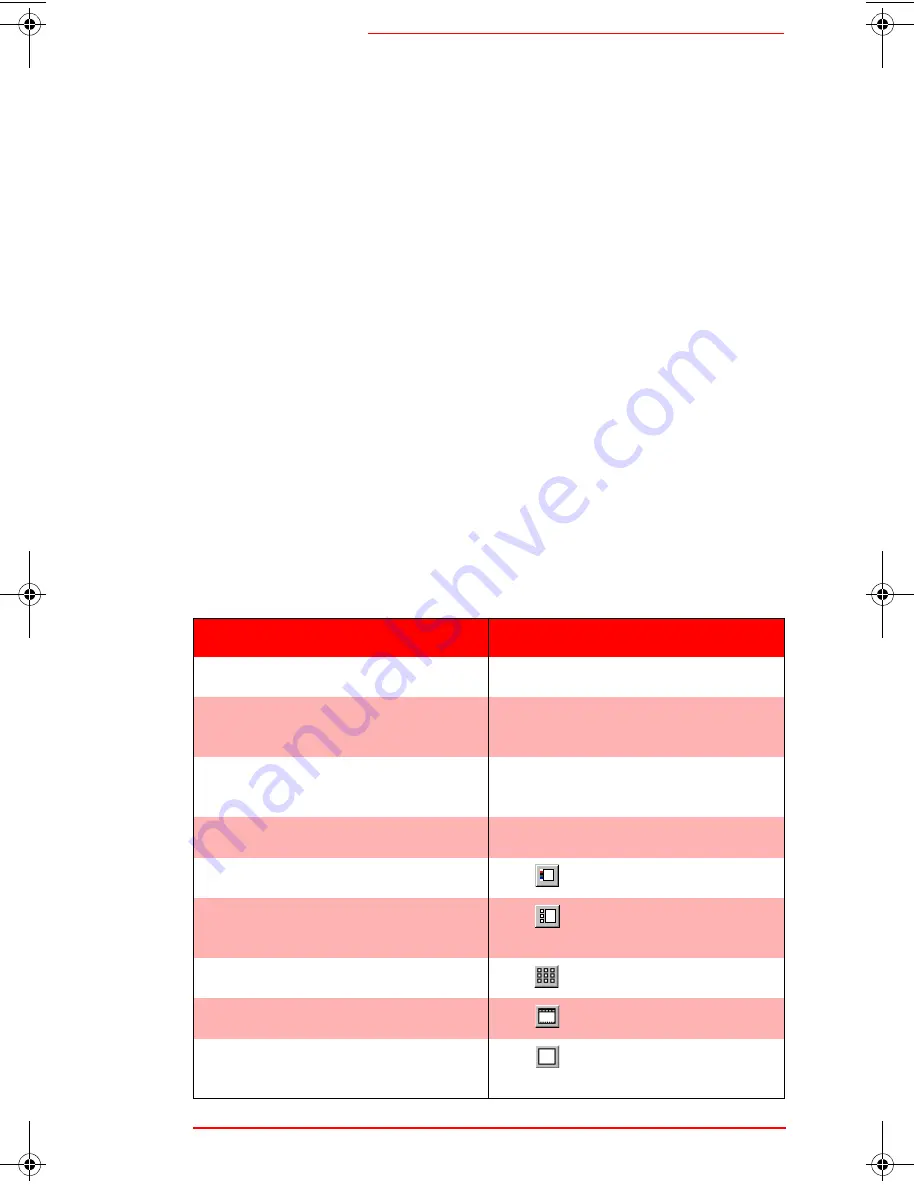
V i e w i n g Y o u r W h i t e b o a r d i n ibid
ibid Basics
2-7
Displaying
ibid
toolbars
The
ibid
Toolbar and Annotation toolbar can be hidden
or placed horizontally or vertically along any side of the
main window, or anywhere as floating windows. The Sta-
tus Bar can be hidden or displayed only at the bottom.
•
To hide or show a bar (toggle), select
View->Toolbar/Annotation Bar/Status Bar.
•
To move a toolbar, click its border and drag it to
a new location.
O
O
O
O
The Status Bar cannot be moved.
Viewing images
In addition to using standard Windows® window tools
(Restore, Move, Size, Minimize, Maximize, Close), you
can view images in
ibid
in different ways.
S ta n da r d v i e w i n g O p t i o n s
S ta n da r d v i e w i n g O p t i o n s
S ta n da r d v i e w i n g O p t i o n s
S ta n da r d v i e w i n g O p t i o n s
Option
Procedure
Fill the Selection pane with an image
Click a Snapshot or the Current Board.
Activate a different pane
Click the pane or select View->Next/
Previous Pane.
Fill the application window with an
image
Double-click the image.
Resize panes
Drag the dividers between the panes.
View Current Board only
Click
.
View Snapshots, Current Board and
Selection pane (default)
Click
or select View->Normal.
View Snapshots only
Click
or select View->Snapshots.
View Selection only
Click
or select View->Selection.
View Selection full-screen (see Full-
Screen Viewing Options on page 2-9)
Click
or select View->Selection.
Polaroid Whtbd UG.book Page 7 Wednesday, May 24, 2000 2:30 PM
All manuals and user guides at all-guides.com








































