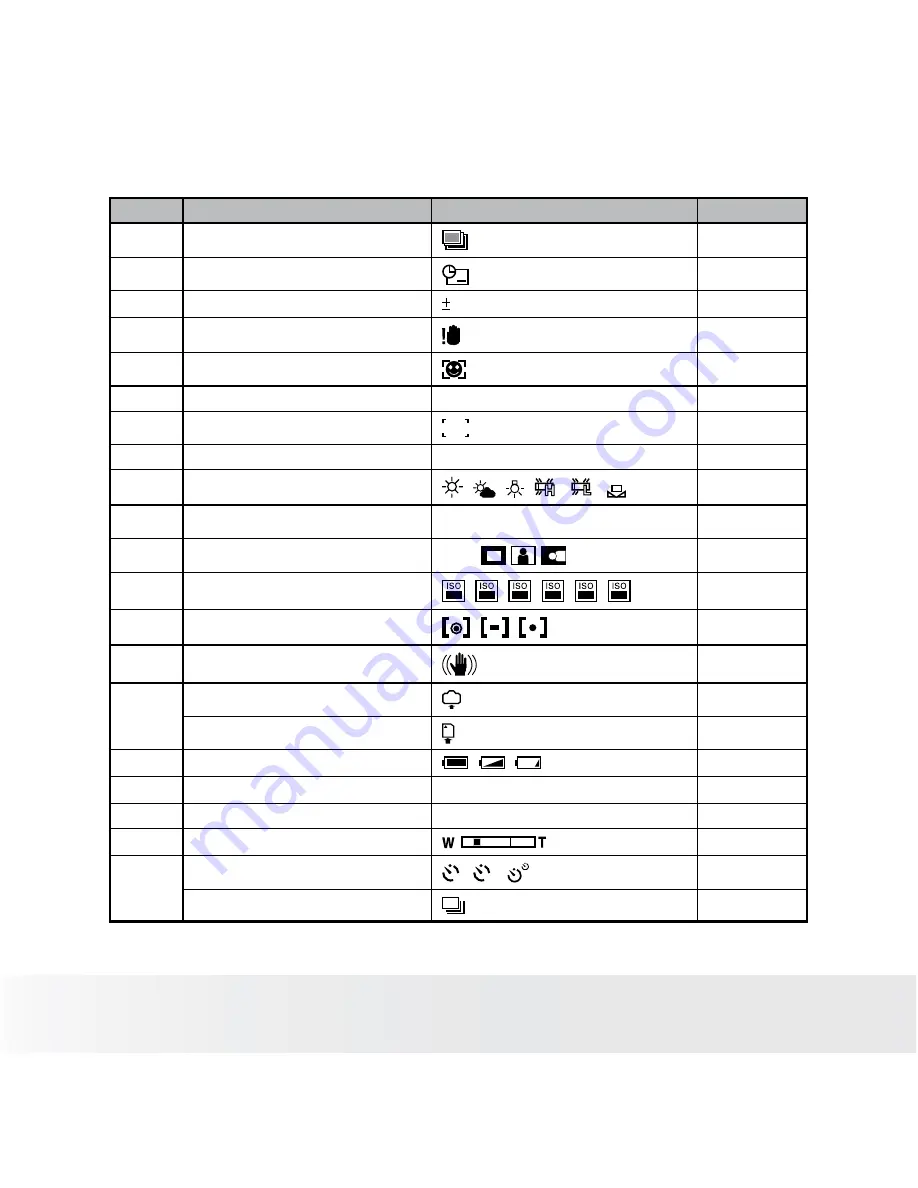
1
Polaroid i836 Digital Camera User Guide
www.polaroid.com
No.
Description
Icon
Ref. Page
7
AEB
51
8
Date Stamp
54
9
Exposure Compensation Value
2EV
50
10
Shake Warning
---
11
Face Tracking
56
12
Aperture Value
F2.8 ~ F5.2
---
13
Focus Mark
---
14
Shutter Speed
1/2000 sec ~ 8 sec
---
15
White balance
,
, ,
,
, , AUTO
48
16
Histogram
---
17
Highlight
OFF,
51
18
ISO Sensitivity
50
,
100
,
200
,
400
,
800
,
1600
, AUTO
49
19
Light Metering
,
,
47
20
Stabilizer
55
21
Internal Memory
IN
---
SD Card
---
22
Battery Power Level
,
,
10
23
Number of Remaining Pictures
9999
---
24
Digital Zoom Factor
X 1.0 ............ X 4.0
44
25
Optical & Digital Zoom Bar
44
26
Self-timer
2
,
10
,
43
Continuous Pictures
43
Summary of Contents for I836 - Digital Camera - Compact
Page 112: ...US 0808 Part No OMi836US001...













































